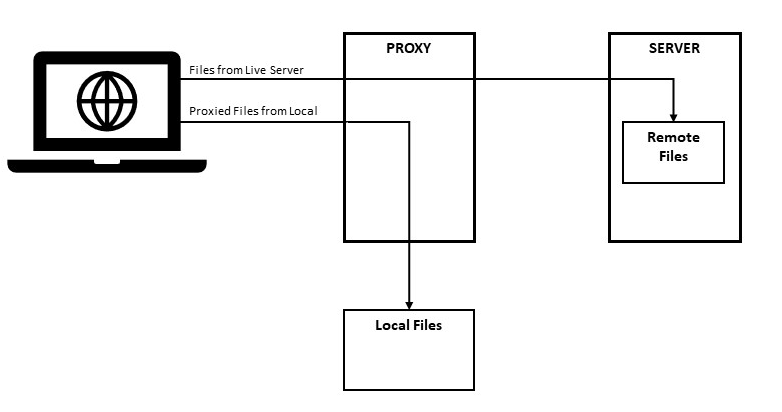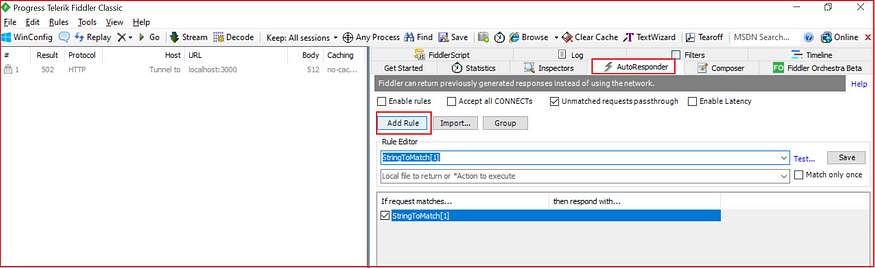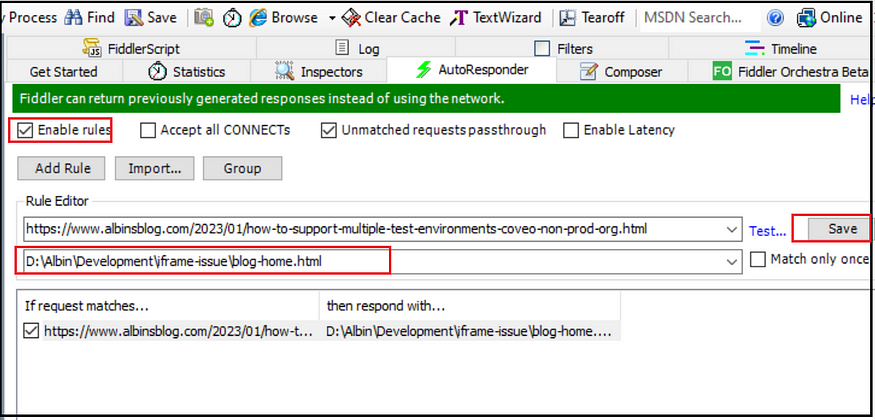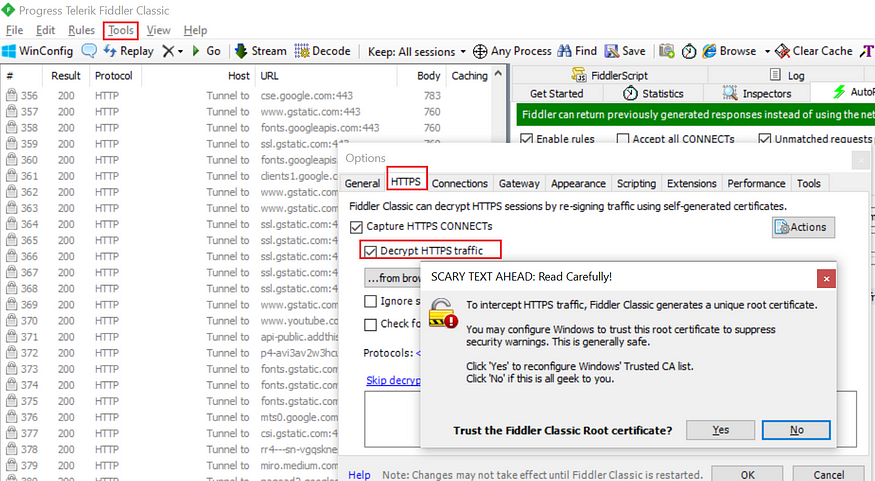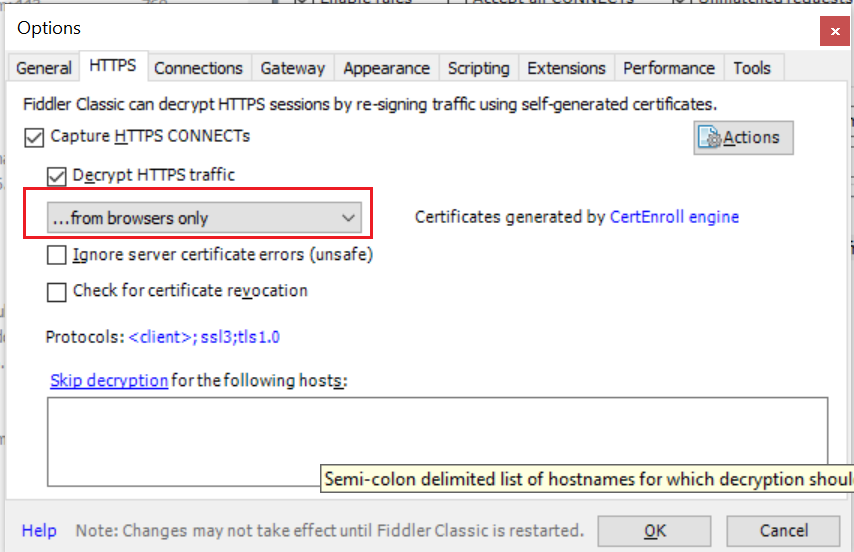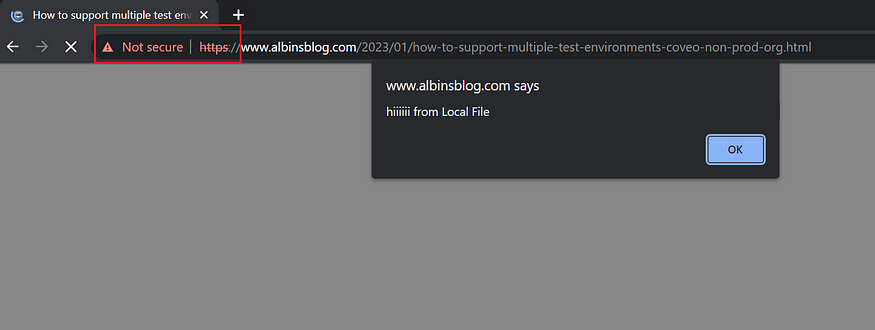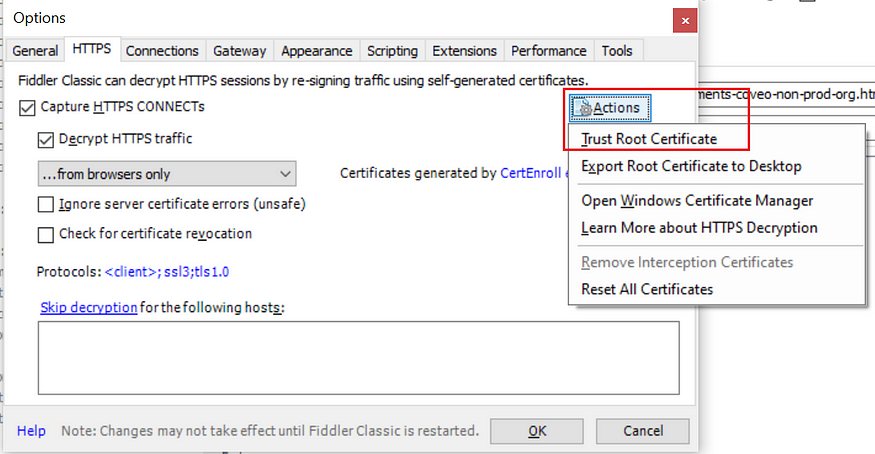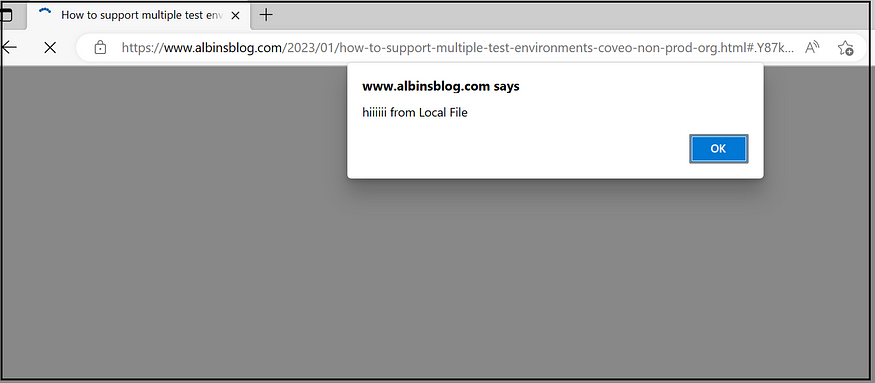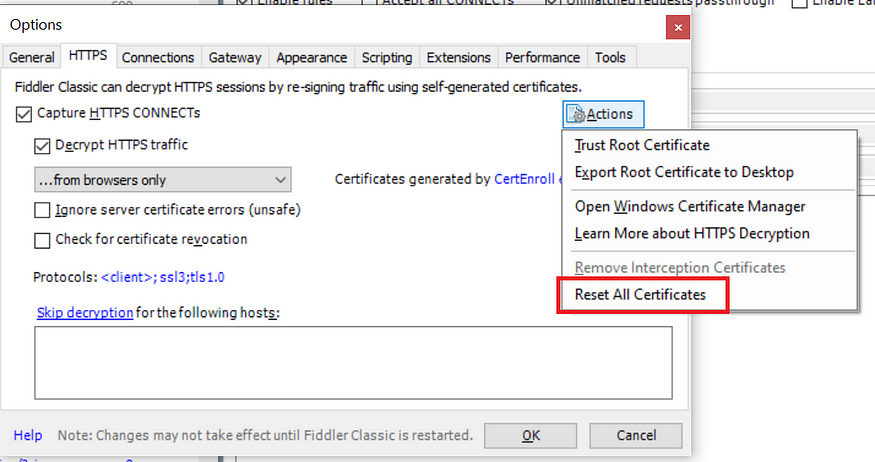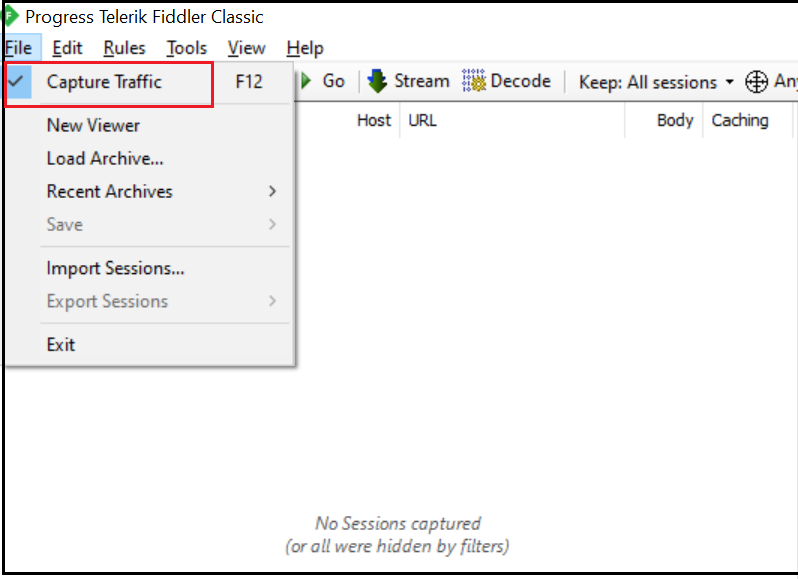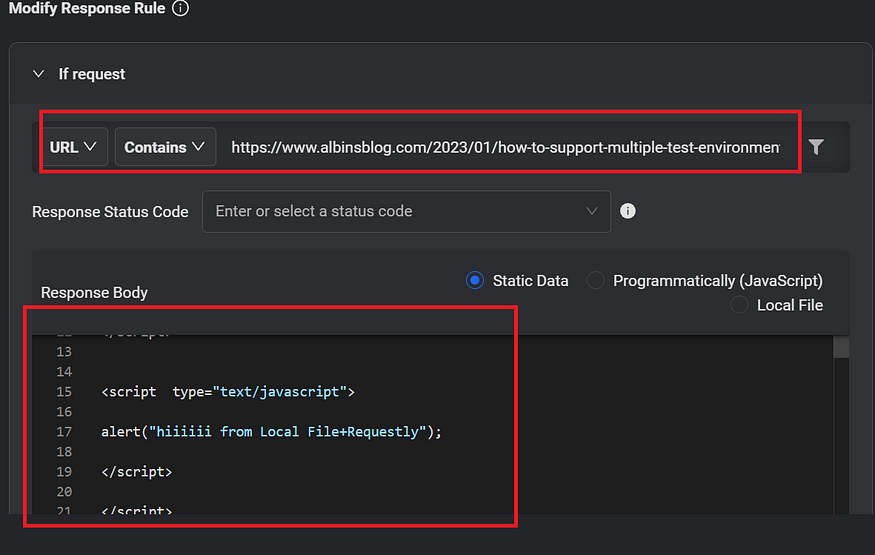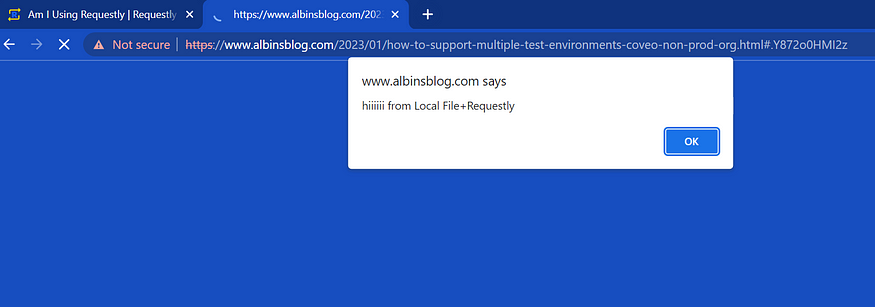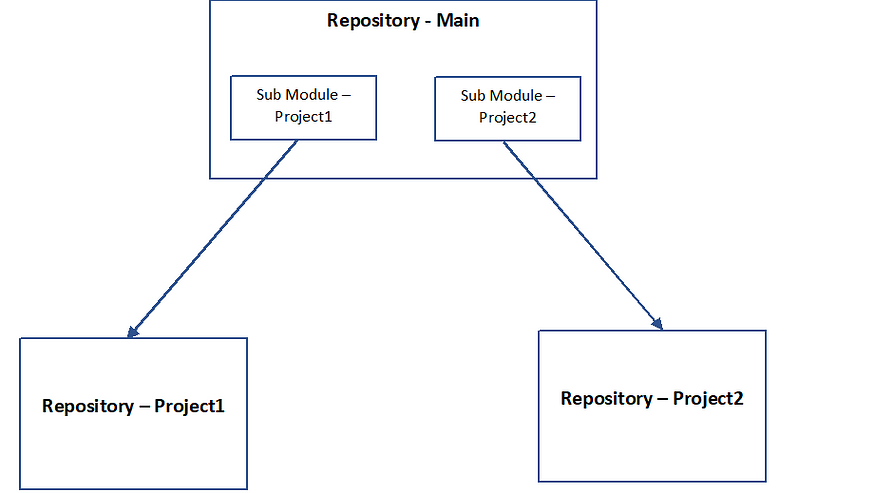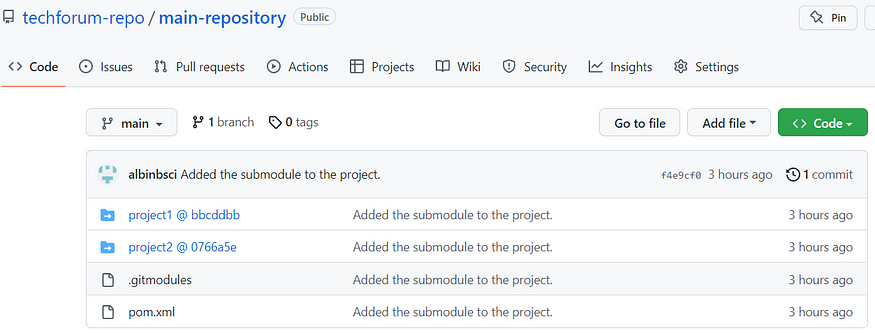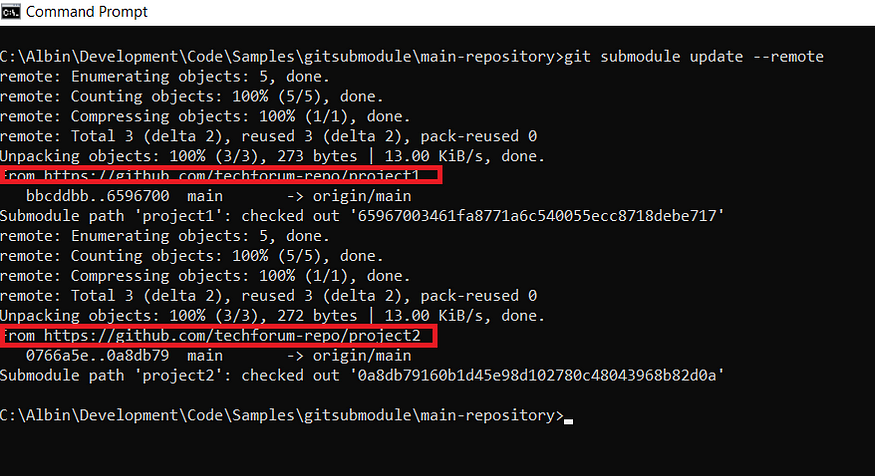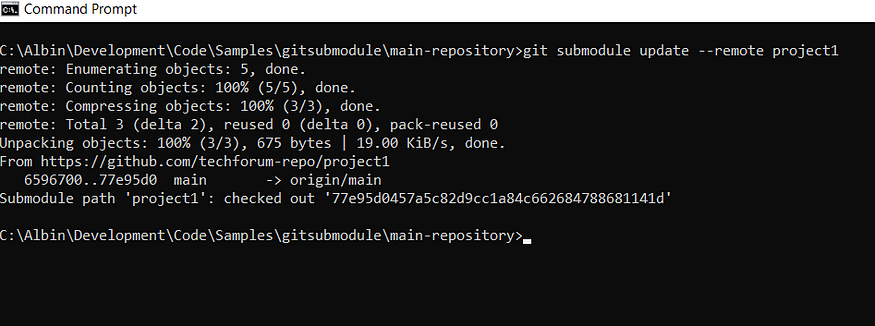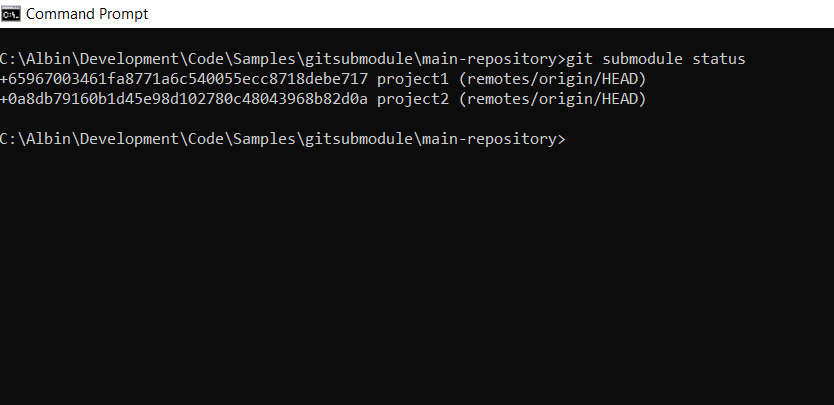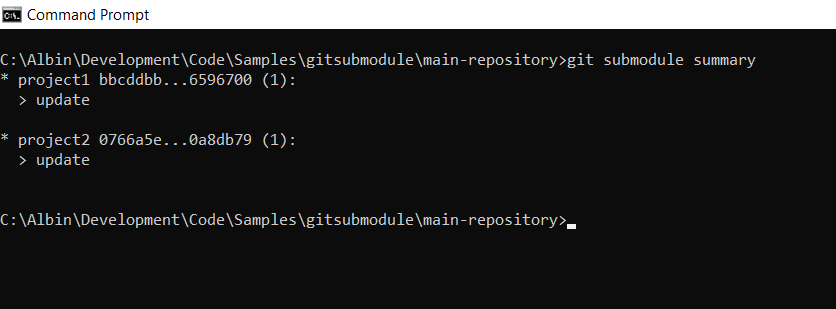I received the exception below while installing the magnolia CLI npm package from the checked-out code repository(https://github.com/robertkowalski/magnolia-cli.git).
npm install -g
npm WARN checkPermissions Missing write access to xxxx\Magnolia\magnolia-cli\node_modules\bluebird
npm WARN checkPermissions Missing write access to xxxx\Magnolia\magnolia-cli\node_modules\command-exists
npm WARN checkPermissions Missing write access to xxxx\Magnolia\magnolia-cli\node_modules\commander
npm WARN checkPermissions Missing write access to xxxx\Magnolia\magnolia-cli\node_modules\diff
npm WARN checkPermissions Missing write access to xxxx\Magnolia\magnolia-cli\node_modules\fs-extra
npm WARN checkPermissions Missing write access to xxxx\Magnolia\magnolia-cli\node_modules\findup-sync
npm WARN checkPermissions Missing write access to xxxxt\Magnolia\magnolia-cli\node_modules\i18next
npm WARN checkPermissions Missing write access to xxxx\Magnolia\magnolia-cli\node_modules\i18next-sync-fs-backend
npm WARN checkPermissions Missing write access to xxxxt\Magnolia\magnolia-cli\node_modules\npm-registry-client
npm WARN checkPermissions Missing write access to xxxx\Magnolia\magnolia-cli\node_modules\inquirer
npm WARN checkPermissions Missing write access to xxxxt\Magnolia\magnolia-cli\node_modules\osenv
npm WARN checkPermissions Missing write access to xxxxt\Magnolia\magnolia-cli\node_modules\progress
npm WARN checkPermissions Missing write access to xxxx\Magnolia\magnolia-cli\node_modules\tar
npm WARN checkPermissions Missing write access to xxxx\Magnolia\magnolia-cli\node_modules\yaml-js
npm WARN checkPermissions Missing write access toxxxx\Magnolia\magnolia-cli\node_modules
npm WARN checkPermissions Missing write access to xxxx\Magnolia\magnolia-cli\node_modules\@magnolia
npm ERR! code ENOENT
npm ERR! syscall access
npm ERR! path xxxx\Magnolia\magnolia-cli\node_modules\ansi-escapes
npm ERR! errno -4058
npm ERR! enoent ENOENT: no such file or directory, access 'xxxx\Magnolia\magnolia-cli\node_modules\ansi-escapes'
npm ERR! enoent This is related to npm not being able to find a file.
npm ERR! enoent
npm ERR! A complete log of this run can be found in:
npm ERR! C:\Users\xxx\AppData\Roaming\npm-cache\_logs\2023-02-13T18_36_08_935Z-debug.logThis error was due to the magnolia CLI already installed globally through "npm install @magnolia/cli -g".
Use "npm list @magnolia/cli -g" command to view the existing package; uninstall the existing package through "npm uninstall @magnolia/cli"
Now the local installation(npm install -g) from the checked-out code will be a success.