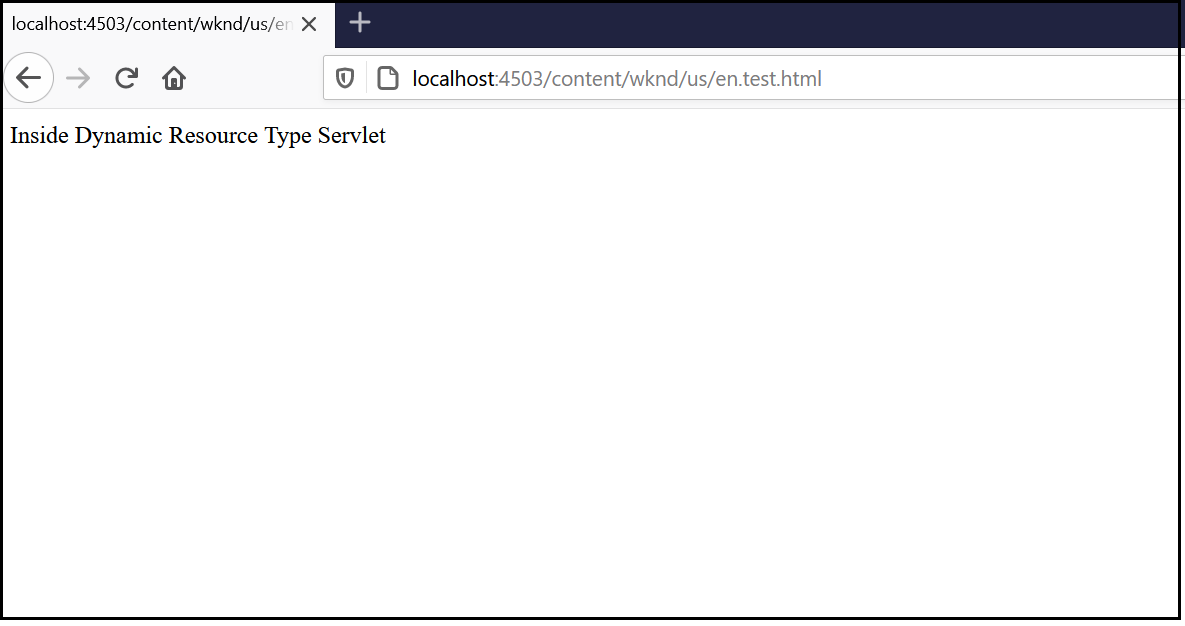Tech Mastery: Deep Dives into AEM, Cloud Technologies, AI Innovations, and Advanced Marketing Strate
Welcome to Tech Mastery, your expert source for insights into technology and digital strategy. Explore topics like Adobe Experience Manager, AWS, Azure, generative AI, and advanced marketing strategies. Delve into MACH architecture, Jamstack, modern software practices, DevOps, and SEO. Our blog is ideal for tech professionals and enthusiasts eager to stay ahead in digital innovations, from Content Management to Digital Asset Management and beyond.
Tuesday, December 15, 2020
AEM Dispatcher Configurations — symlinks
Friday, December 11, 2020
Sync External Git Repository to Cloud Manager Repository
Saturday, December 5, 2020
Cloud Manager Notifications to Collaboration Channels — Microsoft Teams
The Cloud Manager CI/CD pipeline executes series of steps to build and deploy the code to AMS and AEM as Cloud AEM platforms, refer to the below video to understand the basics of Cloud Manager.
Cloud manager exposes APIs to interact with the CM settings and to manage the pipeline also emits different events on pipeline execution.
The Adobe I/O along with custom webhooks can be used to receive the appropriate events from Cloud Manager and take the required action. Also, the Cloud Manager APIs can be invoked through Adobe I/O to perform different operations on Cloud Manager.
One of the important requirements while working with Cloud Manager is notifying the developer on the status of pipeline execution, the individual developers can subscribe to the email notification as required but there is no default option to send the notifications to group email or another collaboration channel.
Most of the teams like the notification to the Collaboration Channels e.g Microsoft Teams, the Adobe I/O along with CM API, Events, and Microsoft Teams Webhook can be used to send the Cloud Manager Notification to the Microsoft Teams Channel.
The Microsoft teams or other Collobrarion Tools helps to enable the webhooks(POST with JSON data), the webhook can be used to send the notification to the specific channel.
The notification can be managed through a custom webhook or Adobe I/O runtime, Adobe I/O runtime expects two Webhook services to receive the events(due to this the Collaboration Channel Webhook can’t be directly used in Adobe I/O Notification)
- GET service to receive the challenge request and respond to the challenge
- POST service to receive the different event details
The signature validation is performed as part of the POST service to ensure the request is posted only from Adobe I/O and to protect from security issues.
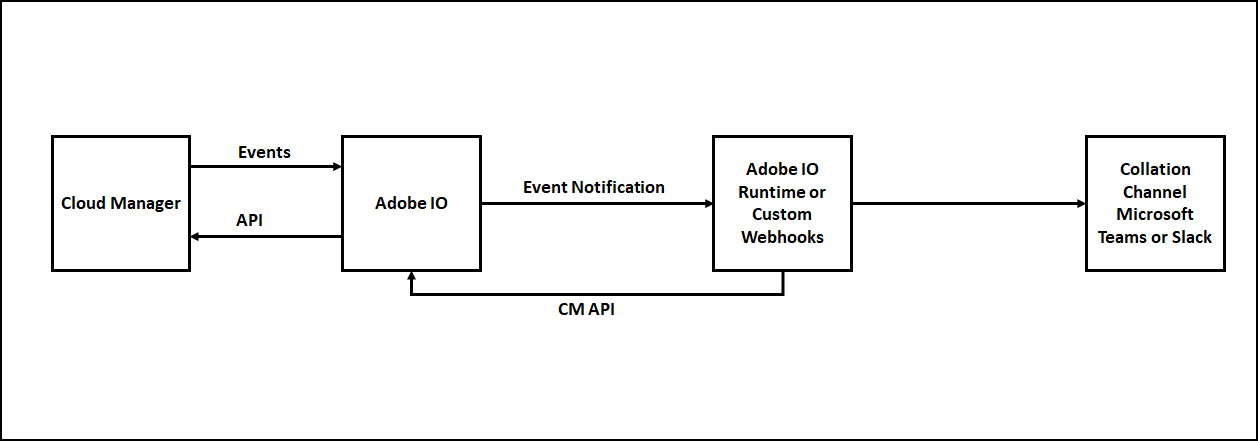
Some of the additional overheads we discussed e.g GET service to handle challenge and signature validation as part of the POST service can be avoided by using Adobe I/O runtime to communicate with the external webhooks.
We can use one of the below option to send the Cloud Manager notifications to the Collaboration Channels e.g. Microsoft Teams
- Enable the Notification through Custom Webhooks hosted on Node JS — Refer Cloud Manager API and Cloud Manager API Tutorial. Somehow the step7-teams.js was failing to create the JWT token with the RS256 algorithm, to fix the issue updated step7-teams.js to use “jsonwebtoken” instead of “jsrsasign” module.
- Enable the Notification through Adobe I/O Runtime — Refer Cloud Manager Meets Jenkins
- Enable the Notification through Custom Webhooks hosted on AEM
Let us now see the details on how to enable the custom webhooks in AEM to send the Cloud Manager pipeline notifications to the Microsoft Teams channel, the same steps can be reused with minimal changes to send the notification to other tools e.g. Slack.
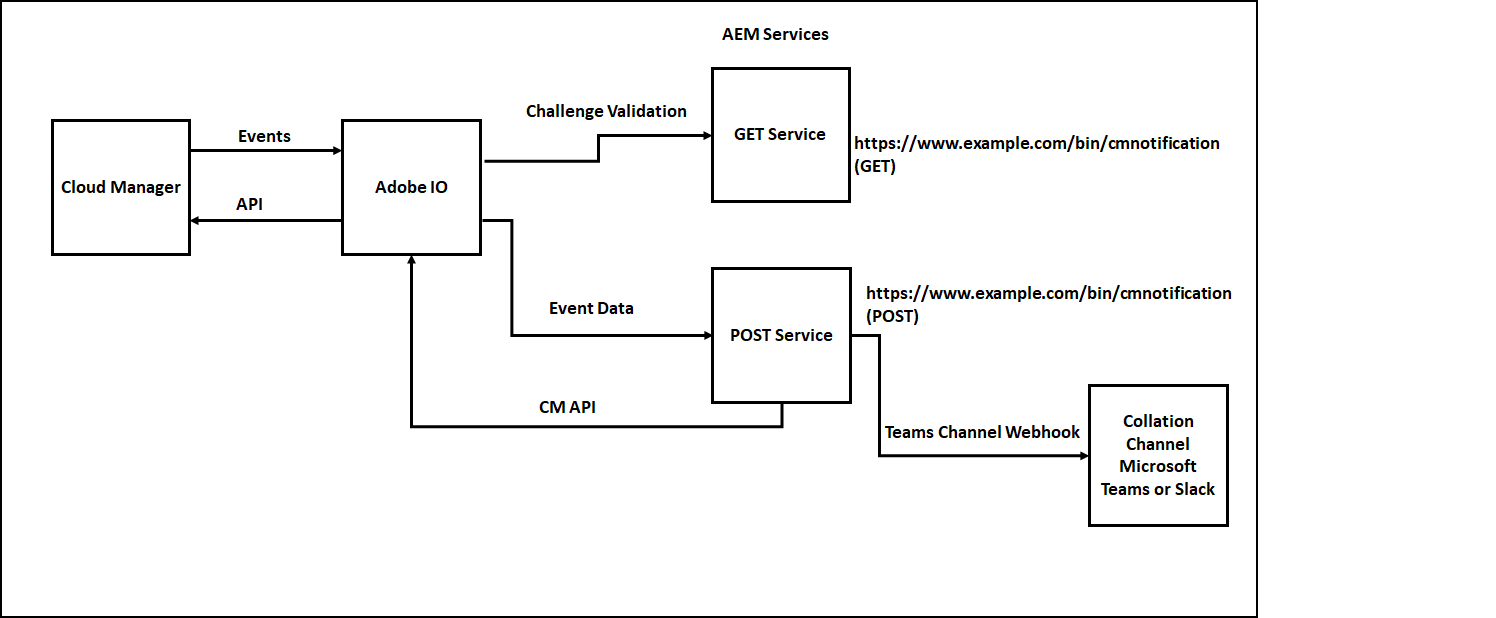
You can get all the required additional data by invoking the CM APIs’s, the Event JSON will have the URLs to get the execution details, execution details subsequently will have the URLs to get the program details, pipeline details, step details, logs, etc(Explore the input JSON’s to get the required details).
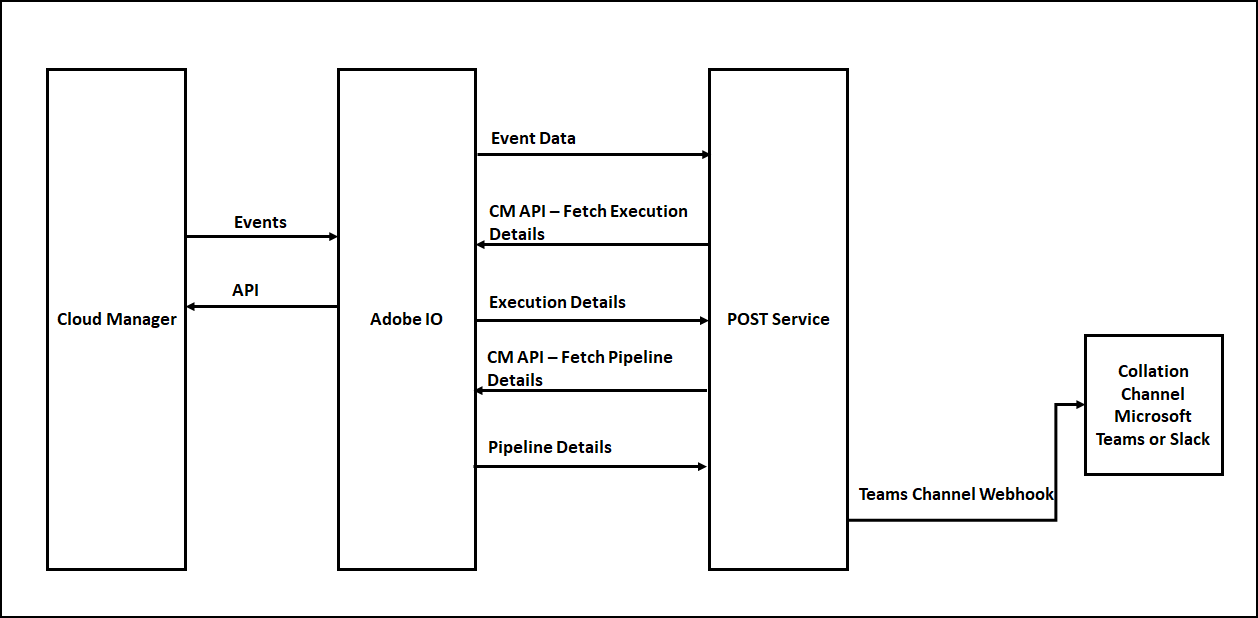
Enable Webhook for Teams Channel:
As a first step, let us register the webhooks for the Microsoft Teams channel.
Define a Channel to receive the CM pipeline notifications, Go to the Teams Channel for which the Webhook should be enabled, and click on the three dots in the upper right corner then click on Connectors.
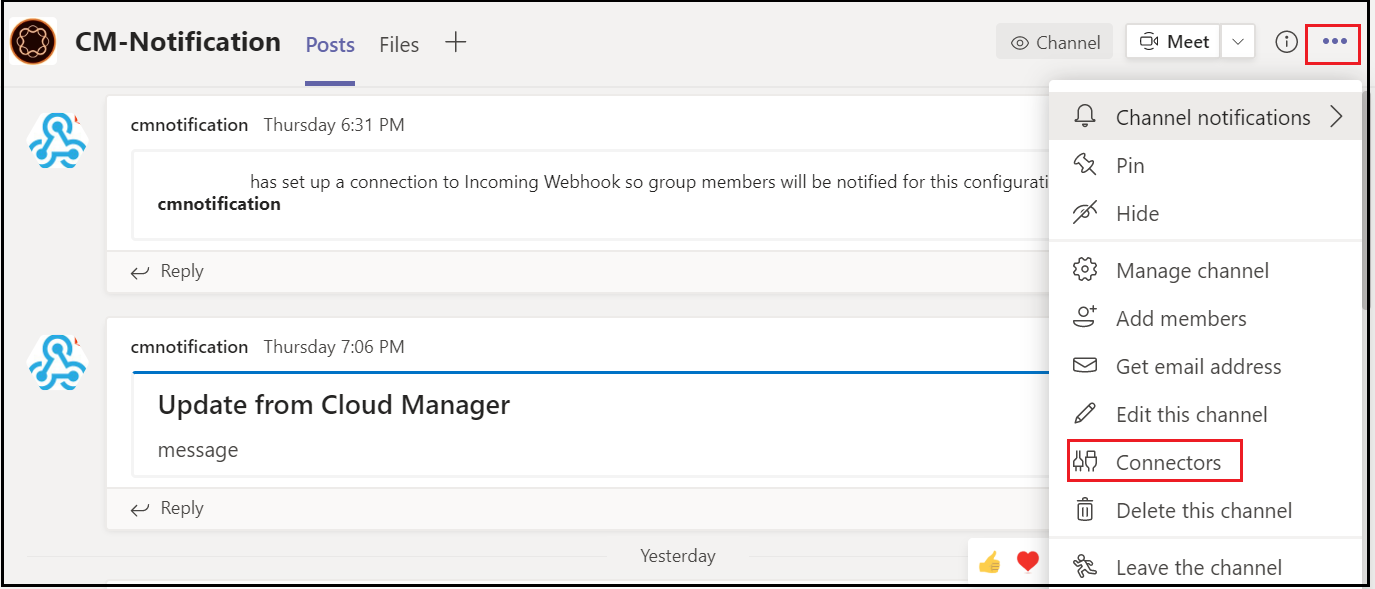
Configure an “Incoming Webhook”

Enter a name and click on create, if required upload a custom image to display on incoming messages.
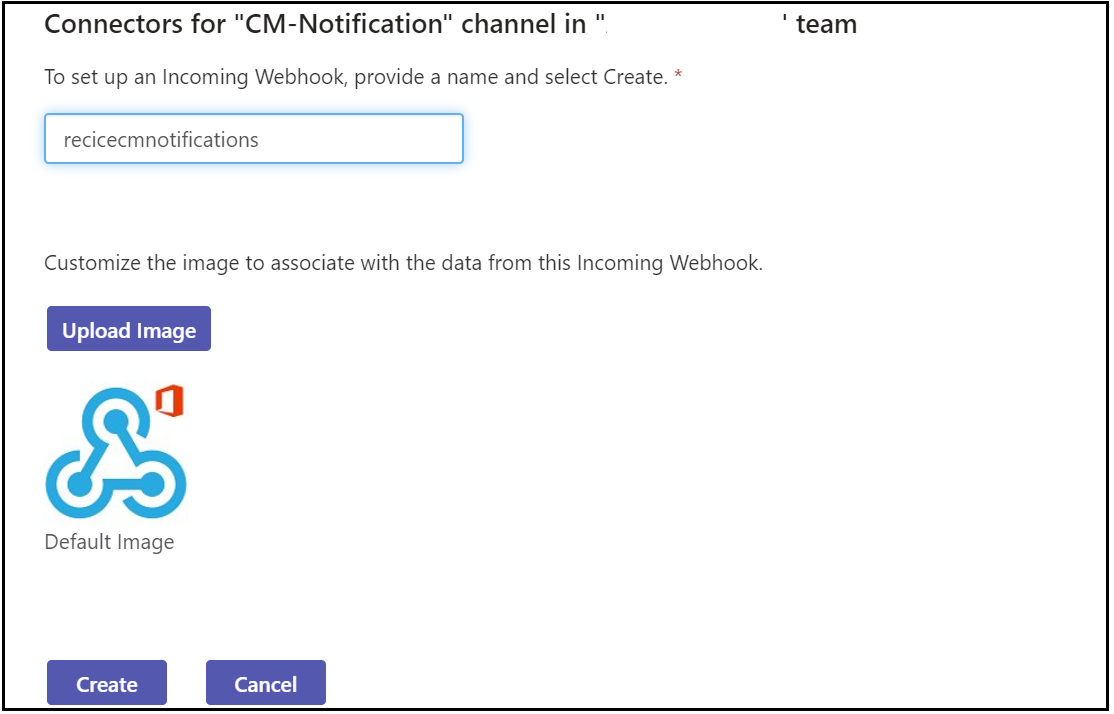
Copy the webhook URL and click on Done
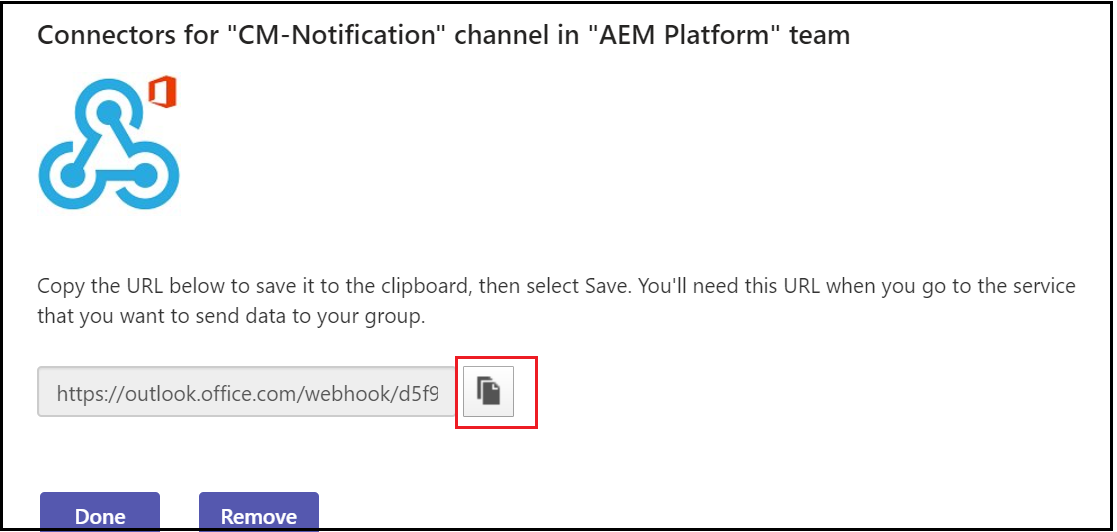
Enable Adobe I/O Configurations:
Let us enable the required configurations in Adobe I/O, log in to console.adobe.io
Create a new project, edit the project and provide a custom name if required
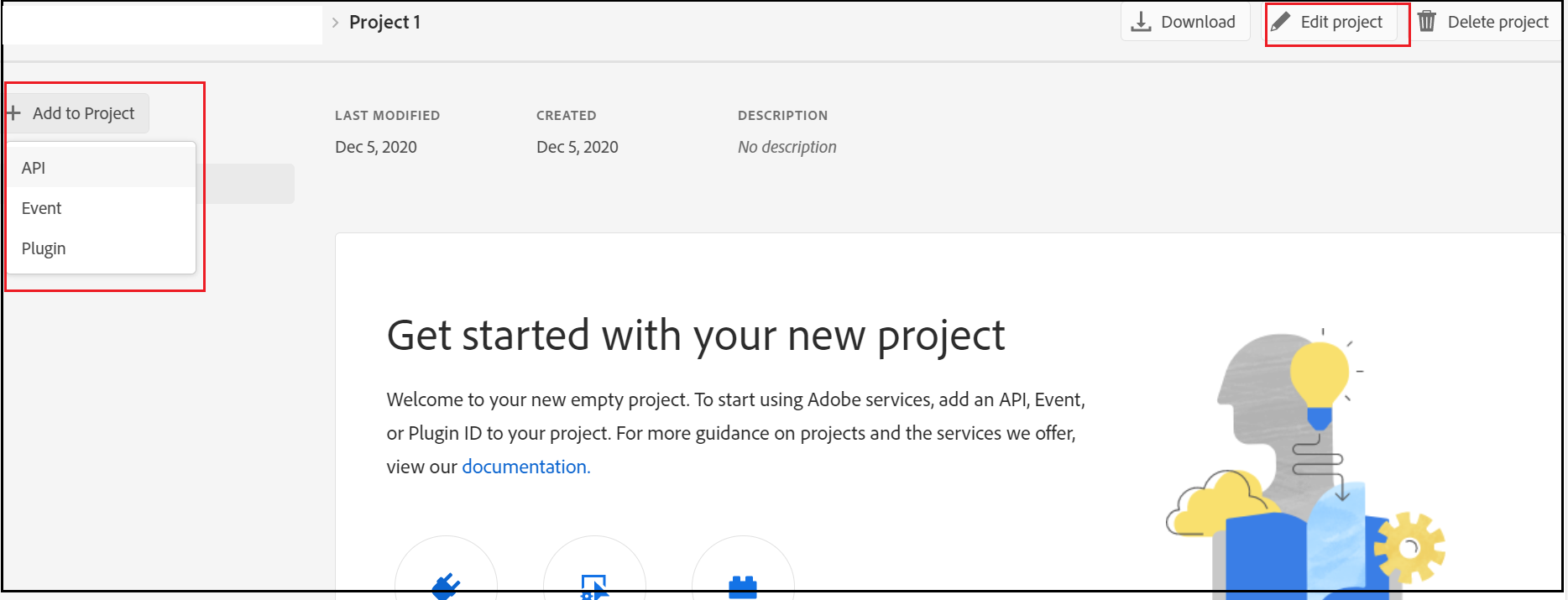
Add Cloud Manager API to the Project
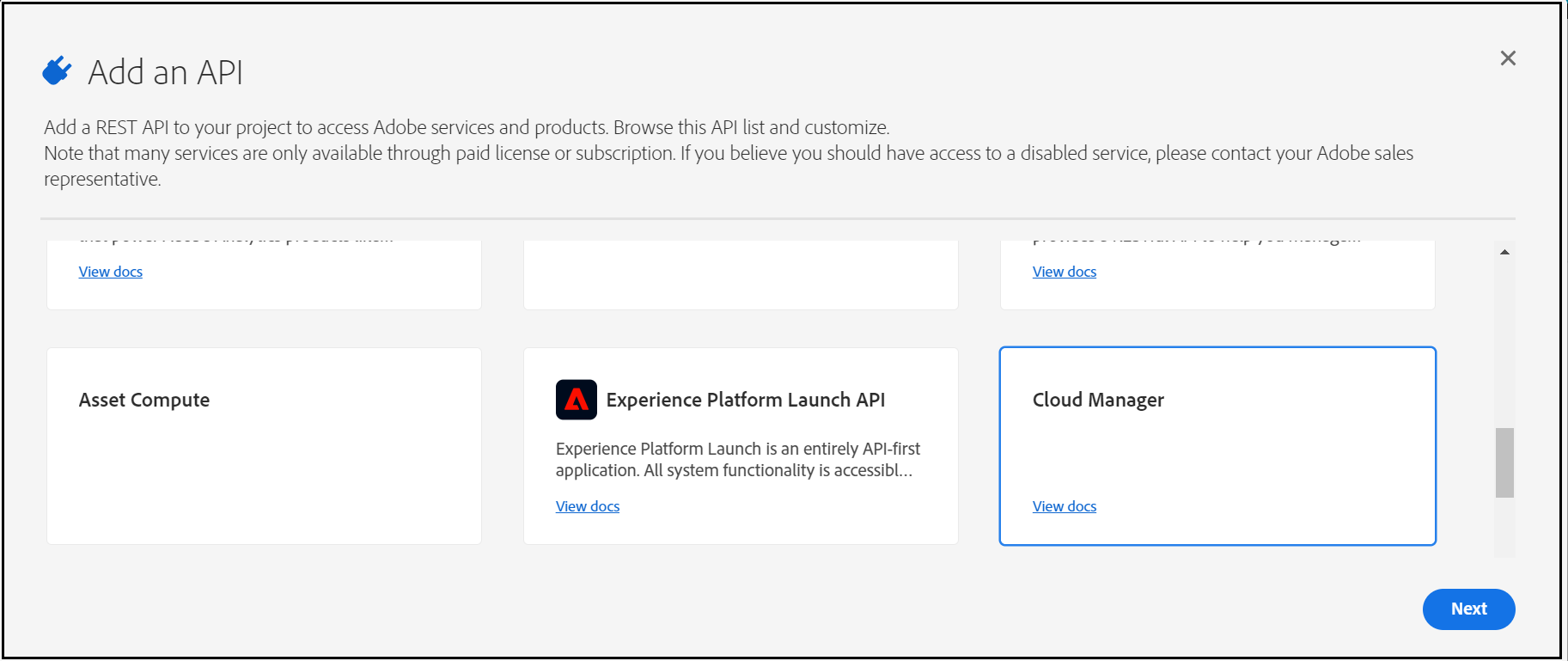
Now “Generate a key pair”
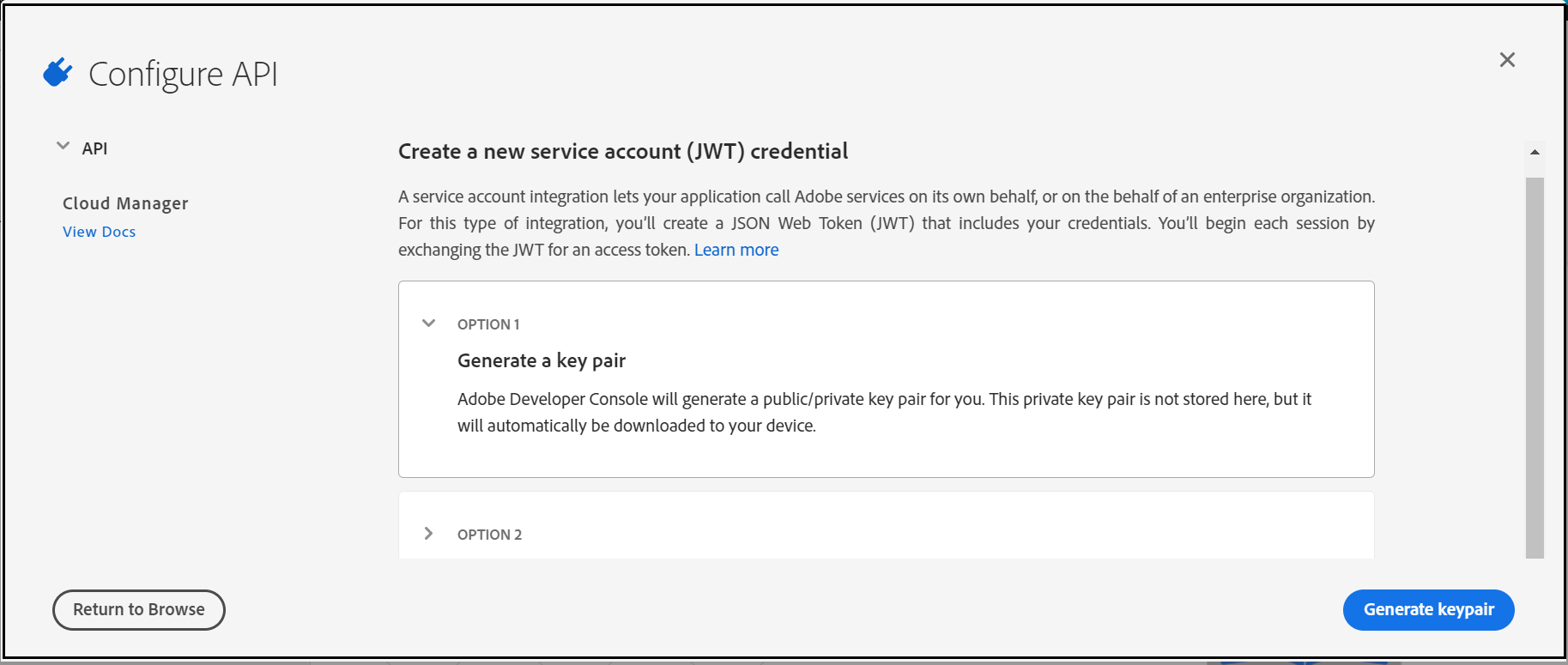
This will download a “config.zip” with a public certificate and private key(need to be configured in the AEM Service)
Assign the Cloud manager role to enable the required permissions to the API — “Cloud Manager-Developer Role” should be enough to perform the API operations.
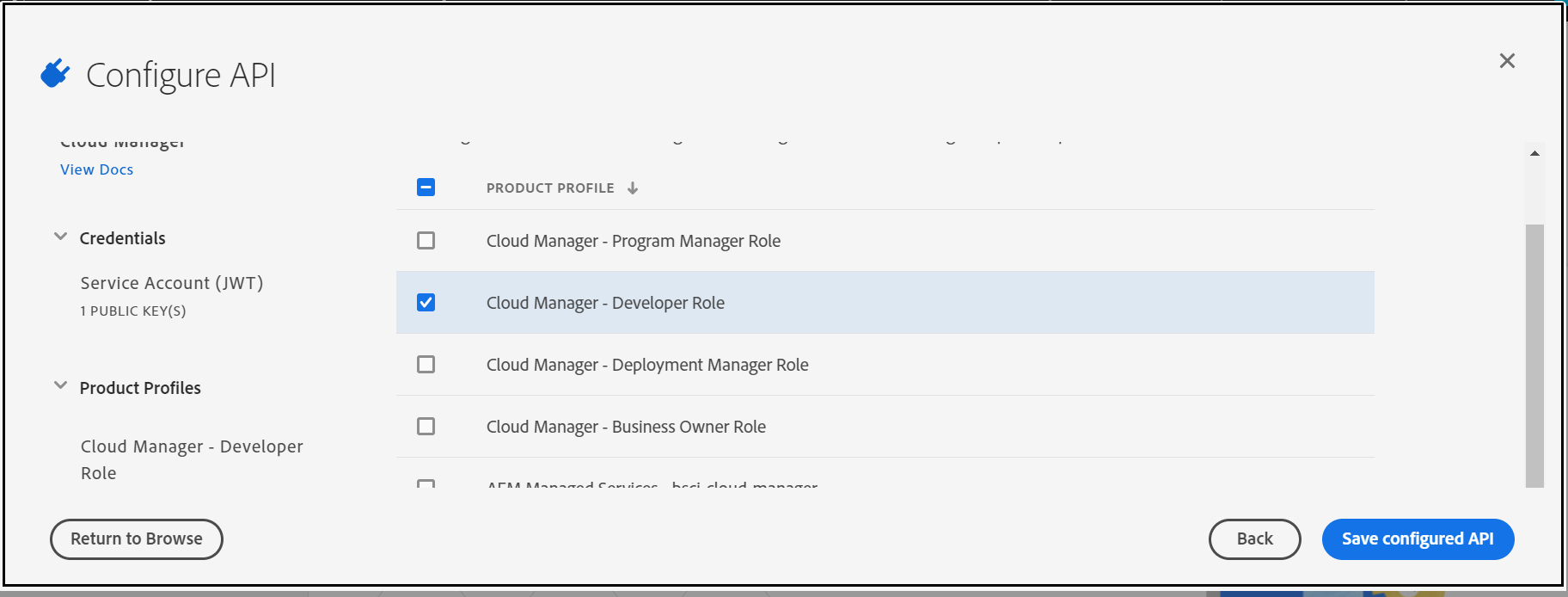
Add Cloud Manager Events to the project
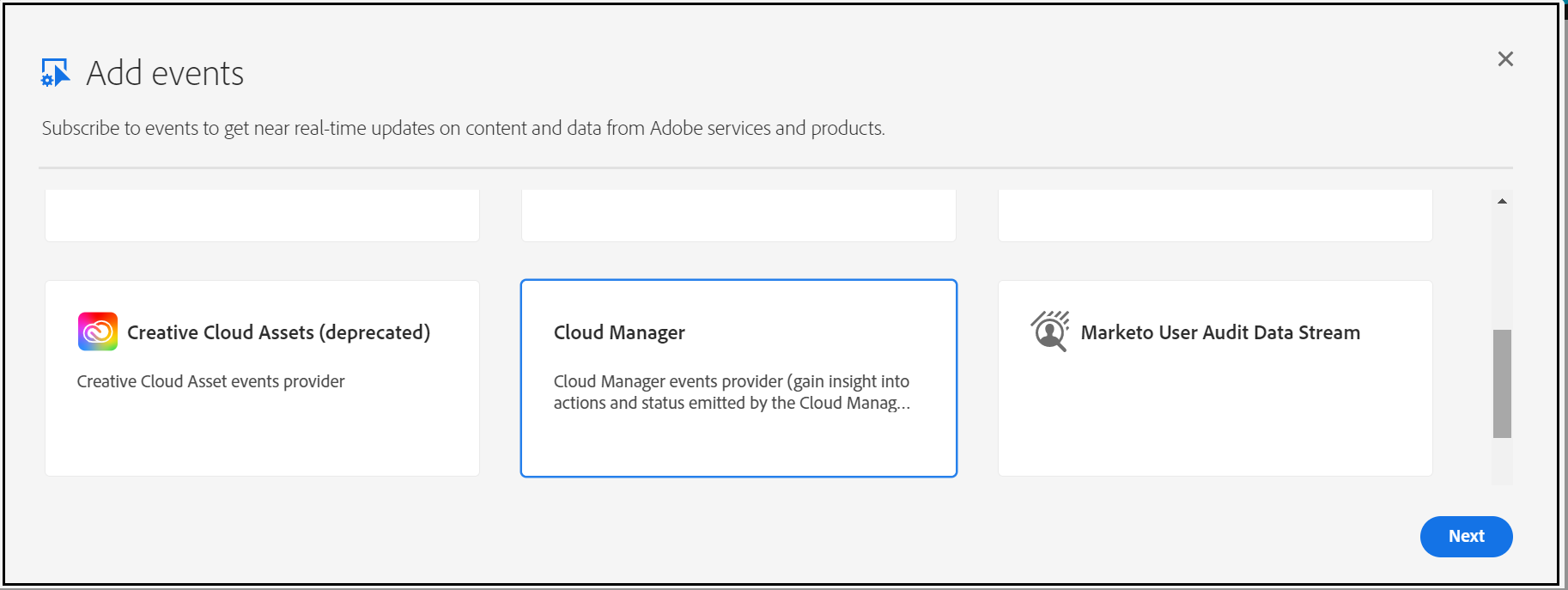
Subscribe to the required Events — I am subscribing only for “Pipeline Execution Started”, current AEM service is enabled to handle only this start event.
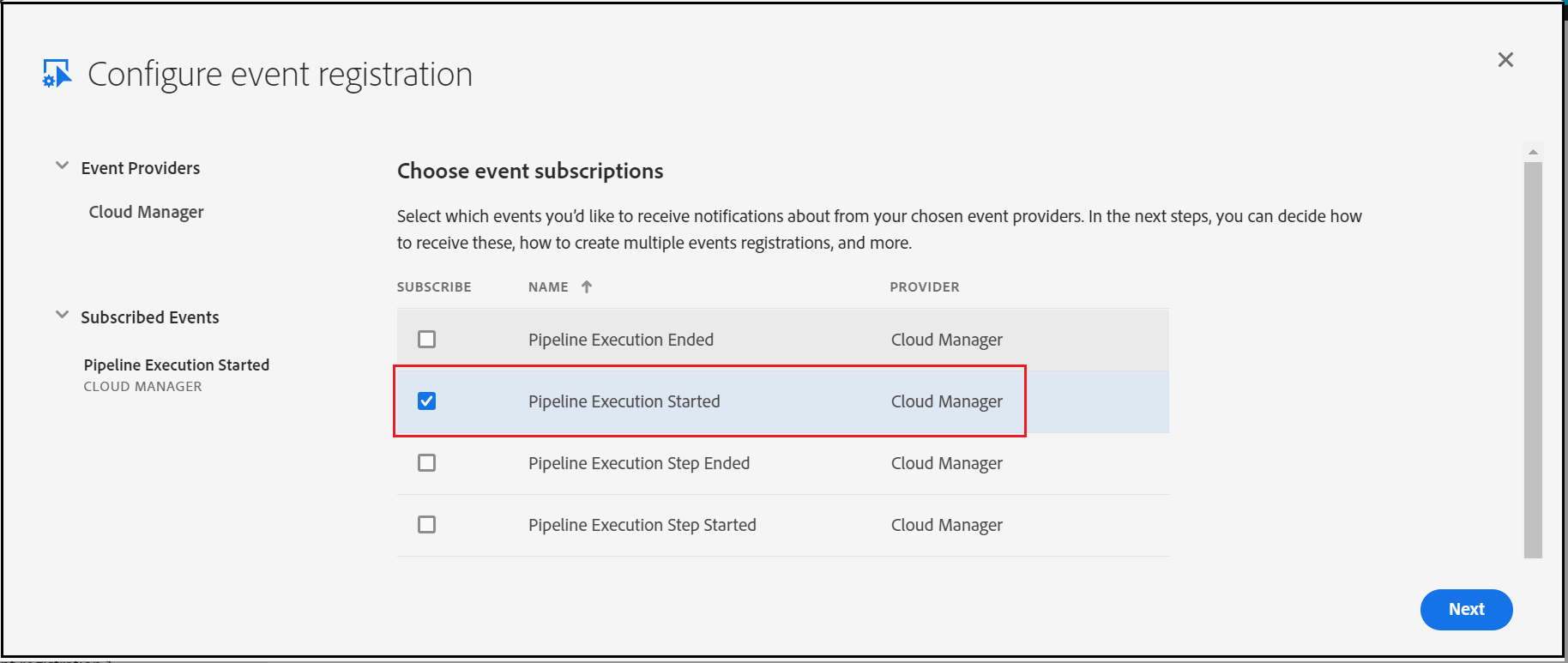
Enter the AEM service URL (/bin/cmnotification) — I am using ngrok to expose AEM URL externally for demo(use AEM external service URL)
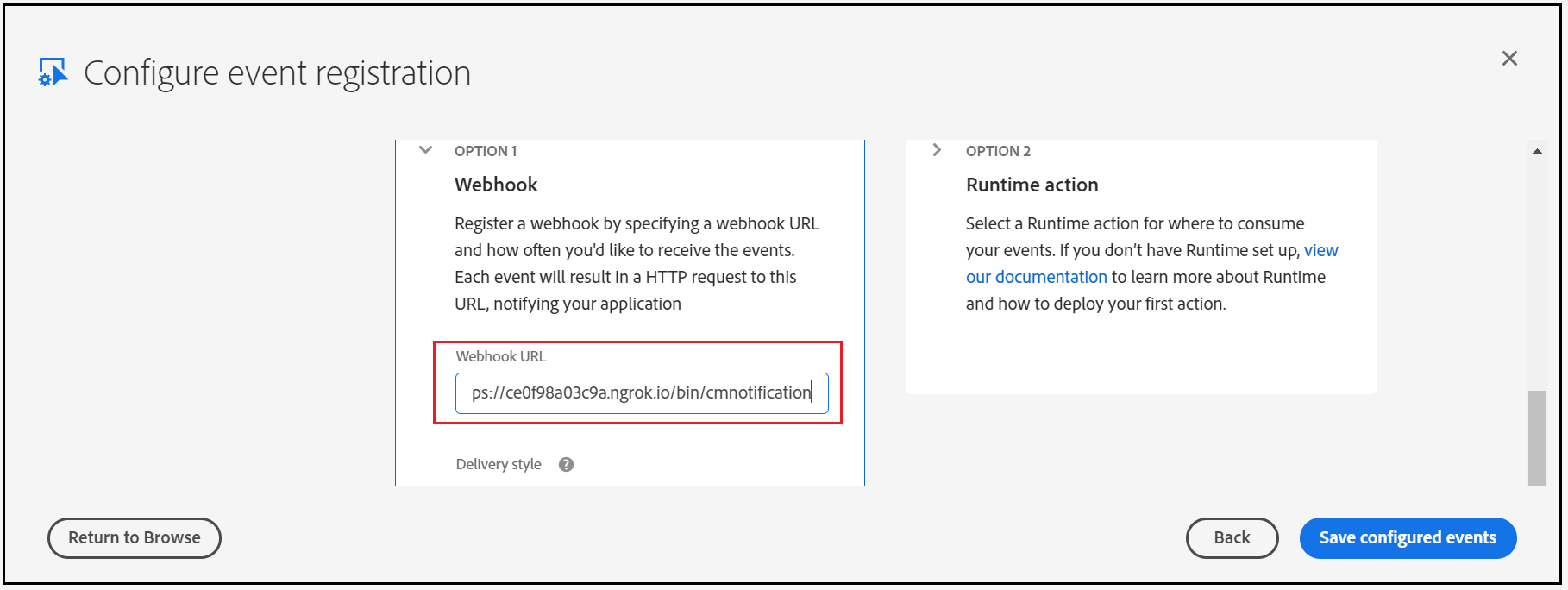
Now the Adobe I/O configuration is ready, let us enable the service in AEM.
Enable Custom Webhook in AEM:
I am enabling the below servlet to accept the requests from Adobe I/O
- GET Service to support challenge service
- POST service to accept the Event details
Post Service:
- Validate the Signature of the incoming request
- Parse the Event Data
- Generate signed(private key) JWT bearer token
- Request for Accesses token with the JWT bearer token
- Invoke API to receive the execution details based on the execution URL in the Event Data
- Invoke the API to receive the pipeline details based on the pipeline URL in the Execution details(different URL's from the execution details can be used to fetch different data)
- Notify teams channel with Teams Channel Webhook
Configure the below values into the servlet(the values can be modified through the OSGI console)
The required values can be retrieved from the Adobe I/O console
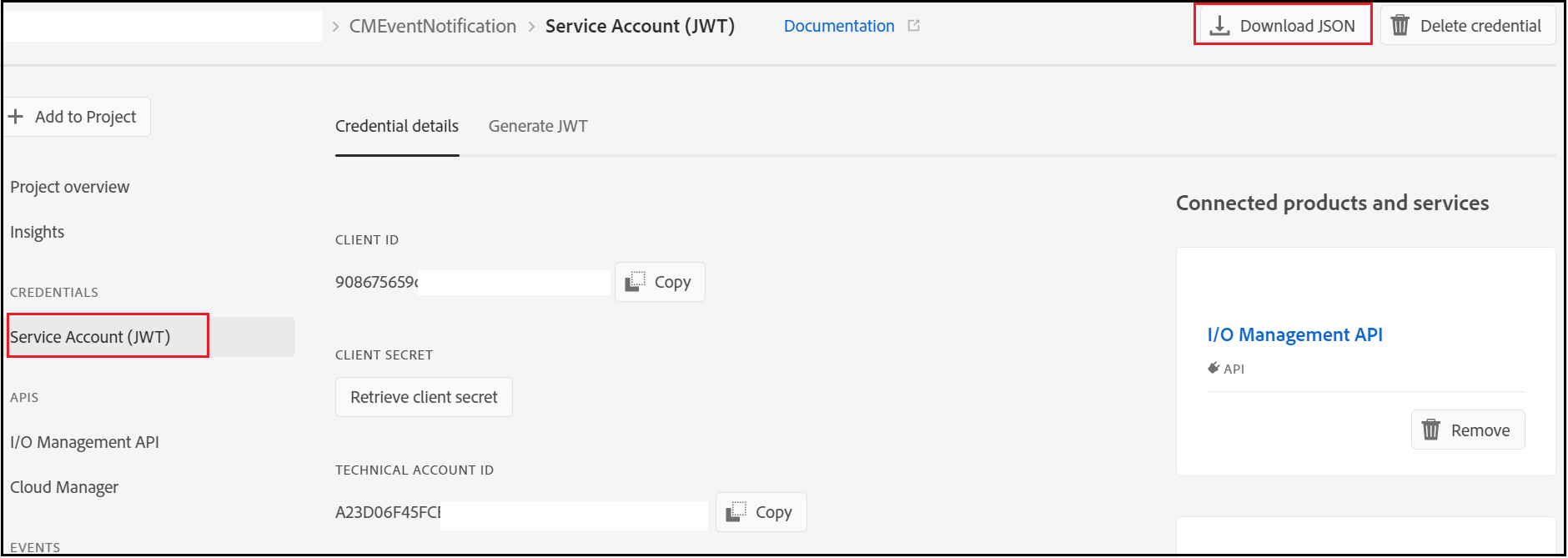
TECHNICAL_ACCOUNT_EMAIL
TECHNICAL_ACCOUNT_ID
API_KEY(CLIENT_ID)
CLIENT_SECRET
TEAMS_WEBHOOK — The Webhook URL enabled in Teams
The AEM bundle can be downloaded from here https://github.com/techforum-repo/bundles/tree/master/CMNotificationHandler
Copy the private.key file(from the config.zip file downloaded earlier) to the bundle under /META-INF/resources/keys.
Deploy the bundle to the AEM server (mvn clean install -PautoInstallBundle -Daem.port=4503)
Now the webhook service is ready
Initiate a pipeline from Cloud Manager Portal that will trigger the notification to the Teams Channel.
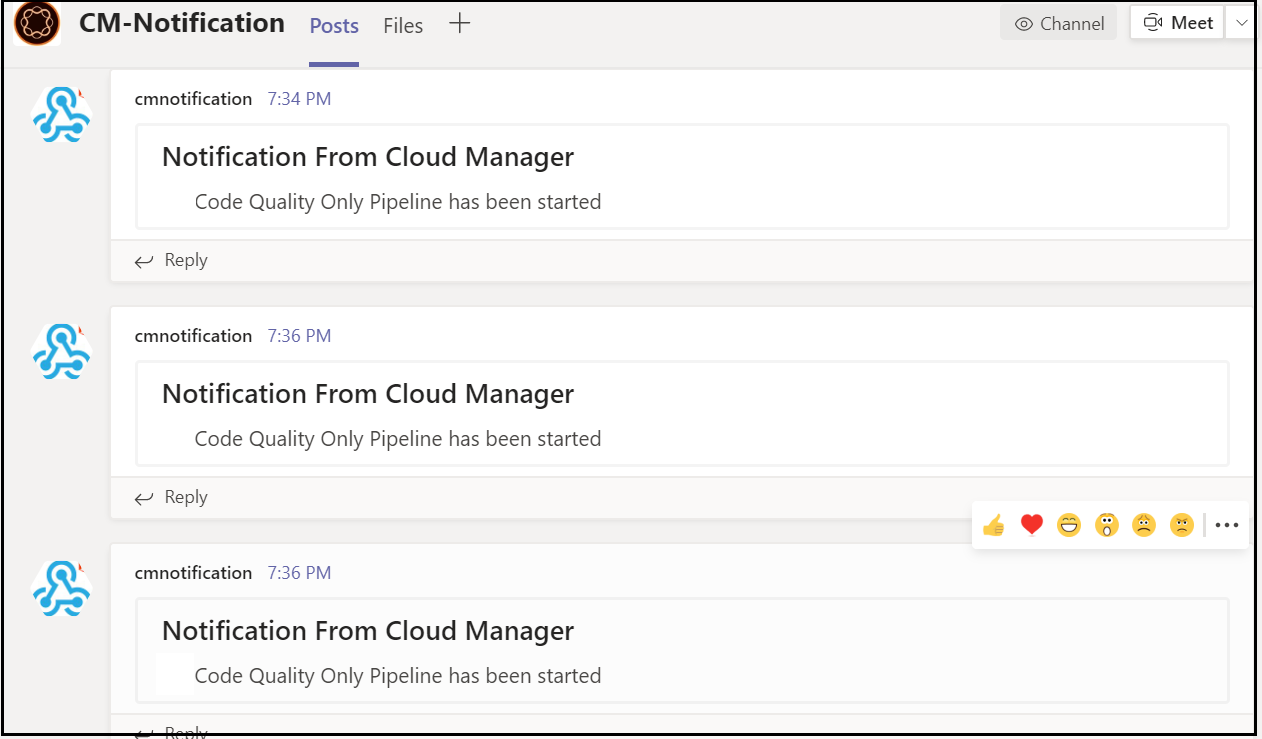
Currently, the notification will be sent only when the pipeline is started, extend the bundle to support different events and to fetch the additional details from different endpoints — the URL’s can be taken from the JSON response of the parent APIs. This will helps us to receive the notification into the team's channel on pipeline events. This approach may add some additional overhead to the AEM server but not required to maintain any additional platforms, Adobe I/O approach needs the license to the Adobe I/O platform.
Feel free to provide your comments.
Friday, December 4, 2020
init failed:Error: not supported argument while generating JWT token with jsrsasign - Node JS
I was getting "init failed:Error: not supported argument" error while trying to generate the JWT Token with RS256 algorithm through "jsrsasign" npm module.
const jsrsasign = require('jsrsasign')
const fs = require('fs');
const EXPIRATION = 60 * 60 // 1 hour
const header = {
'alg': 'RS256',
'typ': 'JWT'
}
const payload = {
'exp': Math.round(new Date().getTime() / 1000) + EXPIRATION,
'iss': 'test',
'sub': 'test',
'aud': 'test',
'custom-prop': 'test'
}
const privateKey = fs.readFileSync('privateKeyfile.key);
const jwtToken = jsrsasign.jws.JWS.sign('RS256', JSON.stringify(header), JSON.stringify(payload), JSON.stringify(privateKey))
But the JWT token generation was successful with the HS256 algorithm
const jsrsasign = require('jsrsasign')
const fs = require('fs');
const EXPIRATION = 60 * 60 // 1 hour
const header = {
'alg': 'HS256',
'typ': 'JWT'
}
const payload = {
'exp': Math.round(new Date().getTime() / 1000) + EXPIRATION,
'iss': 'test',
'sub': 'test',
'aud': 'test',
'custom-prop': 'test'
}
const privateKey = fs.readFileSync('privateKeyfile.key);
const jwtToken = jsrsasign.jws.JWS.sign('HS256', JSON.stringify(header), JSON.stringify(payload), JSON.stringify(privateKey))
To support the RS256 algorithm, changed the "jsrsasign" to "jsonwebtoken" module.
const jwt = require('jsonwebtoken');
const fs = require('fs');
const EXPIRATION = 60 * 60 // 1 hour
const header = {
'alg': 'HS256',
'typ': 'JWT'
}
const payload = {
'exp': Math.round(new Date().getTime() / 1000) + EXPIRATION,
'iss': 'test',
'sub': 'test',
'aud': 'test',
'custom_attr': 'test'
}
const privateKey = fs.readFileSync(process.env.PRIVATE_KEY);
const jwtToken=jwt.sign(JSON.stringify(payload), privateKey,{ 'algorithm': 'RS256' });
The JWT token generation with the RS256 algorithm was successful after switching to "jsonwebtoken" module
Sunday, November 29, 2020
How to Register Servlets Dynamically in AEM?
Most of the time while working on the project we will have scenarios to dynamically register the servlets with different resource types, selector and extension, etc — registering the same servlet with different resource types, selector, extensions, etc.
Let's assume we have a servlet that is registered with a specific resource type but later we have a requirement to enable the same servlet for a different resource type, one of the common options is modifying the source code to enable the additional resource types. The code change might not be the optimal solution in most cases.
In this tutorial, let us see the simple approach to register the servlets dynamically with different resource types, selectors, and extensions.
The OSGi Metatype Annotations(OSGi Declarative Services Annotations) can be used to register the dynamic servlets.
ObjectClassDefinition — Generate a Meta Type Resource using the annotated type
AttributeDefinition — AttributeDefinition information for the annotated method.
Designate — Generate a Designate element in the Meta Type Resource for an ObjectClassDefinition using the annotated Declarative Services component.
I am creating a servlet with the name DynamicResourceTypeServlet, Created a @ObjectClassDefinition inside the servlet with required AttributeDefinitons with servlet registration
Define a Designate to the servlet to the ObjectClassDefinition.
Deploy the bundle and configure the required resource types, selector, and extensions from ConfigMgr(http://localhost:4503/system/console/configMgr/com.sample.servlets.DynamicResourceTypeServlet)
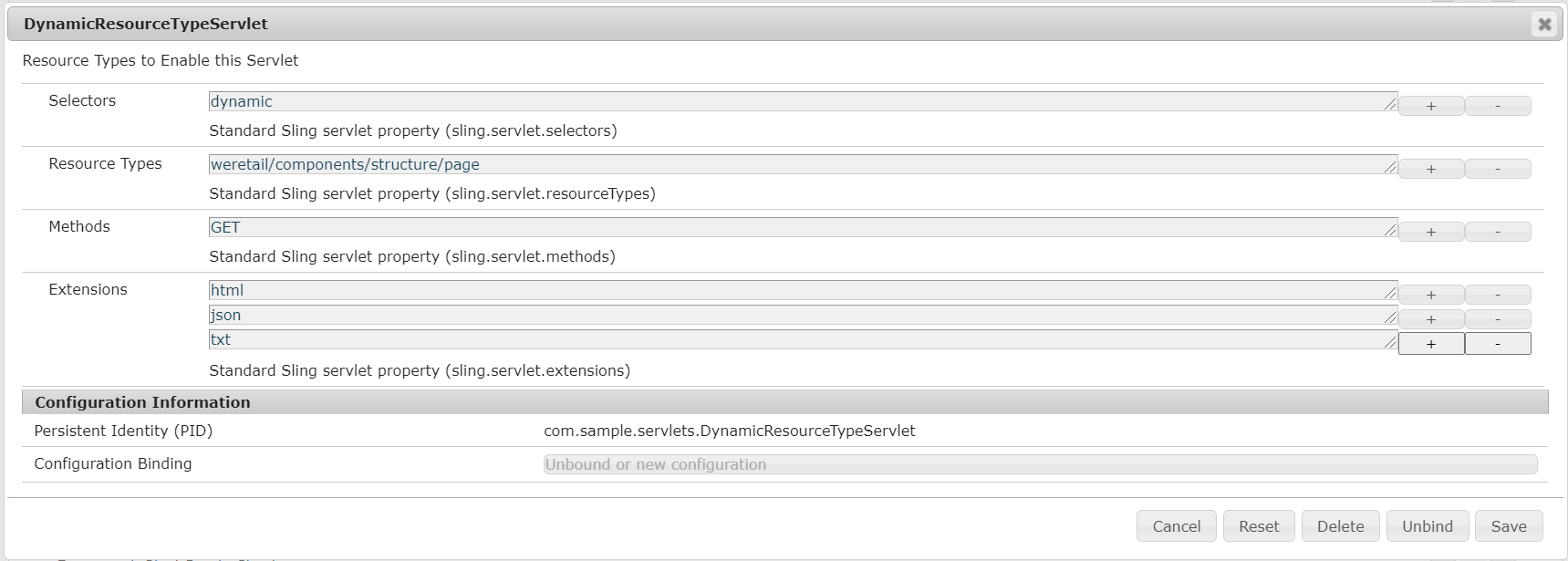
Now the servlet is registered with configured resource types, selectors, and extensions.
The servlet can be accessed through the below URL’s (the resource type for /content/wknd/us/en is wknd/components/page)
Add the below dependency into the core module to enable the DS annotations
<groupId>org.osgi</groupId>
<artifactId>org.osgi.service.metatype.annotations</artifactId>
<version>1.4.0</version>
<scope>provided</scope>
</dependency>
The bnd-maven-plugin generate the required OSGi meta-type definitions for the annotations during compile time. The dynamic servlet registration is a useful feature that helps to register the servlets dynamically with different resource types, selectors, and extensions.
Feel free to provide your comments.
Monday, November 23, 2020
Beginners Tutorial: What is Cloud Manager for Adobe Experience Manager(AEM)?
What is Cloud Manager for AEM?
- Cloud Manager is a Cloud service that allows customers to build, test, and deploy AEM applications hosted by Adobe Managed Services.
- Enables customers to manage their custom code deployments on their AEM-managed cloud environments with manageable pipeline automation and complete flexibility for their deployment timing or frequency.
- Each customer gets its own Git Repository and their code is secure and not shared with any other Organizations.
- Cloud Manager is only available to Adobe Managed Services customers using AEM 6.4 or above
- Restructure the code with the latest arch type to support the Dispatcher deployment
- Address the quality issues and adhere to the best practices for onboarding into Cloud Manager
- Define application-specific Key Performance Indicators (KPIs)
Key Features
Self Service interface:
- Enables customers to easily access and manage the cloud environment and CI/CD pipeline for their Experience Manager applications.
- Helps to define application-specific KPI's like peak page views per minute and expected response time for a page load,
- Helps to define Roles and permissions for different team members.
CI/CD pipeline:
- Setup optimized CI/CD pipeline to speed the delivery of custom code or updates such as adding new components on the website.
- Allows AEM project teams to quickly, safely, and consistently deploy code to all AEM environments hosted in AMS
- A thorough code scan is executed to ensure that only high-quality applications pass through to the production environment.
- Quality checks include, code inspection, security testing, and performance testing are always performed as part of the CI/CD pipeline execution
Flexible Deployment Modes:
- Cloud Manager offers customers flexible and configurable deployment modes so they can deliver experiences according to changing business demands
- In automatic trigger mode, the code is automatically deployed to an environment based on specific events such as code commit.
- You can also schedule code deployments during specified time frames, even outside business hours.
- Manual – trigger the deployment manually
Auto Scaling:
The autoscaling feature will apply only to the Dispatcher/Publish tier, and will always be executed using a horizontal scaling method, with a minimum of one additional segment of a Dispatcher/Publish pair, and up to a maximum of ten segments.
Cloud Manager Benefits:
- Enables organizations to self-manage Experience Manager in the cloud
- Continuous Integration / Continuous Delivery of code to reduce time to market from months/weeks to days/hours
- Cloud Manager provides continuous delivery and continuous integration for updates with zero downtime.
- Code Inspection, performance testing, and security validation based on best practices before pushing to production to minimize production disruptions.
- Automatic, scheduled or manual deployment even outside of business hours for maximum flexibility and control.
- Autoscaling feature intelligently detects the need for increased capacity and automatically brings online additional Dispatcher/Publish segment(s).
- Reduce the dependency with Adobe CSE for production deployment
- Configure a set of content paths which will either be invalidated or flushed from the AEM Dispatcher cache for publish instances
- Development on your local git repositories ate integrate with CM Git repository
- API/Events/Webhooks for external tool integration through Adobe I/O
CI/CD Pipeline:
- Non-Prod Pipeline
- Production Pipeline
- Code Quality Pipeline
- Deployment Pipeline
Non-Prod - Code Quality Pipeline
- Code Quality pipelines execute a series of steps on a code from a Git branch to build and be evaluated against Cloud Manager’s code quality scan
- Helps to identify and fix the quality issues before planning for production deployment.
- Code quality pipeline can be used before provisioning the environments
- Quality report for review
Non-Prod - Deployment Pipeline
Production Pipeline
- manually,
- with a Git commit
- based on a recurring schedule
- Application for Approval (if enabled)
- Schedule Production Deployment (if enabled)
- CSE Support (if enabled)
Cloud Manager Quality:
Code quality testing:
Security testing:
Performance testing:
Cloud Manager Roles
Cloud Manager API
- The Cloud Manager API enables Cloud Manager customers to interact with the same underlying capabilities exposed through the web UI in a fully programmatic fashion
- This allows for the integration of the Cloud Manager Continuous Integration / Continuous Delivery pipeline with other systems.
- The API’s are managed through Adobe I/O
- By using Adobe I/O Events, Cloud Manager can send external applications notifications when key events occur
- Starting the Cloud Manager CI/CD pipeline from an external system.
- Executing additional tests between the standard Cloud Manager performance tests and the ultimate production deployment.
- Triggering additional activities after the pipeline execution is complete or a specific step has been completed, for example
- CDN cache invalidation once the production deployment is finished.
- Deploying related applications to non-managed Services systems.
- Notifying on other channels (e.g. Slack, Microsoft Teams).
- Creating issue reports in bug tracking systems (e.g. Atlassian JIRA) on pipeline failures
Cloud Manager Notifications
Cloud Manager Environment Flow
Thursday, November 12, 2020
Aspect-Oriented Programming (AOP) with Adobe Experience Manager(AEM)
What is AOP?
Aspect-oriented programming (AOP) is a programming paradigm that aims to increase modularity by allowing the separation of cross-cutting concerns. It does so by adding additional behavior to the existing code (an advice) without modifying the code itself, instead separately specifying which code is modified via a “pointcut” specification, such as “log all function calls when the function’s name begins with ‘set’”. This allows behaviors that are not central to the business logic (such as logging) to be added to a program without cluttering the code, core to the functionality.
Aspect-Oriented Programming provides a solution to implement Cross-Cutting Concerns.
Implement the cross-cutting concern as an aspect.
Define pointcuts to indicate where the aspect has to be applied.
This ensures that the cross-cutting concerns are defined in a centralized component and can be applied as needed.
This enables some of the below benefits
- Reusable code
- Cleaner code
- Write less code
- Less boilerplate code
- Easy to maintain
Let us quickly see some of the definitions
- Advice — Define what needs to be applied and when
- Jointpoint — Where the Advice is applied
- Pointcut — a combination of different Jointpoints where the advice needs to be applied.
- Aspect — applying the advice at the pointcuts
Types of Advice:
- Before Advice — the advice runs before the method execution
- After Advice — the advice runs after the method execution
- After Returning Advice — the advice runs after the method executes successfully
- Around Advice — the advice can run before and after the method execution
- Throws Advice — ensures the advice runs if the method throws an exception
AspectJ
AspectJ is an aspect-oriented extension to the Java programming language. AspectJ AOP implementation provides many annotations to support AOP programming in Java.
- @Aspect — declares the class as an aspect.
- @Pointcut — declares the pointcut expression.
The annotations used to create advices are given below:
- @Before declares the before advice. It is applied before calling the actual method.
- @After declares the after advice.
- @AfterReturning declares the after returning advice.
- @Around declares the around advice.
- @AfterThrowing declares the throws advice.
AspectJ offers different required dependencies in the Maven Central repository under group org.aspectj.
AspectJ with AEM
Let us now see how to enable the AspectJ with AEM
As a first step enables the below plugin in core module pom.xml(the plugins and dependency versions are added based on Java 1.8, change based on your Java version )
Enable the AspectJ dependencies to the Core module Pom.xml
Embed the AspectJ runtime dependency to Core bundle — enable the below configuration changes to core module pom.xml
Now define the Aspect — the aspect is going to execute After, Before, and Around advice.
execution(* com.aspectj.core.servlets.*.doGet(..)) — Defines the PointCut, the advice will be run for the doGet method on the servlets under com.aspectj.core.servlets package
- The first wildcard — matches any return value
- com.aspectj.core.servlets.*.doGet — doGet method on the servlets under com.aspectj.core.servlets package
- (…) — any number of parameters (zero or more)
logExecutionTime — Around advice, log the method execution time for all Servlet “GET” requests
logRequestHeader — Before advice, log the HTTP request headers for all Servlet “GET ”requests. Mapping the input variable req(the variable should be defined in the same order as the actual method signature) for using inside the Advice , args(req,…) — req as a first parameter followed by zero or more parameter
addCustomHeader — Before advice, add custom HTTP headers for all Servlet “GET ”responses. Mapping the input variable resp(the variable should be defined in the same order as the actual method signature) for using inside the Advice, args(…,resp) — resp as the last parameter
Now while invoking the servlets under com.aspectj.core.servlets through the “GET” method, the logExecutionTime, logRequestHeader and addCustomHeader Advice run and perform the appropriate operations.
The AOP will help us to address the cross-cut concerns in Java e.g. logging in all methods, this helps us to write clean code with better maintainability. The common concerns across the project can be maintained separately as an Advice and executed runtime based on the PointCut configuration.
Demo Project —https://github.com/techforum-repo/youttubedata/tree/master/aspectj
Thanks for reading, feel free to add your comments
Sunday, October 25, 2020
Adobe Experience Manager(AEM): HTTP Security Headers for Websites
In this tutorial, let us discuss the different HTTP security headers and how to enable those headers for the AEM platform.
Headers are part of the HTTP specification, defining the metadata of the message in both the HTTP request and response.
Security headers are HTTP response headers that define whether a set of security precautions should be activated or deactivated on the web browser.
Let us see some of the most important security headers and how to enable those in the AEM platform.

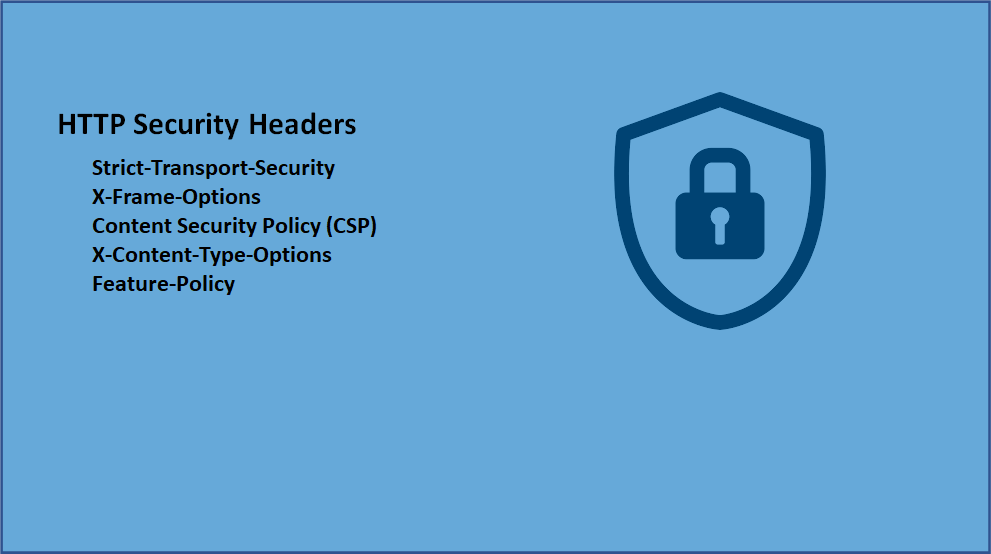
Strict-Transport-Security
The HTTP Strict-Transport-Security response header lets a web site tell browsers that it should only be accessed using HTTPS, instead of using HTTP.
Strict-Transport-Security: max-age=63072000; includeSubDomains; preloadmax-age=<expire-time> — The time, in seconds, that the browser should remember that a site is only to be accessed using HTTPS.
includeSubDomains — If this parameter is specified, this rule applies to all of the site’s subdomains as well.
preload — this parameter indicates that the site is present on a global list of HTTPS-only sites
This would inform the visiting web browser that the current site (including subdomains) is HTTPS-only and the browser should access it over HTTPS for the next 2 years(63072000 seconds).
Before implementing this header, you must ensure all your website pages (including sub-domain pages) are accessible over HTTPS else they will be blocked by the browser.
The header should be enabled from the webserver(Dispatcher), to enable the header in Apache, use mod_header module and set the header as below in the virtual host file
Header always set Strict-Transport-Security "max-age=63072000; includeSubdomains;preload"X-Frame-Options
The X-Frame-Options HTTP response header can be used to indicate whether or not a browser should be allowed to render a page in a <frame>, <iframe>, <embed>, or <object>. Sites can use this to avoid click-jacking attacks, by ensuring that their content is not embedded into other sites.
X-Frame-Options: DENY
X-Frame-Options: SAMEORIGINDENY — The page cannot be displayed in a frame, regardless of the site attempting to do so.
SAMEORIGIN
The page can only be displayed in a frame on the same origin as the page itself.The header should be enabled from the webserver(Dispatcher), to enable the header in Apache, use mod_header module and set the header as below in the virtual host file
Header always append X-Frame-Options SAMEORIGINThe Content-Security-Policy(CSP) HTTP header has a frame-ancestors directive which overrides X-Frame-Options in modern browsers.
Refer to the below video for more details on X-Frame-Options and CSP frame-ancestors.
Content Security Policy (CSP)
Content-Security-Policy is the name of an HTTP response header that modern browsers use to enhance the security of the document. The Content-Security-Policy header allows you to restrict how resources such as JavaScript, CSS, or pretty much anything that the browser loads.
Content Security Policy (CSP) is an added layer of security that helps to detect and mitigate certain types of attacks, including Cross-Site Scripting (XSS) and data injection attacks.
The header should be enabled from the webserver(Dispatcher), to enable the header in Apache, use mod_header module and set the header as below in the virtual host file
Header always set Content-Security-Policy "default-src 'self';script-src 'self' https://sub.mydomain.com; img-src 'self' https://www.example.com;frame-ancestors 'self' http://mydomain.com:8000"The above header enables the browser to
load the scripts(script-src) only from the same domain and https://sub.mydomain.com
load the images(img-src) from the same domain and https://www.example.com
allows only the webpages from the current domain to iframe this page
Refer to the below URL for more details on CSP
X-Content-Type-Options
The X-Content-Type-Options header prevents “MIME sniffing” which is really a feature in Internet Explorer and Google Chrome. It allows the browser to scan or “sniff” the content and respond away from what the header may instruct.
The X-Content-Type-Options headers instruct browsers to set the content type as instructed(ensure you’ve set the content types correctly) and never detect the type of their own.
The header should be enabled from the webserver(Dispatcher), to enable the header in Apache, use mod_header module and set the header as below in the virtual host file
Header always set X-Content-Type-Options nosniffFeature-Policy
Feature Policy HTTP Security Header tells the modern browsers which browser features are allowed or denied. Feature Policy allows web developers to selectively enable, disable, and modify the behavior of certain APIs and web features in the browser. Feature Policy allows you to control which origins can use which features, both in the top-level page and in embedded frames.
The header should be enabled from the webserver(Dispatcher), to enable the header in Apache, use mod_header module and set the header as below in the virtual host file
Disable the geolocation and camera API’s for all the contexts
Header always set Feature-Policy "geolocation 'none'; camera 'none'"Enable the geolocation and camera API’s only for the pages from the current domain and the pages from myexample1.com
Header always set Feature-Policy "geolocation 'self' https://myexample1.com; camera 'self' https://myexample1.com"Refer to the below URL for more details on Feature-Policy
These are some of the critical HTTP security headers that can be enabled to protect the AEM platform from security attacks.
Feel Free to provide your comments.
Friday, September 25, 2020
How to enable image maps for Adobe Experience Manager(AEM) assets? | Launch Map in Adobe Experience Manager
An image map is an image with clickable areas. The areas are defined with one or more <area> tags. The HTML <map> tag defines an image map.
<img src="workplace.jpg" alt="Workplace" usemap="#workmap"><map name="workmap">
<area shape="rect" coords="34,44,270,350" alt="Computer" href="computer.htm">
<area shape="rect" coords="290,172,333,250" alt="Phone" href="phone.htm">
<area shape="circle" coords="337,300,44" alt="Coffee" href="coffee.htm">
</map>The idea behind an image map is that you should be able to perform different actions depending on where in the image you click.
In this tutorial let us see how to enable image maps for AEM assets through the Image core component.
AEM enables the support to define the image map for assets along with Image Core components, the image maps can be defined through the Asset UI and the Image Core components enable the map configurations to output HTML
To enable the image map, edit the image through Asset UI

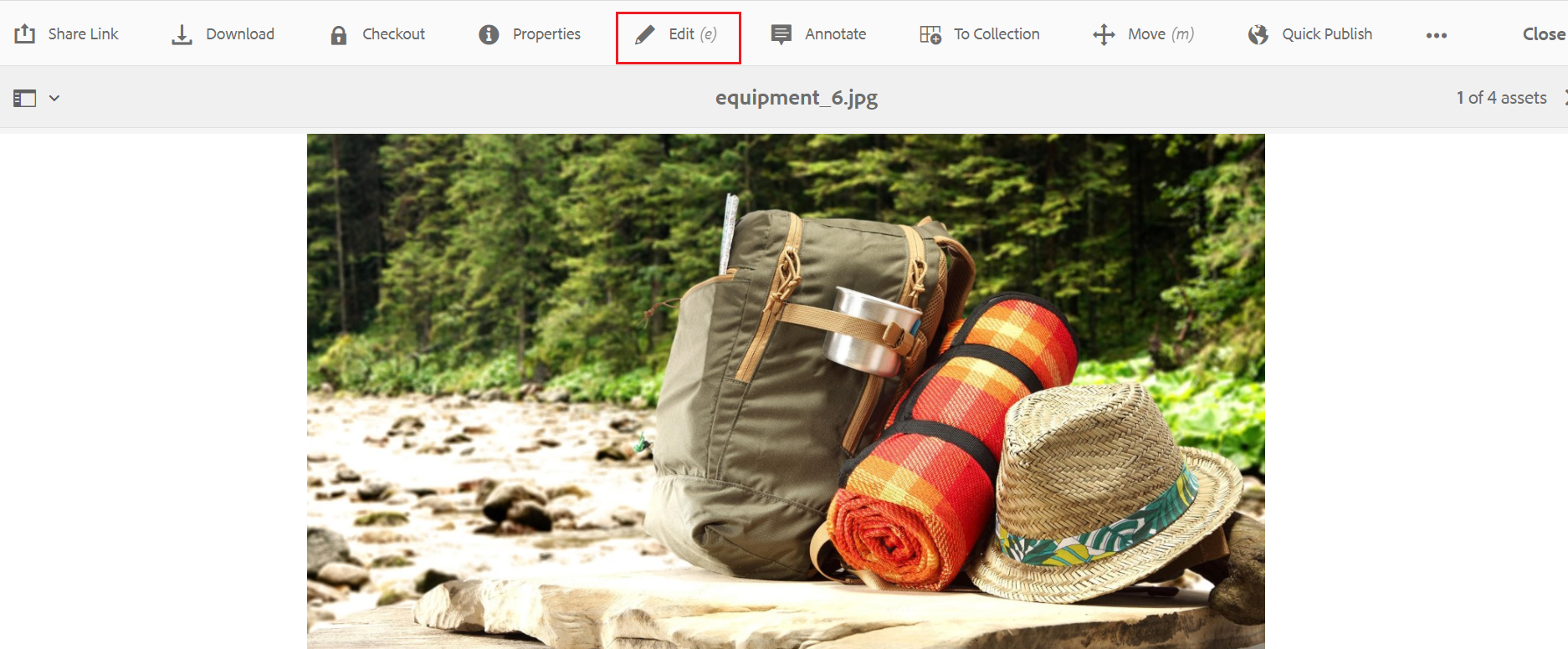
Click on Launch Map — Launch Map feature(AEM 6.3 with Service Pack 3 or AEM 6.4 with Service Pack 2 or other higher versions)along with core component(2.1.0+) enables the support to configure the image map — clickable areas to the assets.

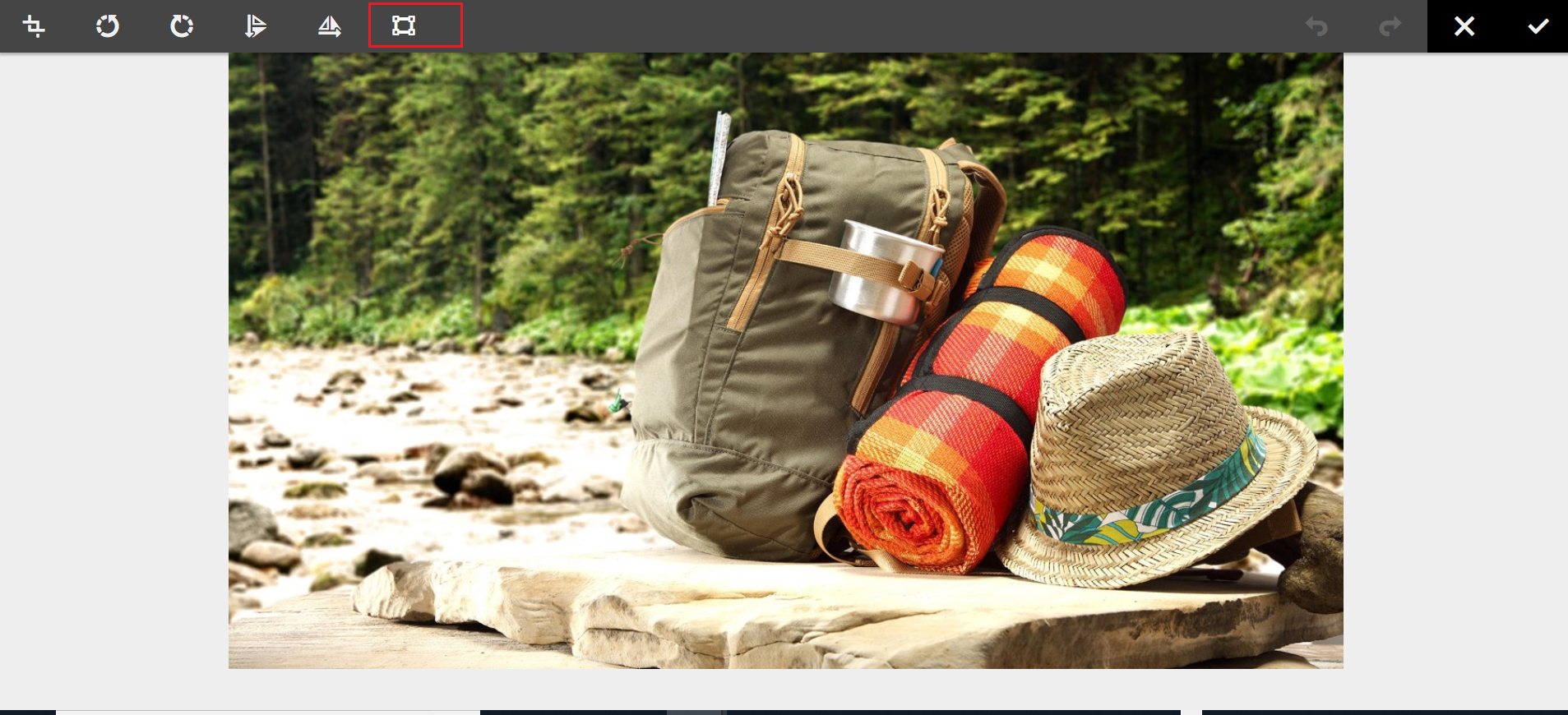
Now you should be able to enable the Rectangular or Circular Map

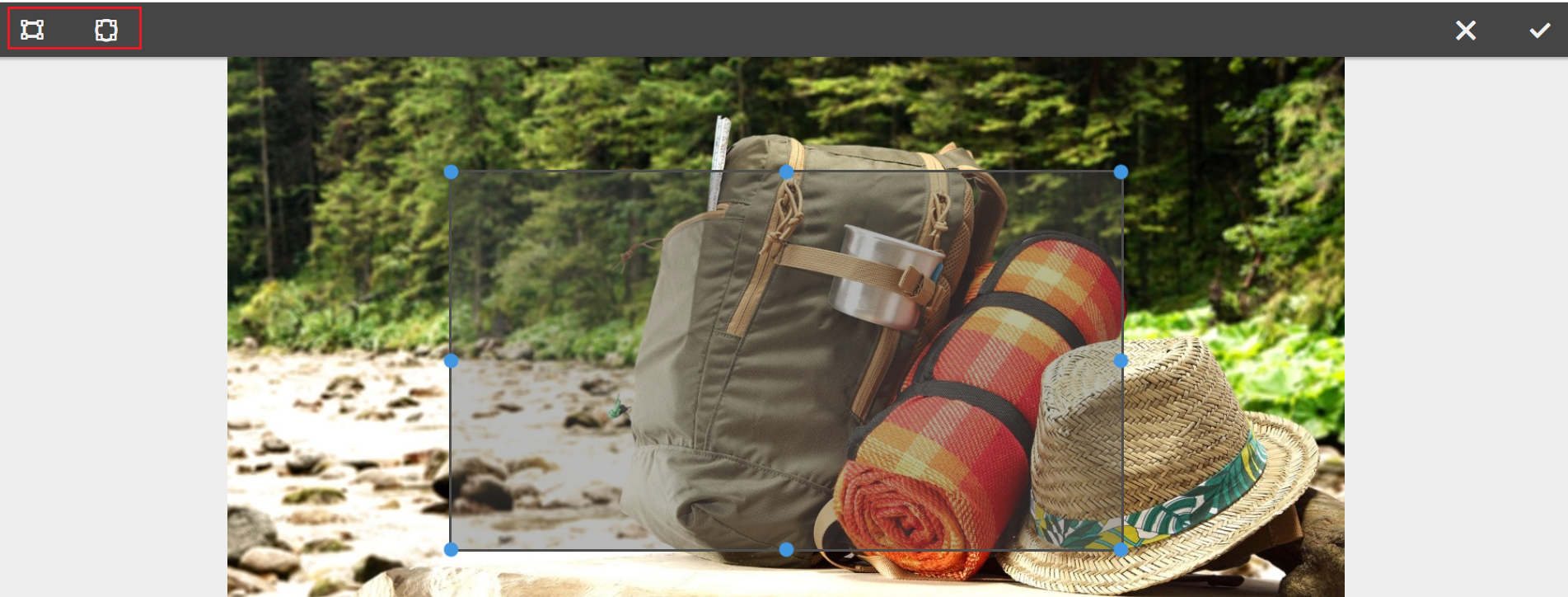
Define the URL path, Alt Text, and the Target for each Map’s

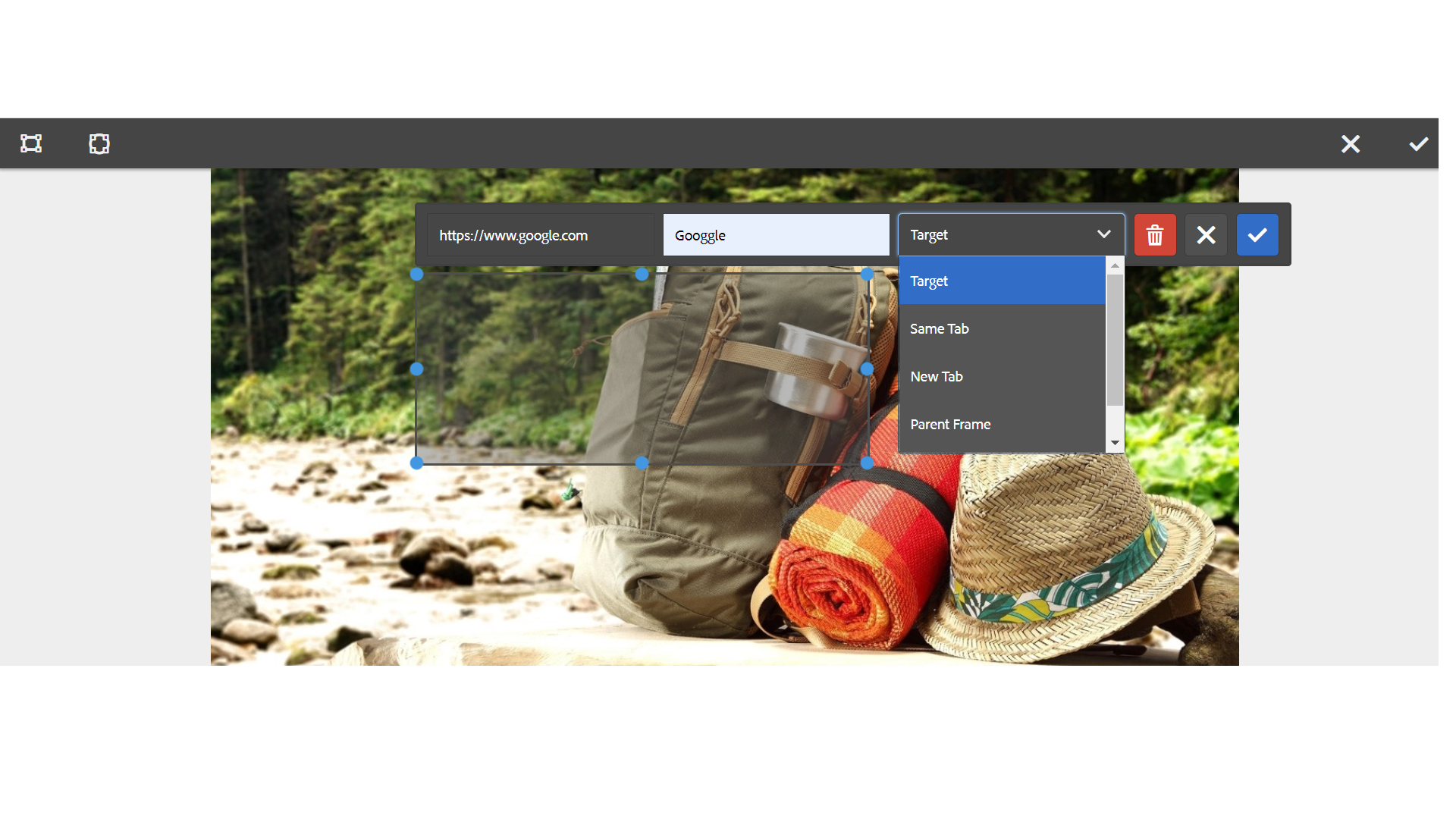
The image map details are stored to the repository upon saving

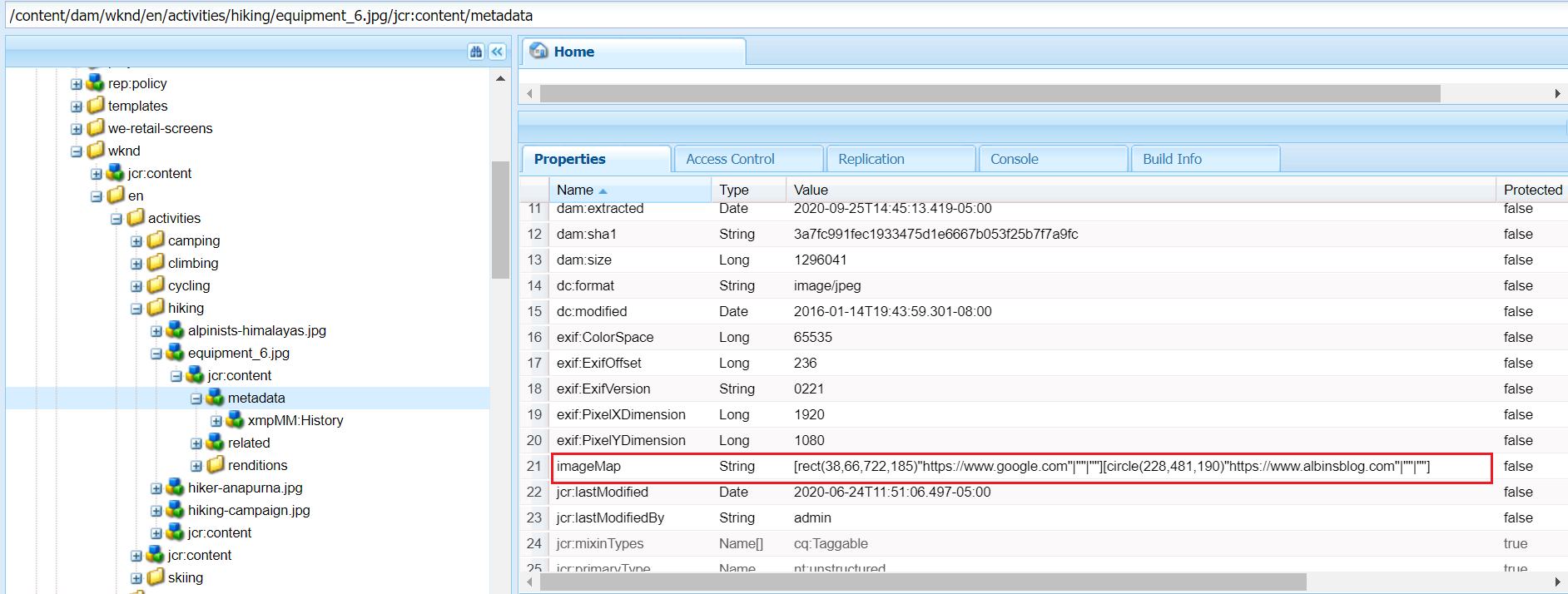
The Image core component can be used to author the image into the pages, the image core component(https://github.com/adobe/aem-core-wcm-components/blob/master/content/src/content/jcr_root/apps/core/wcm/components/image/v2/image/image.html) generates the image map HTML based on the configuration enabled by the author.
<img src="${image.src}" class="cmp-image__image" itemprop="contentUrl" data-cmp-hook-image="image" data-sly-attribute.usemap="${image.areas ? usemap : ''}" alt="${image.alt}" title="${image.displayPopupTitle && image.title}"/><map data-sly-test="${image.areas}" data-sly-list.area="${image.areas}" name="${resource.path}" data-cmp-hook-image="map">
<area shape="${area.shape}" coords="${area.coordinates}" href="${area.href}" target="${area.target}" alt="${area.alt}" data-cmp-hook-image="area" data-cmp-relcoords="${area.relativeCoordinates}">
</map>This will generate the required HTML output and enable the clickable area based on the configuration that can direct the users to different URLs based on the area where they clicked, redirect the user to a specific URL based on where the user clicked.


This is the useful feature and can be used by authors to define the image maps through visual editor, AEM internally calculates the coordinates for the selected area and assign the target URL.
The image map configuration changes will not reflect automatically to the images already referenced in the pages, the images should be reconfigured into the pages to reflect the latest image map configurations.
Another observation is, in some cases, the calculated image coordinates are not working as expected — the required HTML is enabled but the areas are not clickable in the UI.