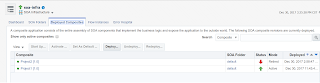Oracle SOA Suite - Utility for bulk import of Xref data:
In 10g, we had the xrefimport tool to bulk import the data from file to the XREF_DATA table but in Oracle SOA Suite 11g or Oracle SOA Suite 12c, there is no out of box solution to bulk import the data to XREF_DATA table.
We have implemented a utility to bulk import the data to XREF_DATA table and thought of sharing because it may help the people whoever looking for the utility.
The utility will generate the Xref data file (XREFData.LST) based on the data available in the staging table (XREF_STG) and using the java program the file contents are imported to XREF_DATA table.
The steps to import the bulk data:
1. Create the temporary table XREF_STG with the required cross reference columns (as per your requirement).
E.g.: To load cross reference data for ITEM_ No and ASSET_INT_ID
2. Insert all the records to the XREF_STG table (without generating the file using the script the sample file can be modified manually to import the data).
3. Execute the below script sql script(xref_import.sql), this will generate the XREFData.LST file based on the data available in the XREF_STG table; Change the XREF table and the column names before executing the script.
3. Execute the below script sql script(xref_import.sql), this will generate the XREFData.LST file based on the data available in the XREF_STG table; Change the XREF table and the column names before executing the script.
/***************************************************************************
* This script will select records to insert into cross-reference table from XREF_STG table and * * *create the file XREFData.LST
*****************************************************************************/
SET HEADING OFF
SET PAGESIZE 0
SET LINESIZE 100
SET FEEDBACK OFF
SET TRIMSPOOL ON
SET TRIMOUT ON
SET SERVEROUTPUT ON
SPOOL XREFData
SELECT '<xref xmlns="http://xmlns.oracle.com/xref">',
'<table name="oramds:/apps/EAIMetaData/Xref/OM_ASSET_INT_ID_ITEM_NO.xref">',
'<columns>',
'<column name="ASSET_INT_ID"/>',
'<column name="ITEM_NO"/>',
'</columns>',
'<rows>'
FROM DUAL;
SELECT '<row><cell colName="ASSET_INT_ID">'||ASSET_INT_ID||
'</cell><cell colName="ITEM_NO">'||ITEMNO||'</cell></row>'
FROM XREF_STG;
SELECT '</rows>',
'</table>',
'</xref>'
FROM DUAL;
DELETE FROM XREF_STG
/
SPOOL OFF
commit
EXIT