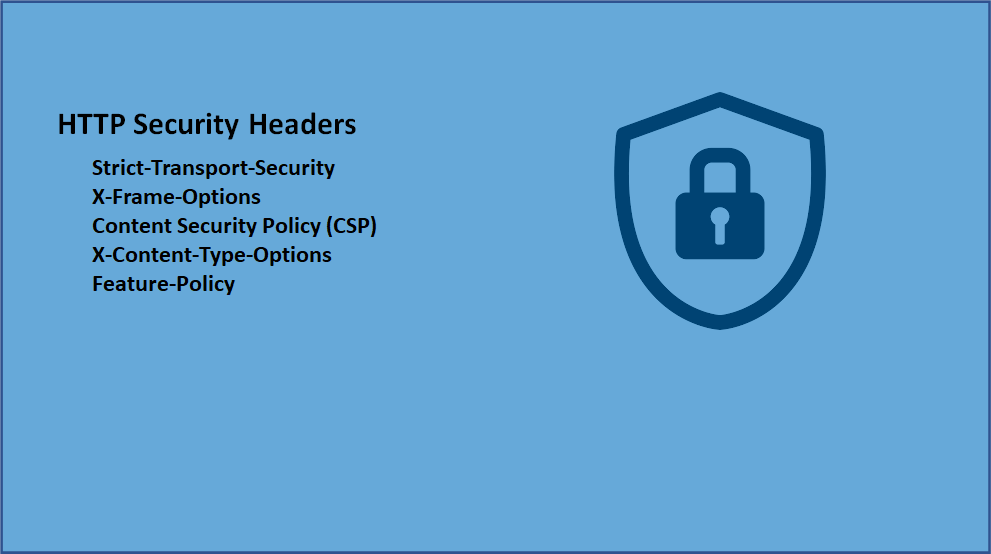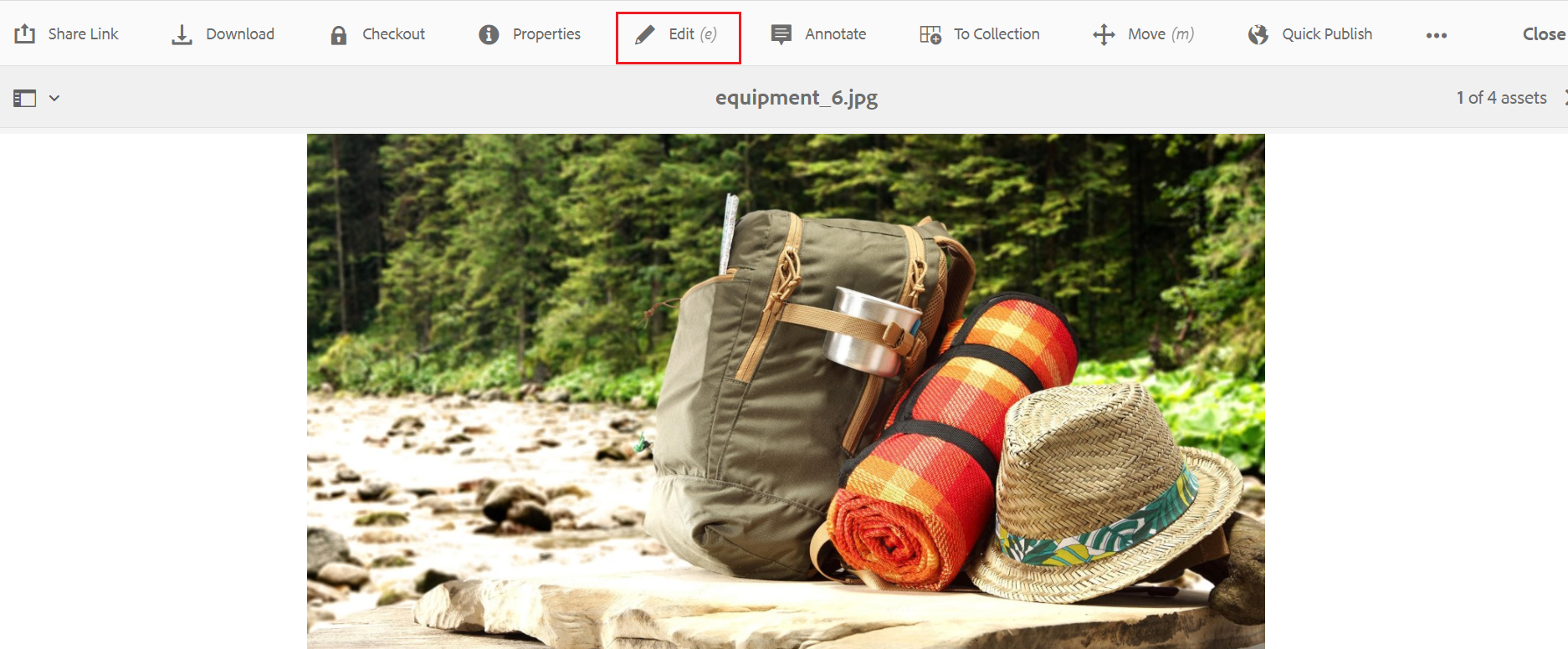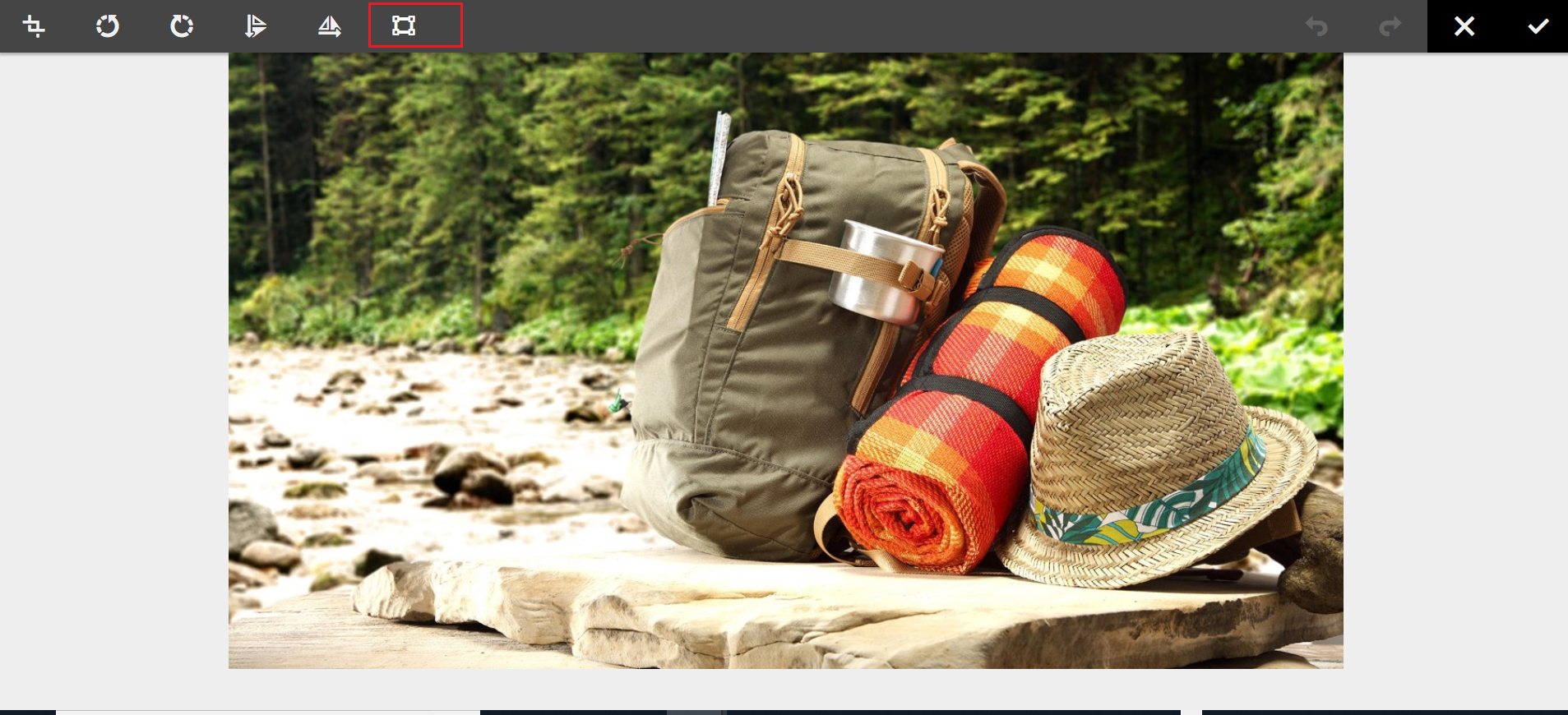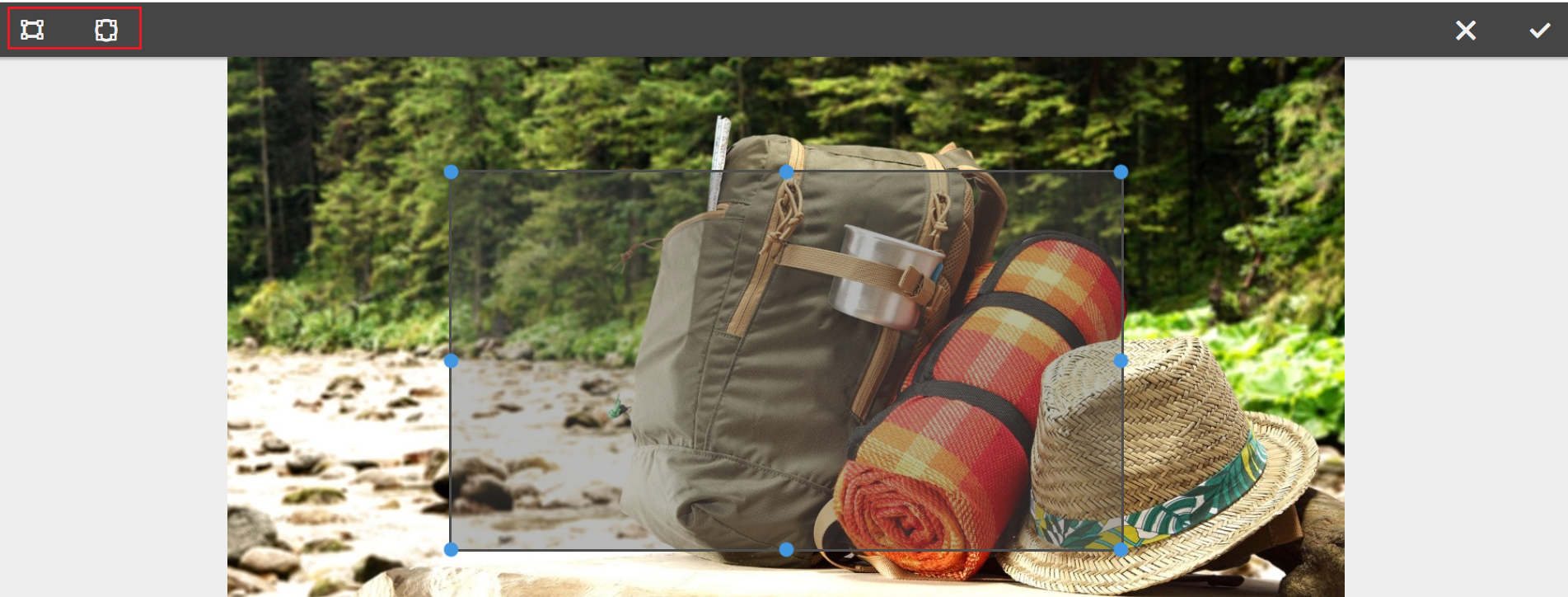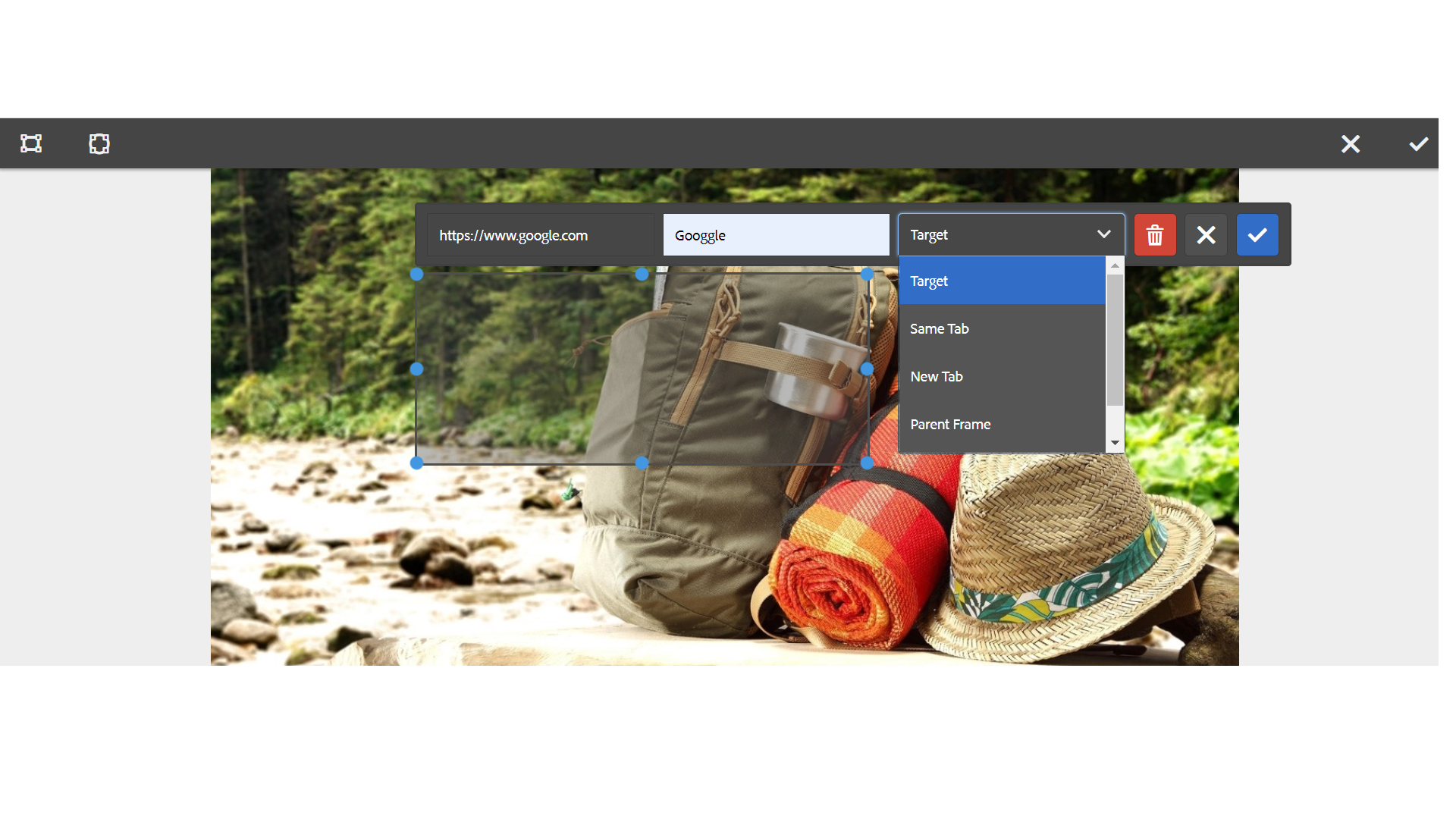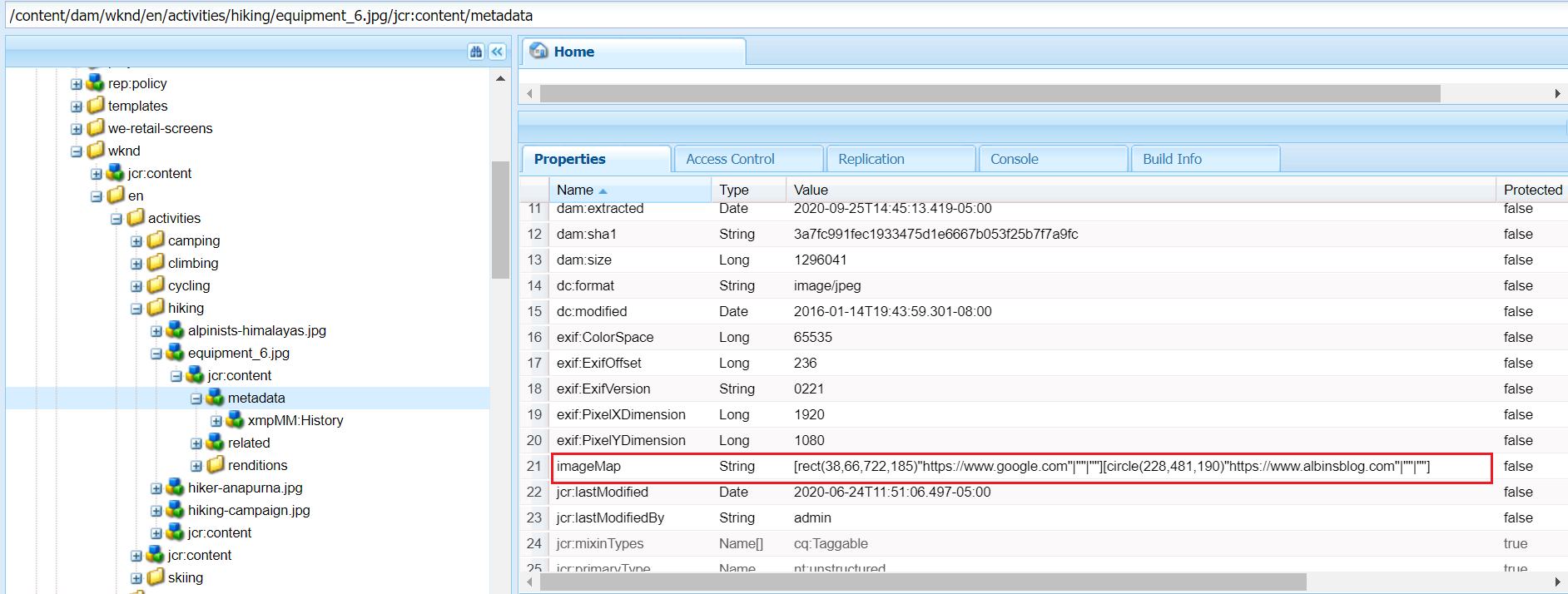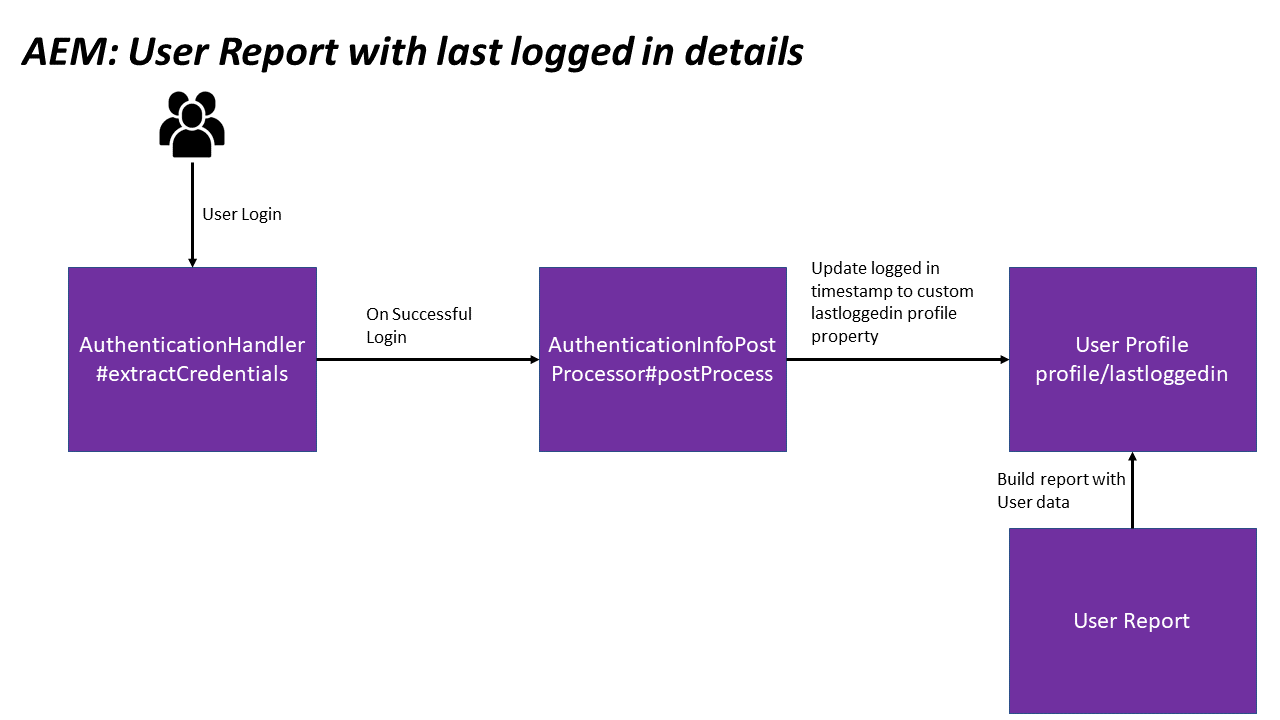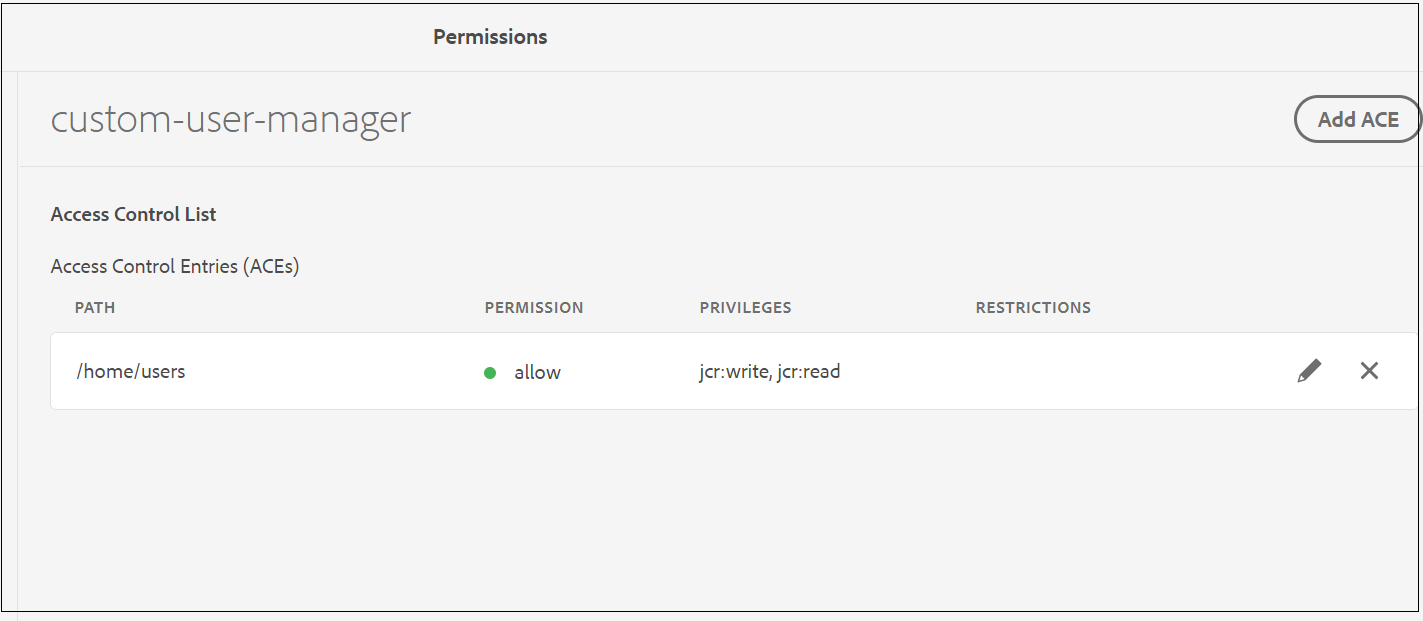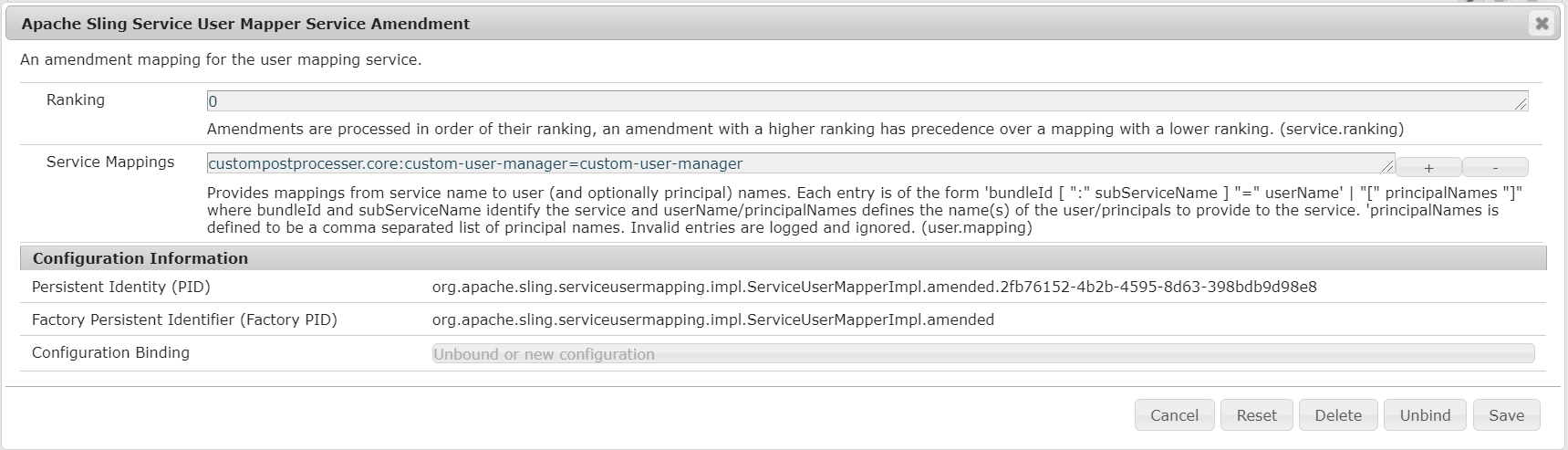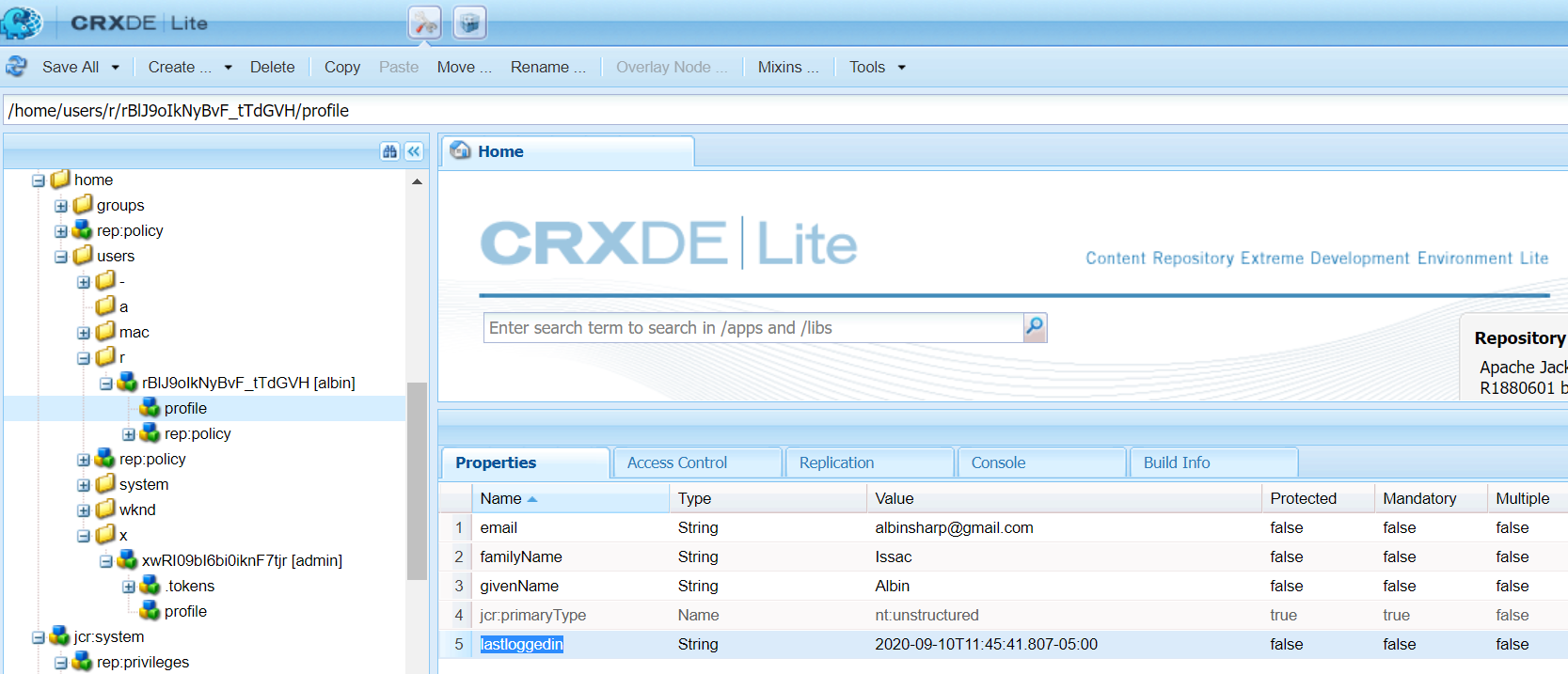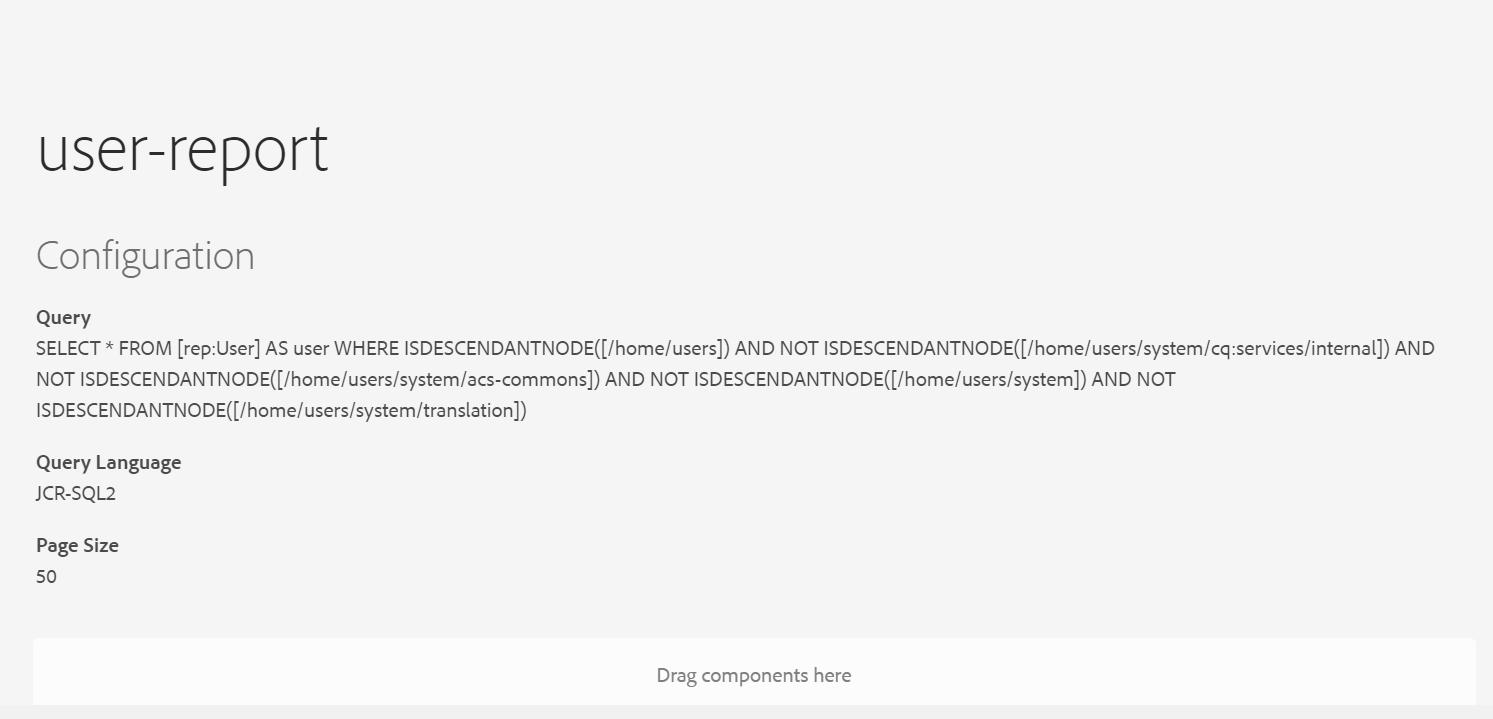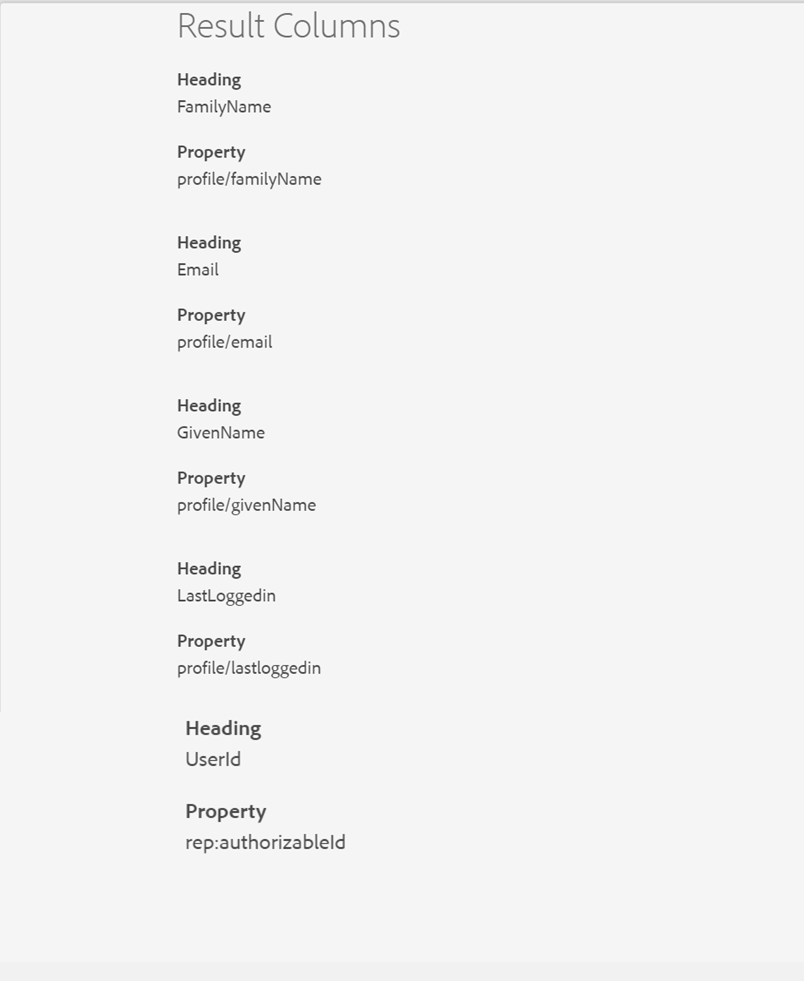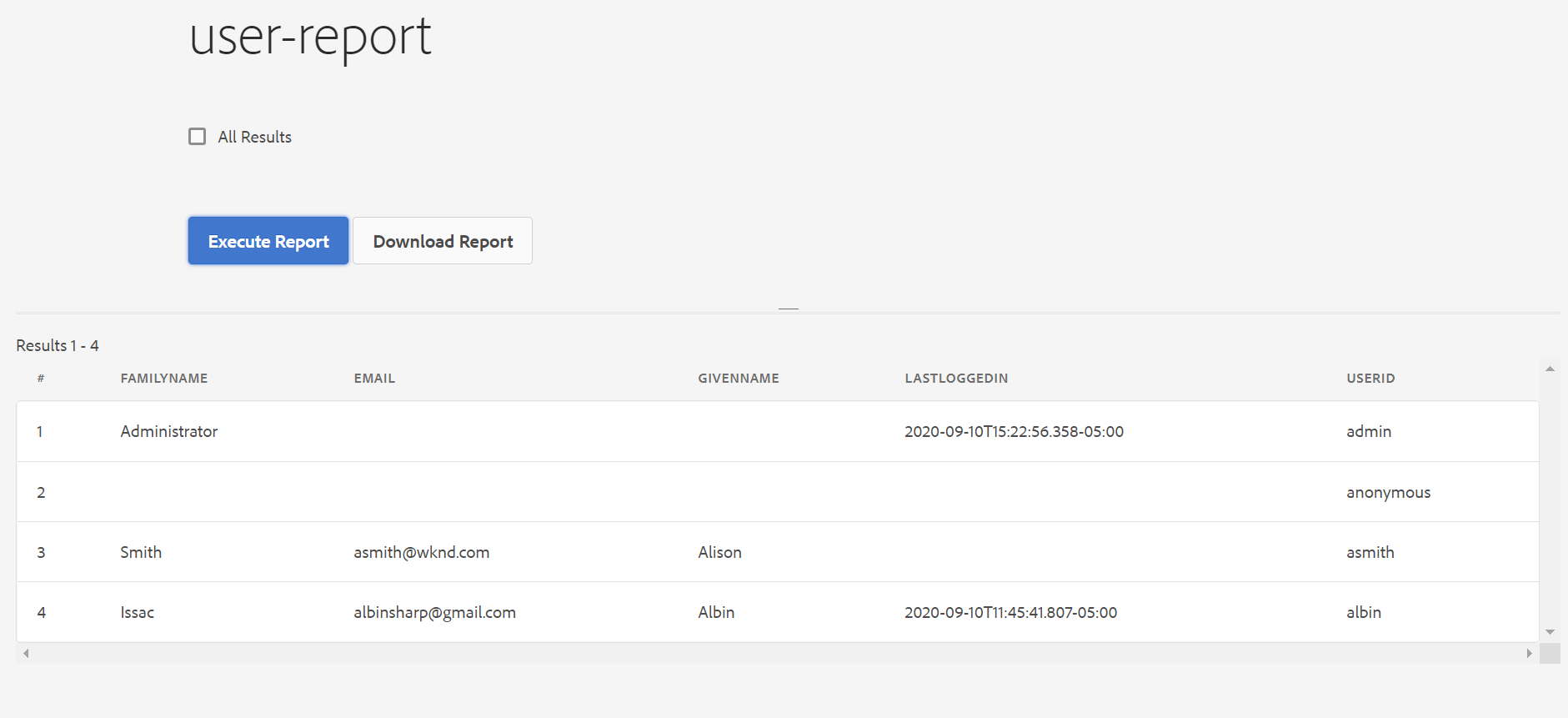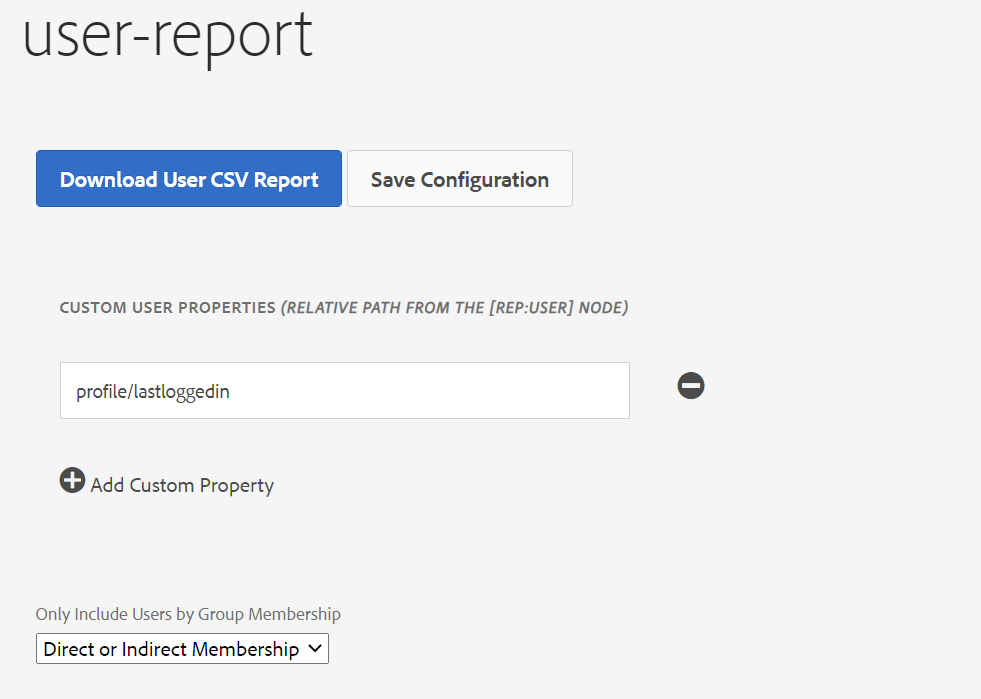What is Cloud Manager for AEM?
- Cloud Manager is a Cloud service that allows customers to build, test, and deploy AEM applications hosted by Adobe Managed Services.
- Enables customers to manage their custom code deployments on their AEM-managed cloud environments with manageable pipeline automation and complete flexibility for their deployment timing or frequency.
- Each customer gets its own Git Repository and their code is secure and not shared with any other Organizations.
- Cloud Manager is only available to Adobe Managed Services customers using AEM 6.4 or above
- Restructure the code with the latest arch type to support the Dispatcher deployment
- Address the quality issues and adhere to the best practices for onboarding into Cloud Manager
- Define application-specific Key Performance Indicators (KPIs)
Key Features
Self Service interface:
- Enables customers to easily access and manage the cloud environment and CI/CD pipeline for their Experience Manager applications.
- Helps to define application-specific KPI's like peak page views per minute and expected response time for a page load,
- Helps to define Roles and permissions for different team members.
CI/CD pipeline:
- Setup optimized CI/CD pipeline to speed the delivery of custom code or updates such as adding new components on the website.
- Allows AEM project teams to quickly, safely, and consistently deploy code to all AEM environments hosted in AMS
- A thorough code scan is executed to ensure that only high-quality applications pass through to the production environment.
- Quality checks include, code inspection, security testing, and performance testing are always performed as part of the CI/CD pipeline execution
Flexible Deployment Modes:
- Cloud Manager offers customers flexible and configurable deployment modes so they can deliver experiences according to changing business demands
- In automatic trigger mode, the code is automatically deployed to an environment based on specific events such as code commit.
- You can also schedule code deployments during specified time frames, even outside business hours.
- Manual – trigger the deployment manually
Auto Scaling:
The autoscaling feature will apply only to the Dispatcher/Publish tier, and will always be executed using a horizontal scaling method, with a minimum of one additional segment of a Dispatcher/Publish pair, and up to a maximum of ten segments.
Cloud Manager Benefits:
- Enables organizations to self-manage Experience Manager in the cloud
- Continuous Integration / Continuous Delivery of code to reduce time to market from months/weeks to days/hours
- Cloud Manager provides continuous delivery and continuous integration for updates with zero downtime.
- Code Inspection, performance testing, and security validation based on best practices before pushing to production to minimize production disruptions.
- Automatic, scheduled or manual deployment even outside of business hours for maximum flexibility and control.
- Autoscaling feature intelligently detects the need for increased capacity and automatically brings online additional Dispatcher/Publish segment(s).
- Reduce the dependency with Adobe CSE for production deployment
- Configure a set of content paths which will either be invalidated or flushed from the AEM Dispatcher cache for publish instances
- Development on your local git repositories ate integrate with CM Git repository
- API/Events/Webhooks for external tool integration through Adobe I/O
CI/CD Pipeline:
- Non-Prod Pipeline
- Production Pipeline
- Code Quality Pipeline
- Deployment Pipeline
Non-Prod - Code Quality Pipeline
- Code Quality pipelines execute a series of steps on a code from a Git branch to build and be evaluated against Cloud Manager’s code quality scan
- Helps to identify and fix the quality issues before planning for production deployment.
- Code quality pipeline can be used before provisioning the environments
- Quality report for review
Non-Prod - Deployment Pipeline
Production Pipeline
- manually,
- with a Git commit
- based on a recurring schedule
- Application for Approval (if enabled)
- Schedule Production Deployment (if enabled)
- CSE Support (if enabled)
Cloud Manager Quality:
Code quality testing:
Security testing:
Performance testing:
Cloud Manager Roles
Cloud Manager API
- The Cloud Manager API enables Cloud Manager customers to interact with the same underlying capabilities exposed through the web UI in a fully programmatic fashion
- This allows for the integration of the Cloud Manager Continuous Integration / Continuous Delivery pipeline with other systems.
- The API’s are managed through Adobe I/O
- By using Adobe I/O Events, Cloud Manager can send external applications notifications when key events occur
- Starting the Cloud Manager CI/CD pipeline from an external system.
- Executing additional tests between the standard Cloud Manager performance tests and the ultimate production deployment.
- Triggering additional activities after the pipeline execution is complete or a specific step has been completed, for example
- CDN cache invalidation once the production deployment is finished.
- Deploying related applications to non-managed Services systems.
- Notifying on other channels (e.g. Slack, Microsoft Teams).
- Creating issue reports in bug tracking systems (e.g. Atlassian JIRA) on pipeline failures