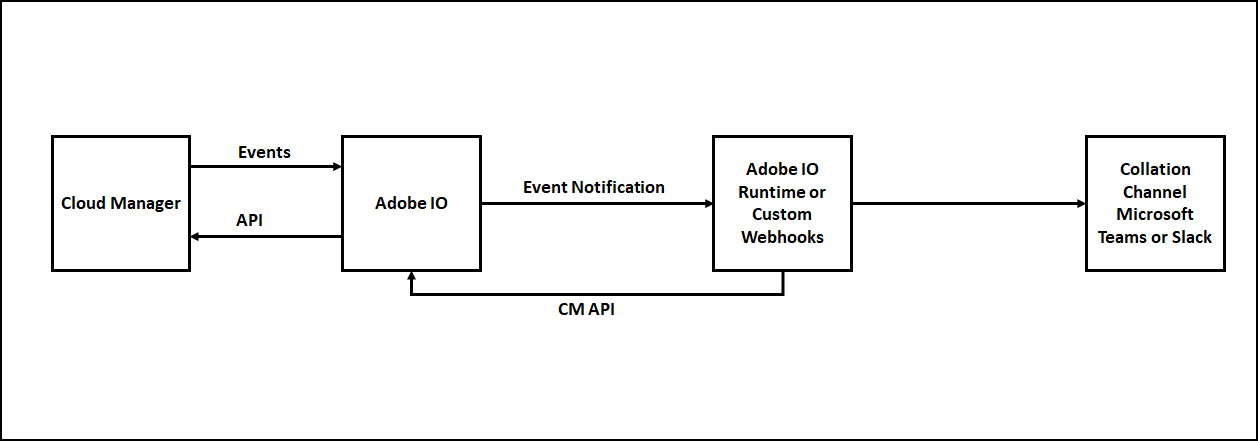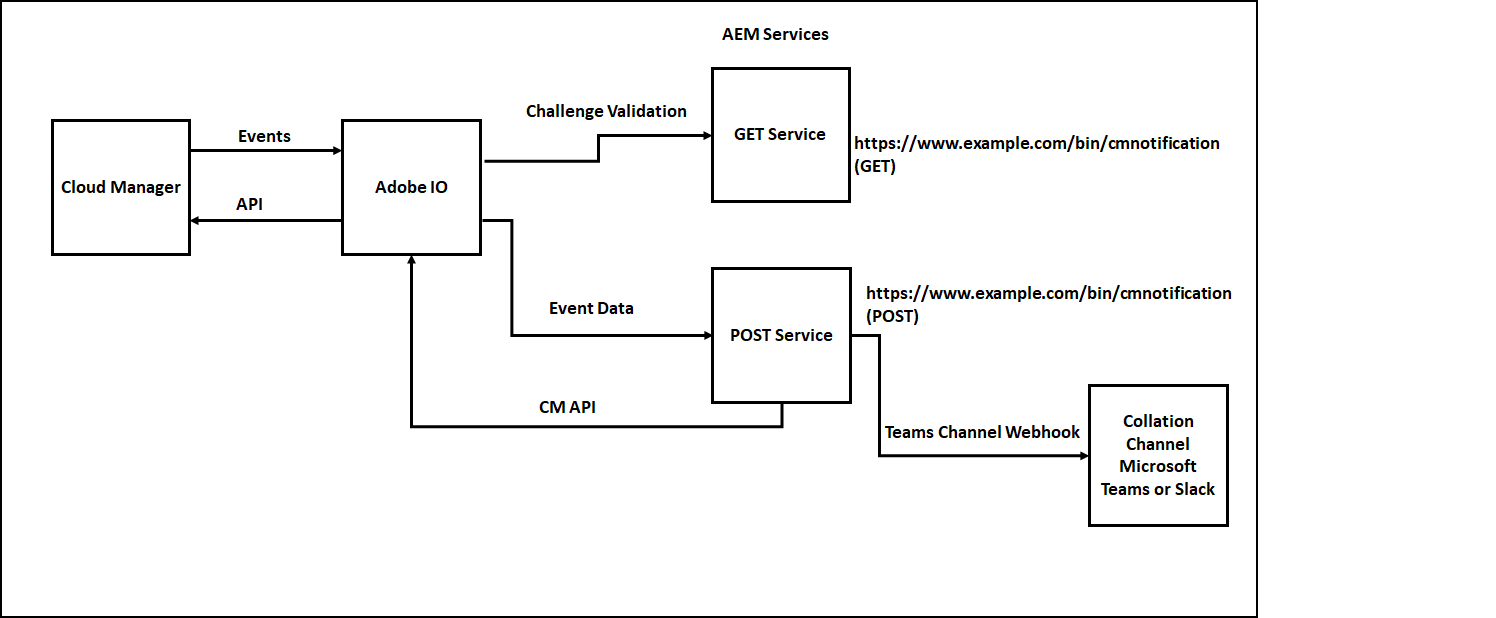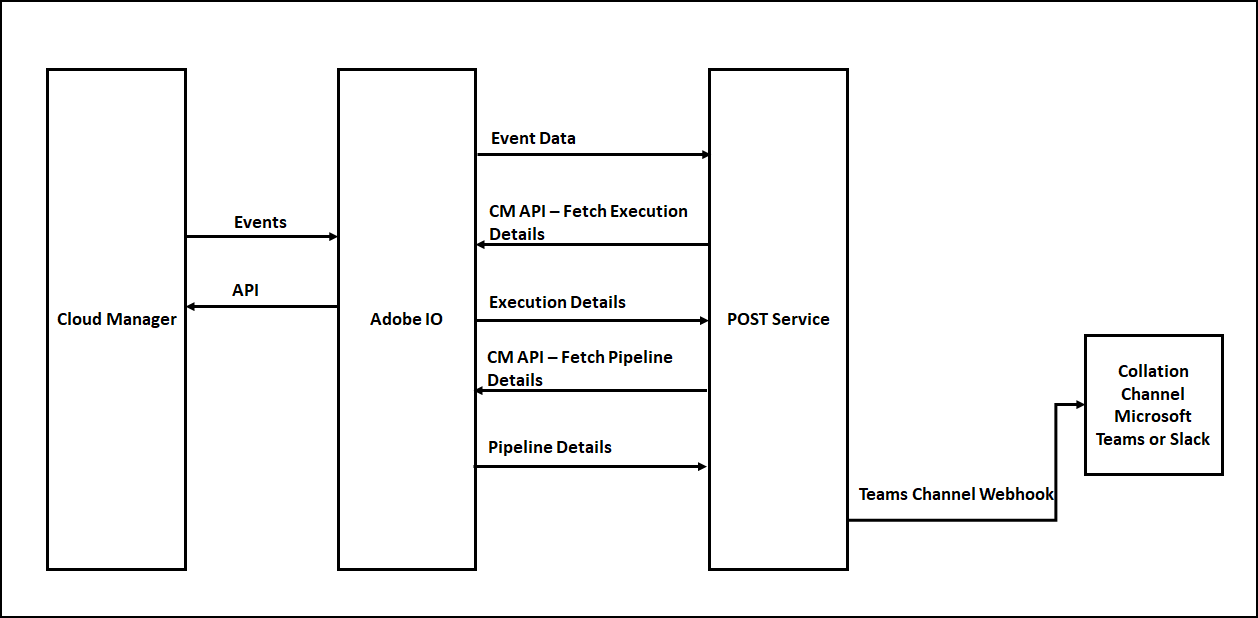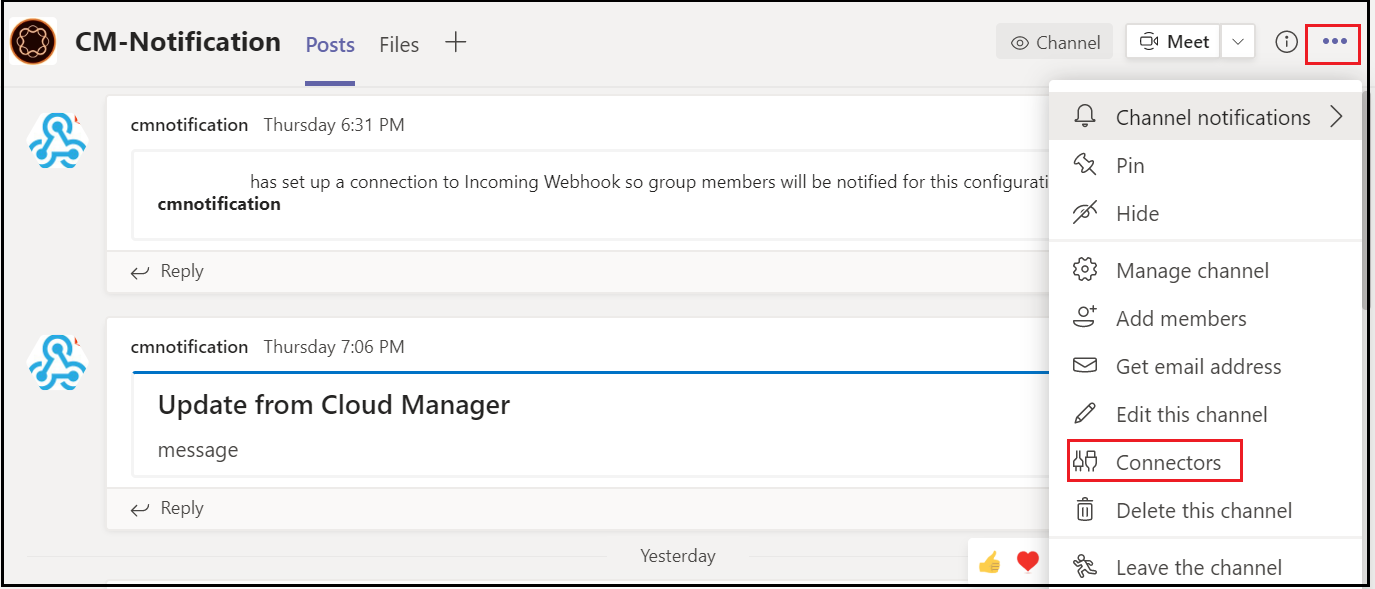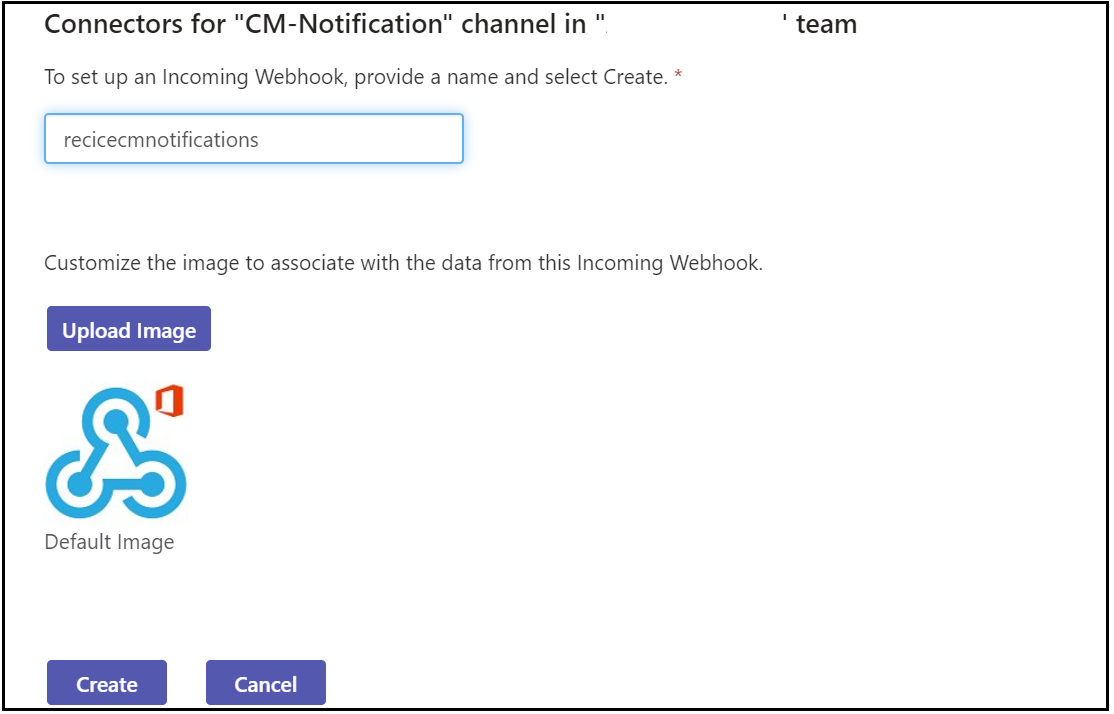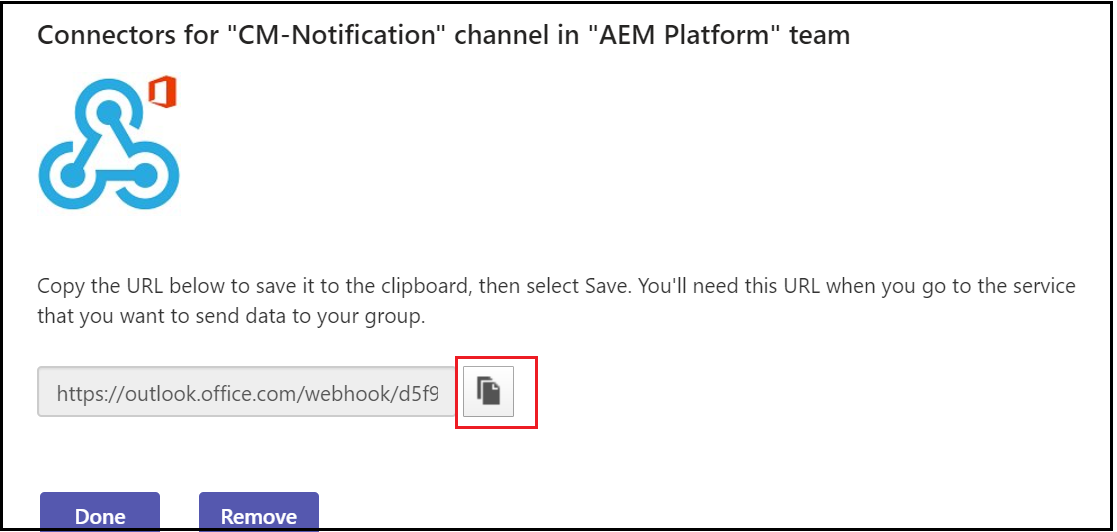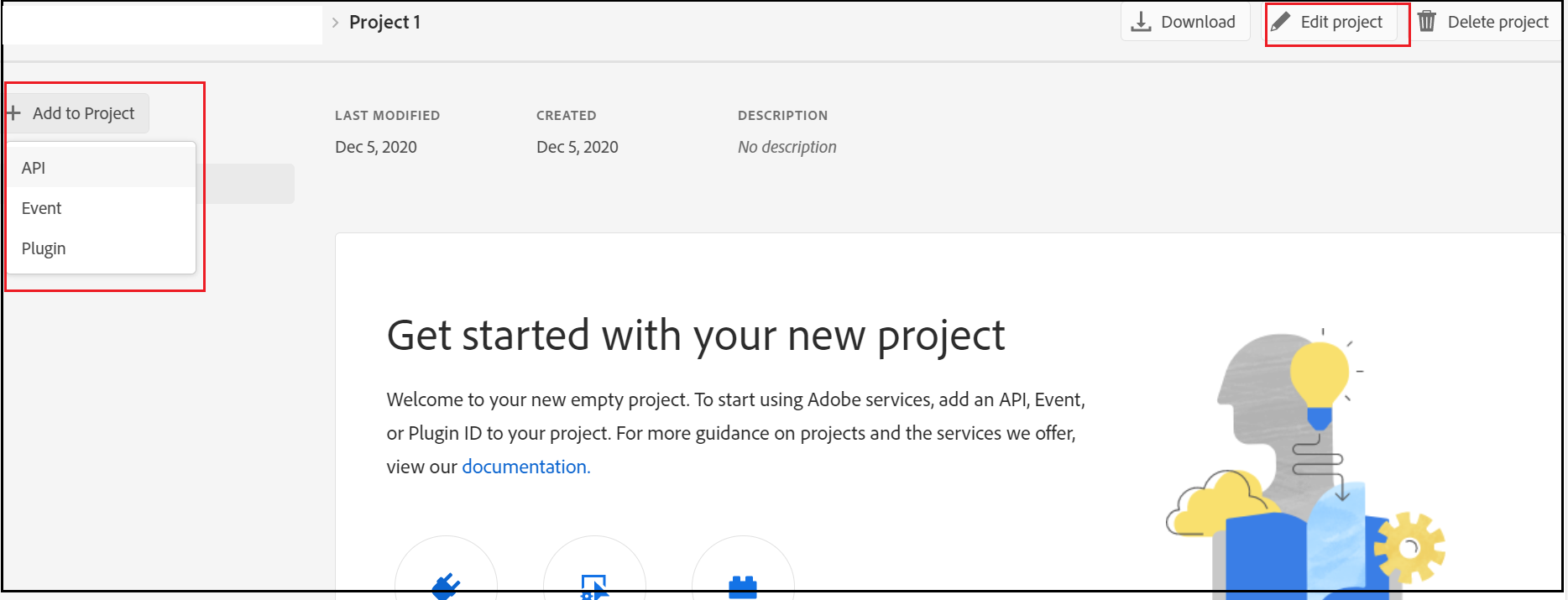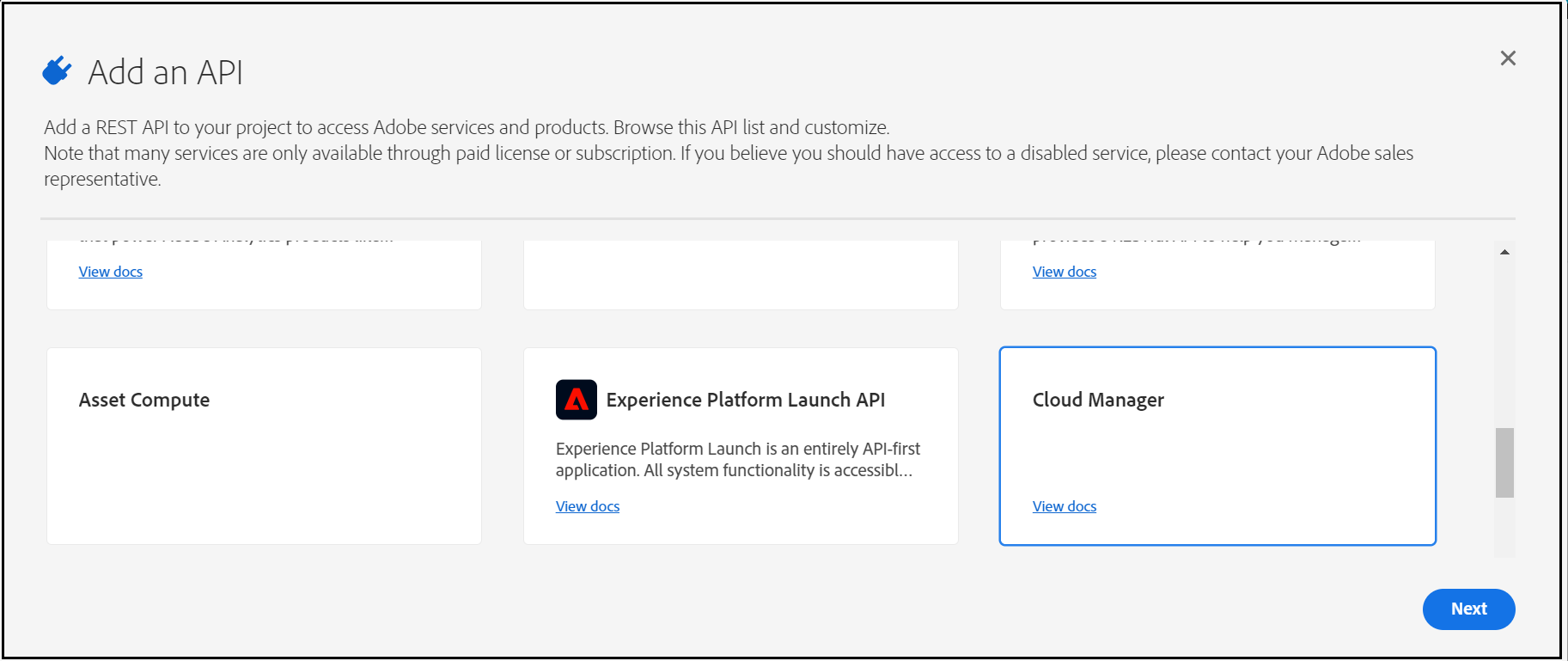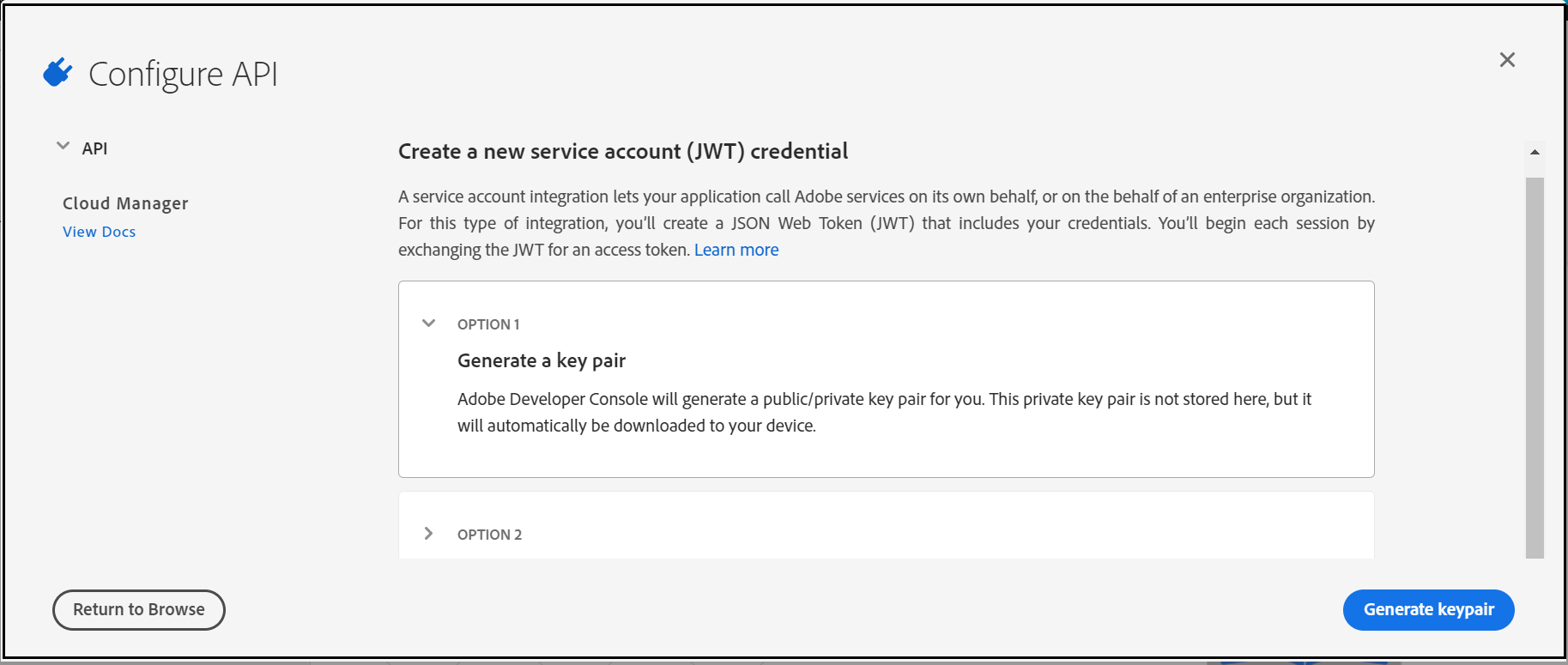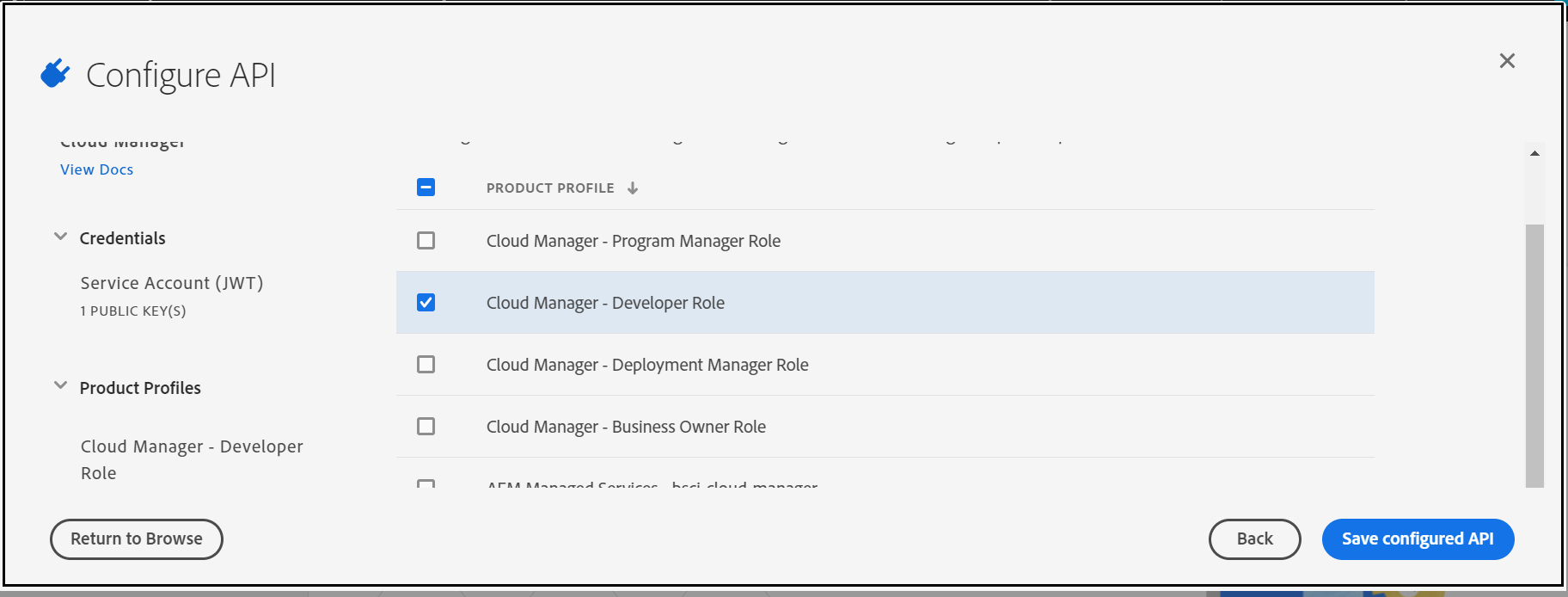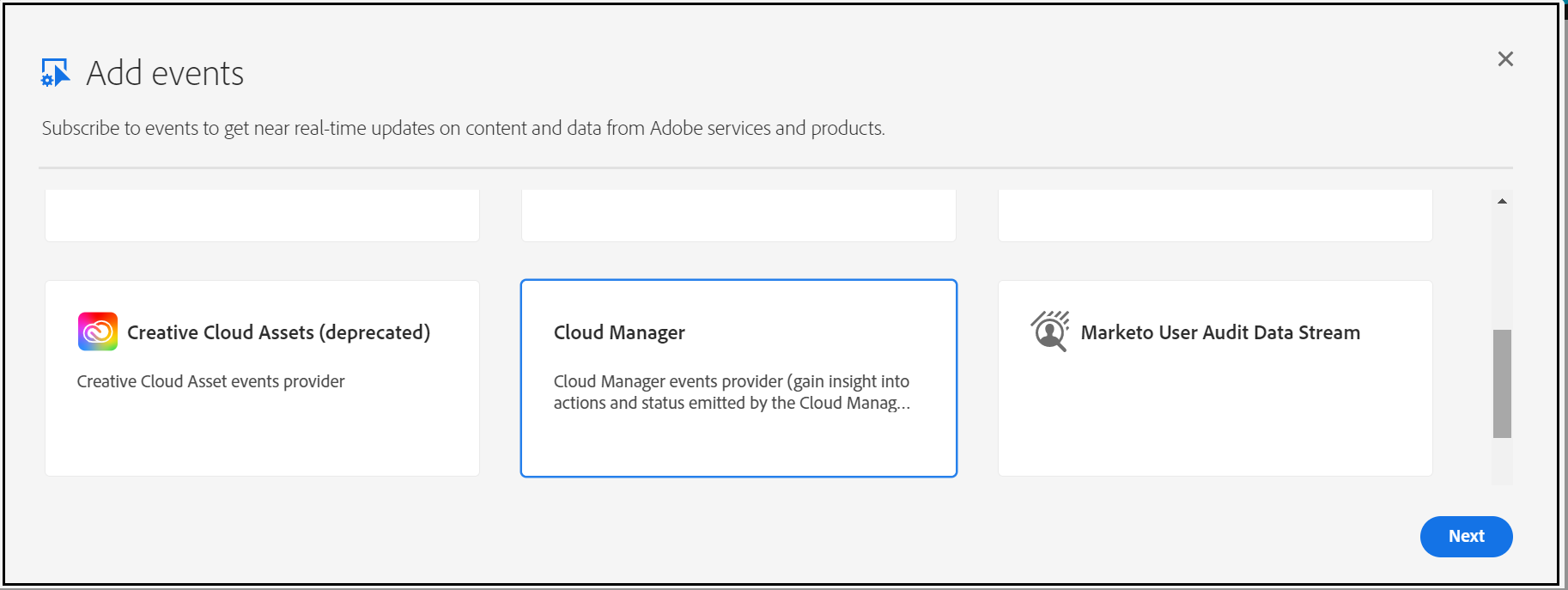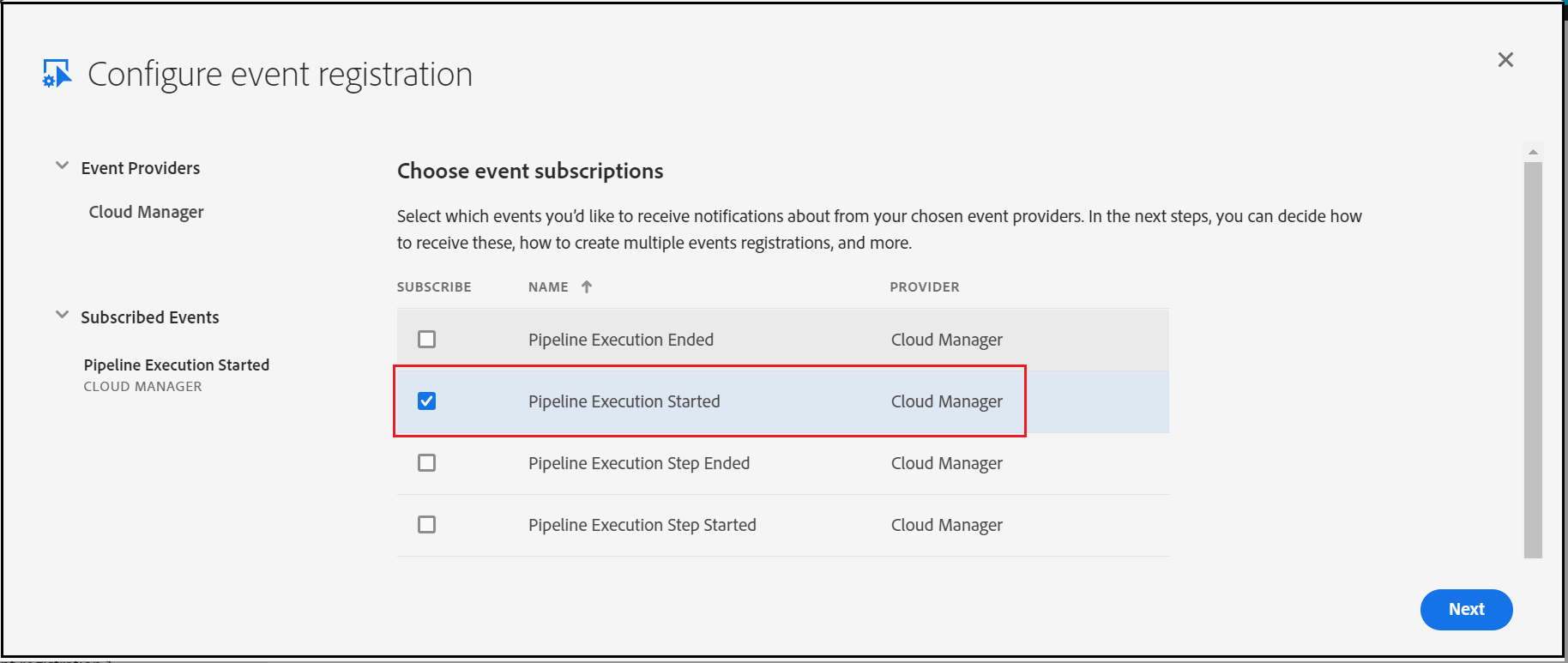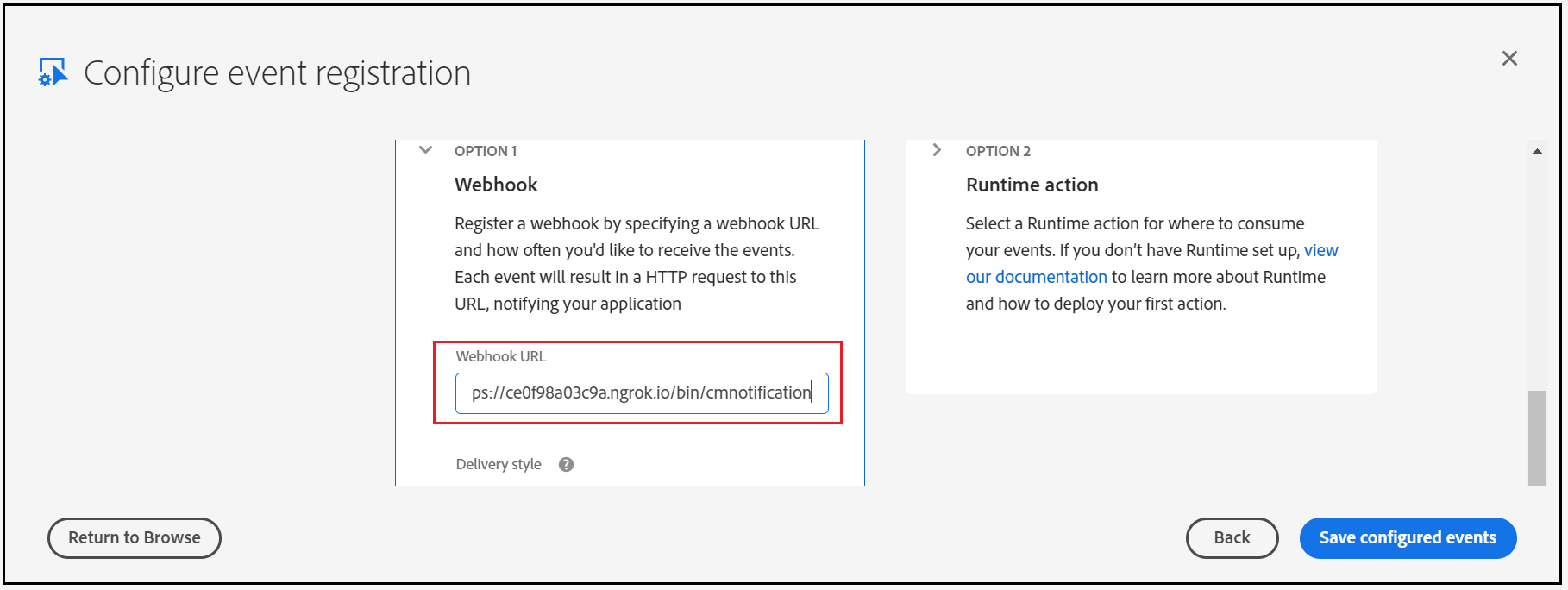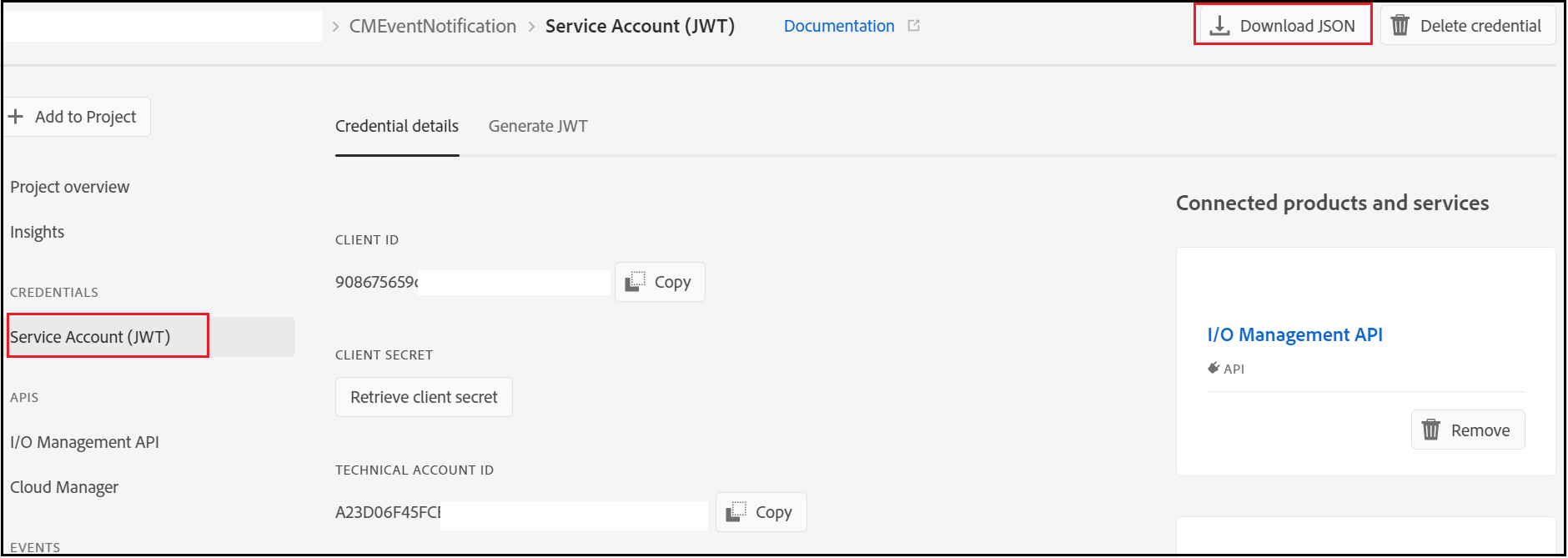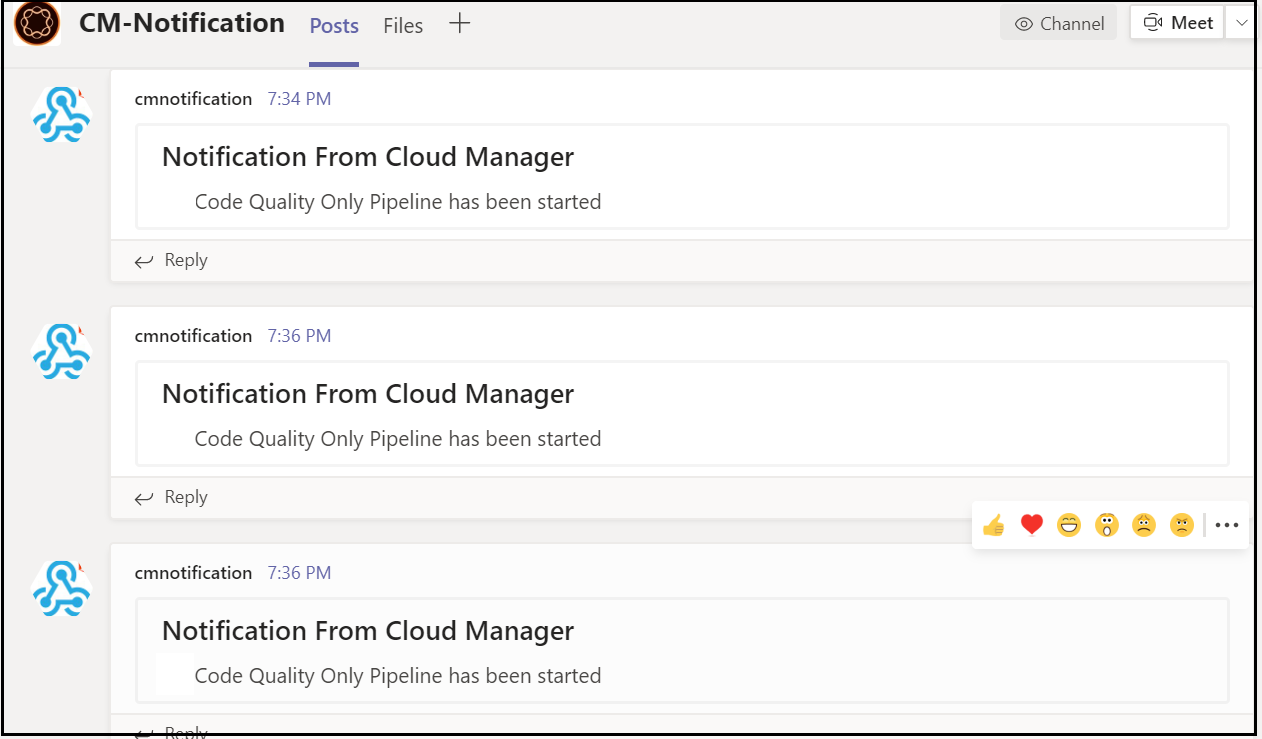One of the major SEO concerns while working on the website is blocking the non-production URLs appearing from search engines result(index), the search engines can index the non-prod URL if those URL’s are by mistake linked from live URL’s or exposed through any other external links. The indexing of non-prod URL can cause duplicate content issues that also impact the ranking of live URL’s, the end-user may access the non-production URL instead of the Live URL. This can sometimes lead to a compliance issue if the content bound to compliance and non-live content is exposed to the end-user.
In this tutorial let us discuss the details on how to block the non-prod URLs appearing from search engines.
You can search for site:<domainname> e.g site:www.albinsblog.com to identify whether the specific domain is indexed by the search engine, also you can use some of the third party SEO tools to identify the URL’s indexed in search engines.
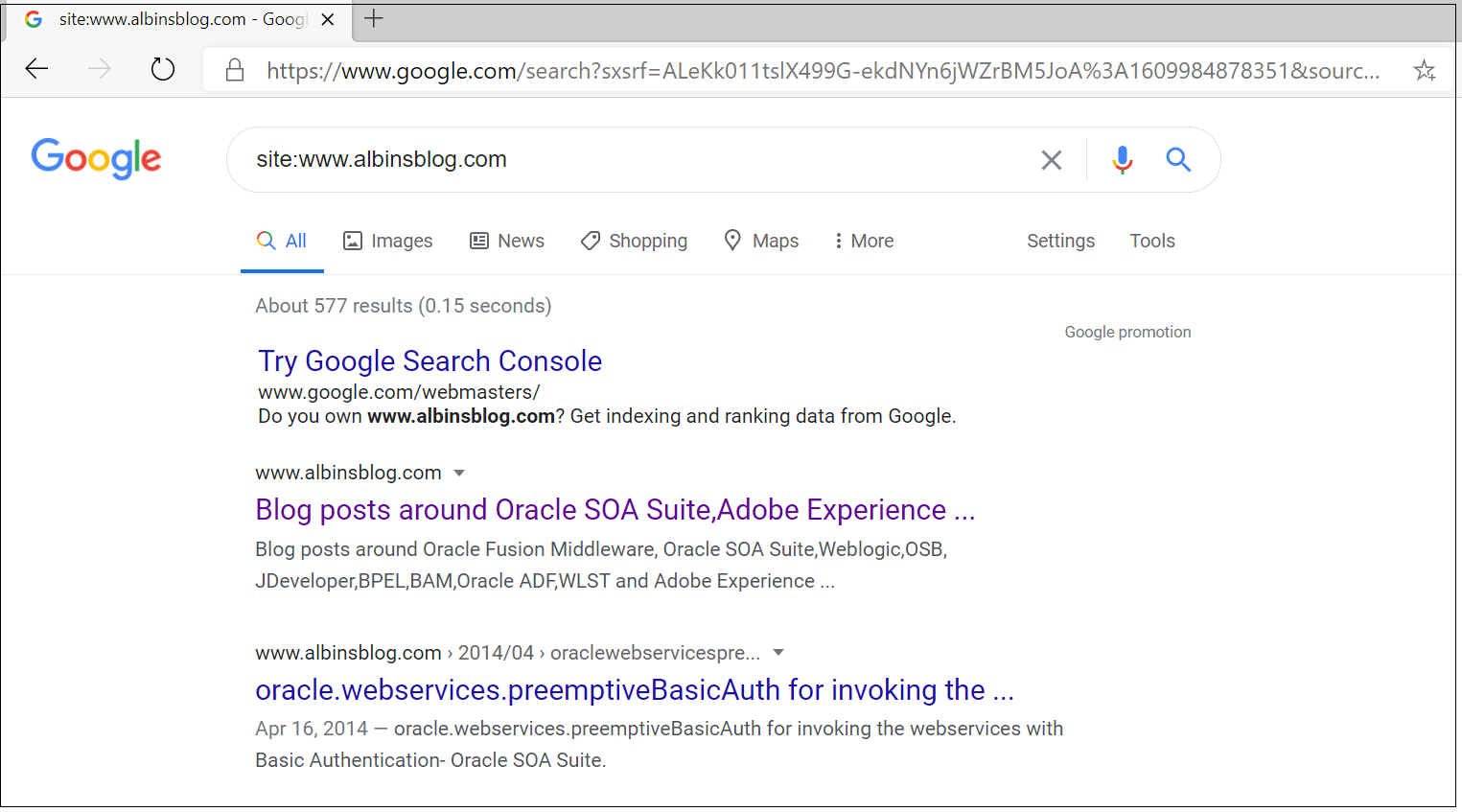
Let us now see some of the options to block search engines from indexing non-production URL.
HTTP Basic Authentication:
Server-side HTTP Basic Authentication for domains block the search engines from crawling and indexing the domain content. Enable HTTP basic authentication in the web server for the non-prod domains so that the non-prod domains will be blocked for search engines but the live content will be indexed as expected.
Basic Authentication for Apache 2.4 Virtualhost
<Location />
AuthType Basic
AuthBasicProvider file
AuthUserFile /etc/httpd/conf.d/.htpasswd
#create the user through htpasswd, htpasswd -c /etc/httpd/conf.d/.htpasswd testuser
AuthName "Authentication Required"
Require valid-user
</Location>If the same configuration is shared for different environments, enable the authentication based on the condition(e.g based on an ENV_TYPE environment variable or based on the incoming domain value)
<Location /> <If "'${ENV_TYPE}' =~ m#(dev|uat|stage)#">
AuthType Basic
AuthBasicProvider file
AuthUserFile /etc/httpd/conf.d/.htpasswd
AuthName "Authentication Required"
Require valid-user
</If>
<Else>
Require all granted
</Else>
</Location>
The basic authentication will create challenge while performance testing the websites in stage or other environments(part of a pipeline or outside ) mainly on the caching behavior — the basic authentications enabled websites are skipped from caching, the workaround is disabling the basic authentication whenever the performance testing is executed in the environment(or execute the testing with basic authentication but the test result will not reflect the live behavior).
IP Restriction:
IP restriction helps you to allow only the known IPs to access the non-production URLs, whitelist the known IP ranges so that the external search engines will not have access to crawl/index the non-production websites but the intended users will be able to access the non-prod websites for testing.
The IP restriction can be enabled in load balancer or web server, the webserver will give more control and flexibility to modify the restrictions whenever required by the development team.
IP restriction configuration for Apache 2.4 Virtualhost
<Location />
<RequireAny>
Require ip xxx.xx.0.0/24
Require ip xxx.xx.0.0/24
</RequireAny>
</Location>If the same configuration is shared for different environments, enable the IP restriction based on the condition(e.g based on an ENV_TYPE environment variable or based on the incoming domain value)
<Location />
<If "'${ENV_TYPE}' =~ m#(dev|uat|stage)#">
<RequireAny>
Require ip xxx.xx.0.0/24
Require ip xxx.18.0.0/24
</RequireAny>
</If>
</Location>The main challenge of IP whitelisting is enabling the Whitelist rules while working with distributed teams and the dynamic IP’s involved to access the servers.
Robots Meta Tag:
The robots metatag in the page source can help to keep the non-production URL’s out of the search engine index, enable the required robots meta tag in the page source, you need to apply the required custom logic to enable the meta tag only for non-prod environments.
<meta name="robots" content="noindex, nofollow, noarchive, nosnippet, nocache" />noindex — Do not show this page in search results.
nofollow — Do not follow the links on this page.
noarchive — Do not show a cached link in search results.
nosnippet — Do not show a text snippet or video preview in the search results for this page
nocache — Same as noarchive, but only used by MSN/Live.
The challenge with this approach is the robots metatag can be applied only for HTML resources, not for different assets — pdf, png, jpg and etc also compare to the above two approaches the search engines should crawl all the individual pages to identify the pages are not enabled for indexing.
Robots Meta Tag HTTP header:
The X-Robots-Tag in the HTTP response header can help to keep the non-production URL’s out of the search engine index, the response header can be enabled for both HTML documents and other assets. Better to add this header to the response of all non-prod resources through webserver e.g Apache.
Configuration for Apache Virtualhost
Header set X-Robots-Tag “noindex, nofollow, noarchive, nosnippet, nocache”If the same configuration is shared for different environments, enable the header based on the condition(e.g based on an ENV_TYPE environment variable or based on the incoming domain value)
<Location />
<If "'${ENV_TYPE}' =~ m#(dev|uat|stage)#">
Header set X-Robots-Tag "noindex, nofollow, noarchive, nosnippet, nocache"
</if>
</Location>This approach is very easy to manage compared to enabling the metatag in the page source, the search engines should crawl all the individual pages to identify the pages that are not enabled for indexing.
Robots TXT:
Robots.txt file gives the instruction to search engines not to crawl the websites through Disallow tags but this will not ensure the pages are excluded from the index. The pages blocked by robots.txt can still appear in the index if the page is linked from external sources.
Enable a simple robots.txt in the root of every non-prod websites to block the search engines crawling the non-production URL’s(ensure the same Disallow rules are not enabled for live sites by mistake otherwise it will impact the live site indexing)
User-agent: *
Disallow: /This approach can be used along with Robots metatag or HTTP header to block the search engines crawling the website content after removing them from the index — if the page is already in the index that should be removed first from the index before blocking the crawling through robots.txt otherwise search engine will not able to crawl and see the metatag or header enabled to the pages.
URL Removal:
The Search engine URL Removal tool can be used to remove the already indexed URL from the search engine(also from cache) if something indexed that shouldn't be indexing e.g non-prod URL.
The Removals tool enables you to temporarily block pages from Google Search results on sites that you own. When a page’s URL is requested for removal, the request is temporary and persists for at least 90 days, meanwhile, anyone of the approach discussed above should be enabled to block the search engines completely from crawling and re-indexing the pages again.
Either specific URL, specific section, or the complete site can be removed from the indexing(the site property should be owner can only perform this activity), for google, this can be performed through google search console
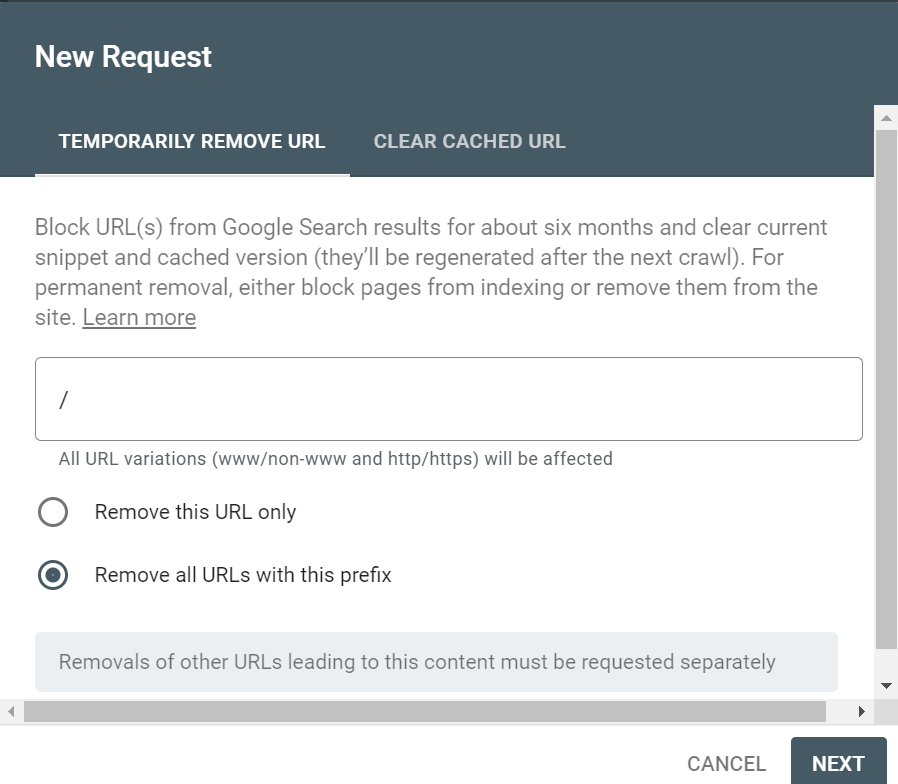
The authentication and IP restriction will be the most promising approach to keep non-production URLs safer from search engines, in case these two approaches do not work for your case try enabling Robots Meta Tag HTTP header (use robots metatag if required) from webserver for non-prod domains along with robots.txt blocking the crawling.