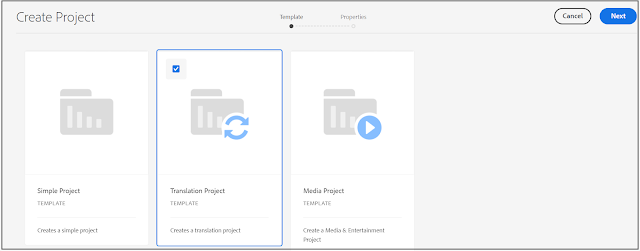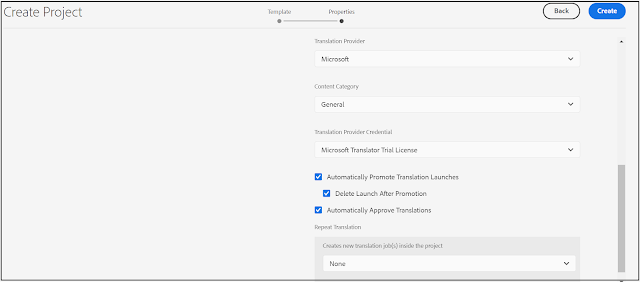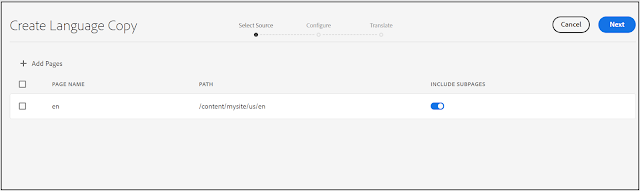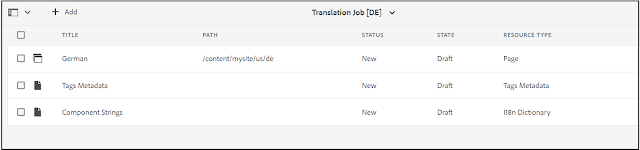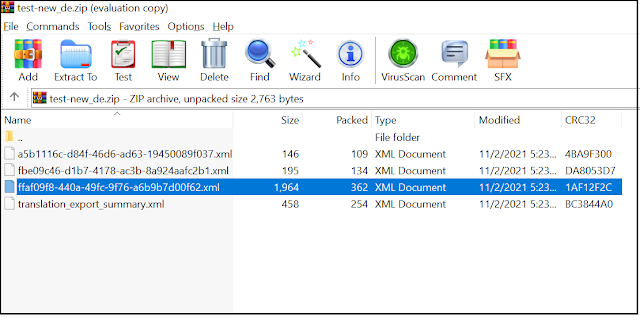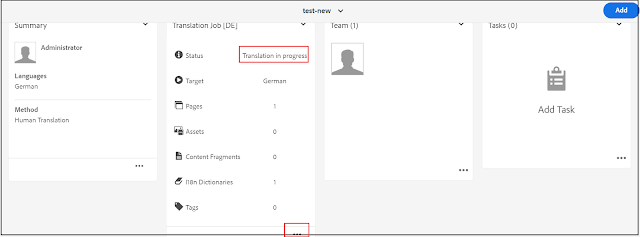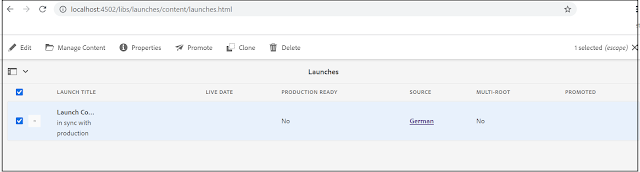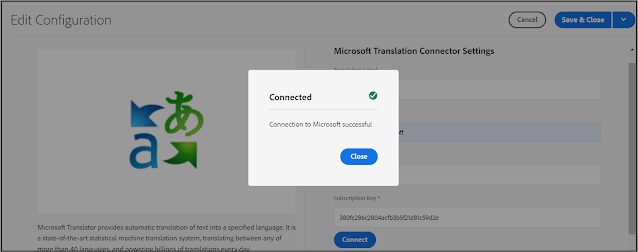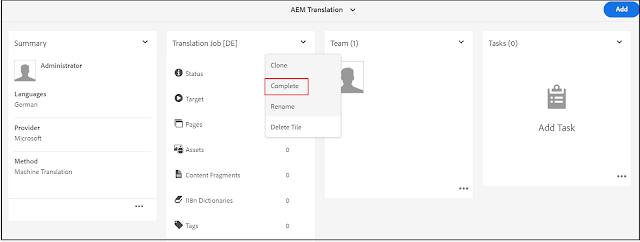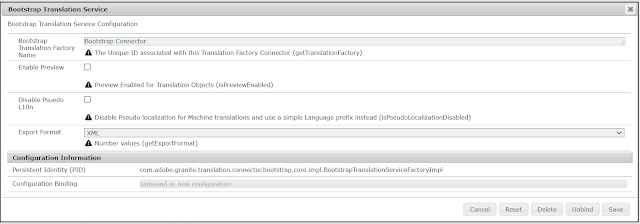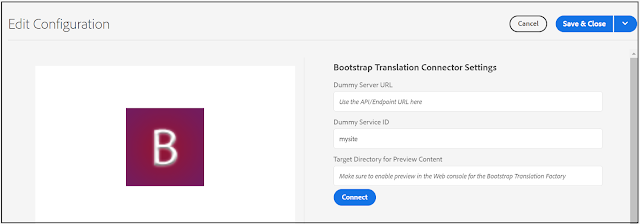Adobe Experience Manager(AEM) Content Translation
In the previous blog - Adobe Experience Manager(AEM) Content Translation - Deep Dive(Part1), we have seen the different configurations and details on AEM Content Translation Framework. In this blog, let us see how to use AEM Content Transalation Framework to perform Human/Machine Translation.
Let us start with the Translation Project
Translation Project:
Translation projects enable you to manage the translation of AEM content. A translation project is a type of AEM project that contains resources that are to be translated into other languages. These resources are the pages and assets of the language copies that are created from the language master.
When resources are added to a translation project, a translation job is created for them. Jobs provide commands and status information that you use to manage the human translation and machine translation workflows that execute on the resources.
The Translation Project can be created through multiple channels, the content can be added to the existing Translation Project, multiple translation jobs can be enabled to a translation project.
Project Console - the Translation Project can be created through the project console
If required you can create new master projects that can be used as templates to create a new project.
Add the basic details like Title, Description, Start Date, End Date, Users to manage the project, etc
In the Advanced tab, select the Source Language, select the required Target Languages - you can select multiple target languages, separate Translation Job will be created for every Target language.
Select the Cloud configuration, leave it blank if the default configurations should be used(libs or global conf), if not select the site-specific configuration.
Translation Type - Machine Translation or Human Translation
Translation Provider for Machine Translation, also select the content category
Other options based on the project need - Automatically Promote Translation Launches, Delete Launch After Promotion, Automatically Approve Translation - this configuration helps us to automatically approve and promote the translation content.
You should be able to schedule the translations, Create Job for repeated translation(Daily, Weekly, Monthly, and Yearly)
Now the project is created with a translation project for the selected target languages and you will be able to add the required content for translation.
You can add pages, assets, content/experience fragments, and tags
While selecting the Assets/Pages the corresponding tags and i18 strings included
You should be able to add additional Translation Jobs to the project
Site Console - Create Language Copy
The translation project can be created while creating a new language copy
Add the required pages to be part of the language copy/translation
Specify some of the basic translation configurations - Target Languages
Create Translation Project or Create Multi-Language Translation Project(translation to multiple languages)
The translation project is now created and the selected content is added to the project.
Content Reference Panel
Go to the site console, select the language master, reference panel, and select language copies
Select the project type and click on Update, the translation project will be created whenever there is a change in the language master.
Now the translation project is created with required translation jobs
Human Translation:
Let us now see, how to initiate the human translation flow
In human translation flow, the content is exported in any one of the forms - XML, XLIF, or JSON and sent to the translator for offline translation, the translated content is imported back to the AEM
Create a Translation Project and specify the Translation method as Human Translation, also select the target languages.
The current status of the Translation Job is Draft, add the required pages/assets to the translation project, while adding the content select "Create Language Copy" or "Update the Language Master" (if u maintain language to master for every language) options.
Now you should be able to export the content for translation
Download the exported zip file and share it with the translator - the downloaded zip file contains the translation content in different files with the extension configured e.g XML, XLIF, or JSON, the default is XML.
The translator can translate the content to the target language and send back the zip file.
The file can be imported back to AEM through translation Jobs
Now the Job status is changed to "Translation In Progress", Go to the content panel
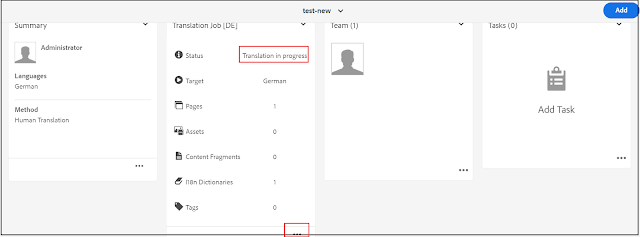
Considering the "Auto Approval" was selected, the translation could have auto-approved and the Job status changed to "Approved", due to the issue with i18 translation - no i18 available for the selected content the translation is not auto-approved.
For the Jobs without auto-approval configuration, you should be able to review and accept the translation here. In this case, the job is auto-approved after deleting the "Component Strings" job, even the same can be deleted while adding the content for translation.
Now you can complete the Job
When you translate modified content for the same language and the same "Create Language Option" is selected, the launch is created to avoid the override of the actual content.
If the "Automatically Promote Translation Launches" option is not selected, the lanches should be manually promoted after the translation is completed through the launch console.
Any time new translation e.g pages, assets, tags, i18, and content/experience fragments are required, a new Job can be added to the existing project or a new project can be created based on the need.
Machine Translation:
Let us now how to use Machine Translation, most of the translators provide connector to integrate the TMS system with the AEM Tranlation Framework to orchestrate the translation process, AEM OOB box provides Microsoft Machine translation connector and tria license, that can be used for your trial purpose.
The TMS specific connector should be installed and configured to orchestrate the transaltion process.
I am going to use Microsoft Translation Connector with free tier license - the trail license can be right away used without any additional configurations
Select the pricing tier based on your need - I am going with free tier
You should be able to copy the keys once the configuration is completed
There are two keys, you can copy either one of them
Let us now configure the Microsoft Translation Connector in AEM
Create new Translation Cloud Service
Select the appropriate configuration context, I am enabling under global context
Select "Microsoft Translator" from the dropdown and provide a Title and Name
In the next screen, enter the key copied from Azure Translation service
Verify the connection and Save the configuration
Now the connector is ready, as discussed ealier configure the Translation Prject with the Microsoft translator.
Now you can add the required content into the translation job and start
Now the job status changed to Approved as the "Automatically Aprove Translations" option was selected.
You can mark the Job as Completed
Now the content is translated to the target language
Translation Memory Update:
Manual edits of translated content can be synchronized back to the Translation Management System (TMS) to train its Translation Memory. if we edit any of the translated content(the content was not translated corerctly) those details can be be reported back to TMS system so that TMS system can learn from corrected data.
Selected the edited content from site console and click on "Update Translation Memory"
Update the Memory for selected edits(shoing for demo)
The Connetor should support the Update Translation Memory functionality to send those content edit details
AEM Translation Framework Bootstrap Connector:
The Bootstrap connector is built using the Translation Framework AP, the purpose of the connector is to
- Provide sample code to Translation partners and Service providers to start building their connector
- Provide best practices for building/packaging the connector
- Highlight the coding standards for the Connector certification process
- Serve as a reference implementation of the Translation API
I was getting the below exception while deploying the bootstrap conenctor
[INFO] --- filevault-package-maven-plugin:1.2.2:validate-package (default-validate-package) @ bootstrap-connector.ui.content ---
[INFO] Overriding wrong default value for validator option 'additionalJcrInstallerFileNodePathRegex' (see https://issues.apache.org/jira/browse/JCRVLT-564)
[INFO] Start validating package 'target\bootstrap-connector.ui.content-2.0-SNAPSHOT.zip'...
[WARNING] Using default nodetypes, consider specifying the nodetypes from the repository you use!
[INFO] Register node types from jar:file:/C:/Users/issaca1/.m2/repository/org/apache/jackrabbit/vault/vault-validation/3.5.4/vault-validation-3.5.4.jar!/default-nodetypes.cnd
[INFO] Using 10 validators for package of type CONTENT: jackrabbit-accesscontrol (org.apache.jackrabbit.vault.validation.spi.impl.AccessControlValidator), jackrabbit-filter (org.apache.jackrabbit.vault.validation.spi.impl.AdvancedFilterValidator), jackrabbit-properties (org.apache.jackrabbit.vault.validation.spi.impl.AdvancedPropertiesValidator), jackrabbit-docviewparser (org.apache.jackrabbit.vault.validation.spi.impl.DocumentViewParserValidator), jackrabbit-dependencies (org.apache.jackrabbit.vault.validation.spi.impl.DependencyValidator), jackrabbit-emptyelements (org.apache.jackrabbit.vault.validation.spi.impl.EmptyElementsValidator), jackrabbit-mergelimitations (org.apache.jackrabbit.vault.validation.spi.impl.MergeLimitationsValidator), jackrabbit-oakindex (org.apache.jackrabbit.vault.validation.spi.impl.OakIndexDefinitionValidator), jackrabbit-packagetype (org.apache.jackrabbit.vault.validation.spi.impl.PackageTypeValidator), jackrabbit-nodetypes (org.apache.jackrabbit.vault.validation.spi.impl.nodetype.NodeTypeValidator)
[WARNING] ValidationViolation: "jackrabbit-filter: Filter root's ancestor '/home/users' is not covered by any of the specified dependencies nor a valid root.", filePath=META-INF\vault\filter.xml
[WARNING] ValidationViolation: "jackrabbit-nodetypes: Invalid primary type 'sling:Folder': sling: is not a registered namespace prefix. Skip validation of nodes with that type/name", filePath=jcr_root\var\bootstrap-tms\.content.xml, nodePath=/var/bootstrap-tms, line=4, column=37
[ERROR] ValidationViolation: "jackrabbit-accesscontrol: Found no access control list, but there is supposed to be one contained as the property 'acHandling' is set to 'MERGE_PRESERVE'!"
[INFO] ------------------------------------------------------------------------
[INFO] Reactor Summary for Bootstrap Translation Connector 2.0-SNAPSHOT:
[INFO]
[INFO] Bootstrap Translation Connector .................... SUCCESS [ 0.748 s]
[INFO] Bootstrap Translation Connector - Core ............. SUCCESS [ 6.551 s]
[INFO] Bootstrap Translation Connector - UI apps .......... SUCCESS [ 2.592 s]
[INFO] Bootstrap Translation Connector - UI contents ...... FAILURE [ 2.872 s]
[INFO] ------------------------------------------------------------------------
[INFO] BUILD FAILURE
[INFO] ------------------------------------------------------------------------
[INFO] Total time: 16.699 s
[INFO] Finished at: 2021-11-03T14:55:51-05:00
[INFO] ------------------------------------------------------------------------
[ERROR] Failed to execute goal org.apache.jackrabbit:filevault-package-maven-plugin:1.2.2:validate-package (default-validate-package) on project bootstrap-connector.ui.content: Found 1 violation(s) (with severity=ERROR). Check above errors for details -> [Help 1]
Used the below maven command to make the deployment success(skipped the package validation - the actual issue should be addressed on the package)
mvn clean install -PautoInstallPackage -Dvault.skipValidation
Now addional option will be added while creating the Tranlation Cloud Configuration(Bootstrap Connector)
Bootstrap framework supports both Human and Machine translation
Now you can perform the import/export of translated content
The bootstrap connector can be modified to support both Machine and Human translation based on your process flow.
Scoping a Translation Job:
Scope a translation job to obtain an estimate of the cost of translation from your translation service provider. When you scope a job, source files are submitted to the translation vendor who compares the text to their pool of stored translations (translation memory). Typically, the scope is the number of words that require translating.
The scoping should be supported by conenctor, if enabled you can "Request for Scope" - the option is enabled for Bootstrap Connector
Automating the translation process through AEM Translation Framework and the TMS connector is critical for the success of the multi lingual AEM projects, autmated transaltion process helps to launch the multi language websites quickly.
References: