Ensure the system is connected to Wireless Network
Turn Off the Virtual Machine
Click on "Virtual Switch Manager"
Click on "new virtual network switch" and Select External as type
Enter a name and select the wireless adapter from the list
Click on Apply and OK
Start and Connect to the virtual machine
Login to the user account
Click on the Network icon and further click on the Connect
Now you will be able to connect to the network
To connect automatically on login
Click on "Wired Settings"
Click on Settings
Select "Connect Automatically" and Apply
Now the network will be connected automatically on login - the wireless network on the system should be connected
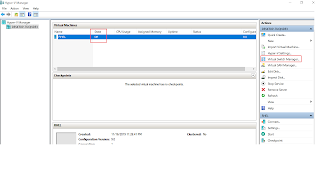

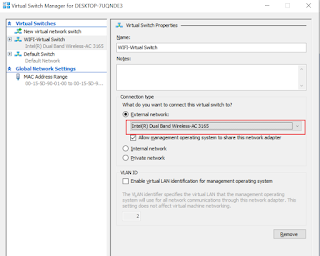
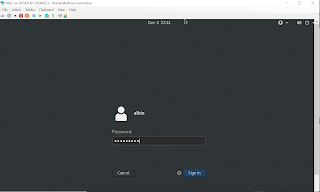

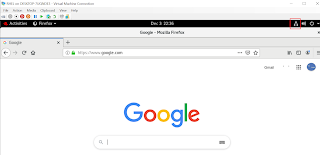
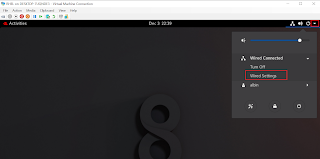
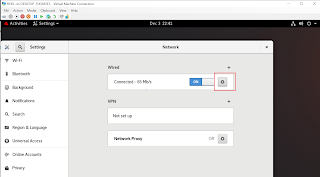

Does not work. That is exactly how I have been doing it. It knocks off my wireless connection and posts an Error.
ReplyDeleteSame with me...
ReplyDelete