AEM as a Cloud Service - Sandbox Setup
"A Sandbox program is one of the two types of programs available in AEM Cloud Service, the other being a Production program.
A Sandbox is typically created to serve the purposes of training, running demos, enablement, or Proof of Concept (POC)s. They are not meant to carry live traffic."
Refer to the following URL to get the details on AEM as a Cloud Service Sandbox program - https://experienceleague.adobe.com/docs/experience-manager-cloud-service/implementing/using-cloud-manager/sandbox-programs/introduction-sandbox-programs.html?lang=en#
Enable Sandbox Program:
To start using the AEM as a Cloud Service Sandbox, the minimal required Adobe Enterprise Term License Agreement (ETLA) should be signed, you can reach out to Adobe Account/Support team for more details on this.
Once the ETLA is in place you should be able to add the sandbox program through Cloud Manager(one of your primary contacts will be added as an administrator, if you are already part of Cloud Manager through AMS then that will continue)
You will see an "Add Program" link after completing the ETLA and enabling the program from the backend - https://experience.adobe.com/#/@xxxx/cloud-manager
Add a new program - Enter Program name and Program Type as Sandbox
Setup Sandbox:
Let us now set up the Sandbox environment, Click on the Sandbox program created in the previous step
Click on "Setup", this will take some time to configure the program
Once the setup is completed you should be able to access the AEM servers and also deploy the code through the Cloud Manager pipeline.
While accessing the Author server you will be taken to the below screen with the option to log in with Adobe ID
The Administrator can enable the required access for the AEM users through Admin Console(https://adminconsole.adobe.com/)
Select the Author Instance
Select the Profile the user should be added (AEM administrator or AEM user) - Create new profiles based on the need
Now you should be able to access the author server
Now you can push the changes to the git repository
By default the "main" branch is enabled for deployment, if required you can create the additional branch e.g dev, and enable the deployment through the new branch.
Now start the pipeline to deploy the changes
Even if you required the deployment can be initiated on repository change
The Sandbox setup is completed now, enable the content and code based on your use cases.
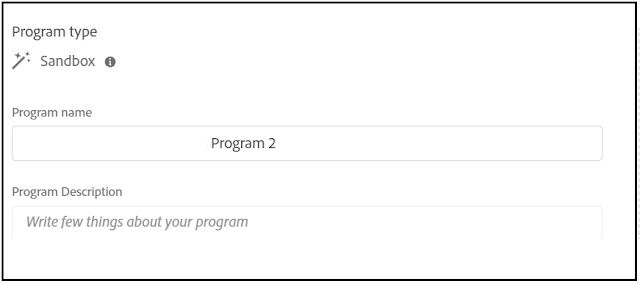







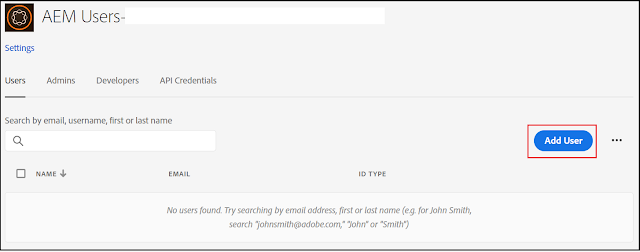


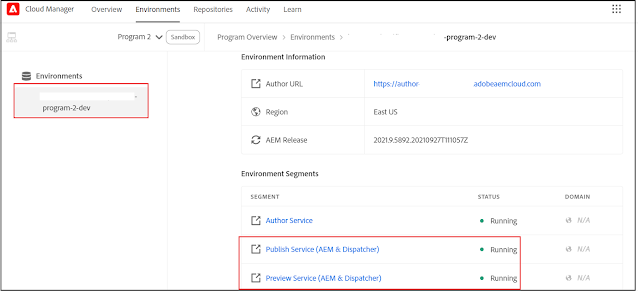
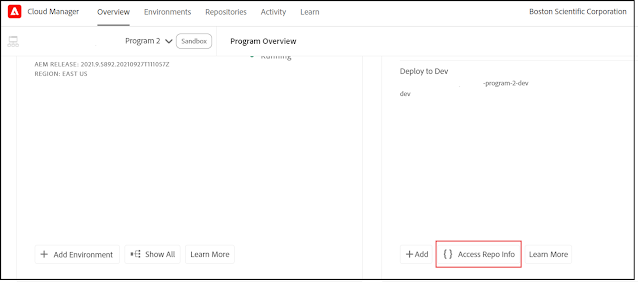
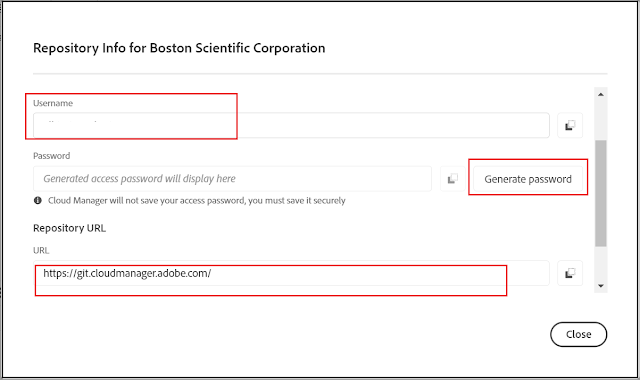
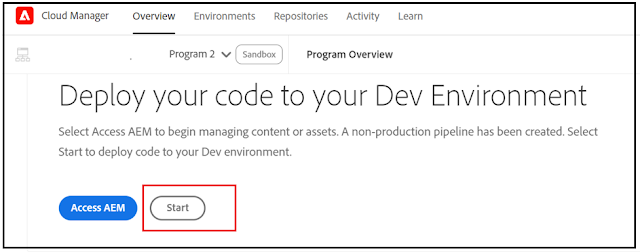



Hi Albin , how many user accounts can be access one sandbox. If we are looking for whole organization how to procure sandbox for all the AEM resources
ReplyDeleteI don't think so there is any restriction on the number of users, you should be able to add the required users through Admin Console(https://adminconsole.adobe.com/)
Delete