In this post let us explore how to use MSM concepts to structure websites in AEM.
The site structure is driven by multiple factors, set up a site structure that meets your goals
- Multiregional, multilingual needs
- Content re-use/Duplicate Content/Content Velocity
- Content distribution
- Translations(automation third-party translation connectors )
- Access Control/Governance(Who manages the global/local websites and content)
- Create a consistent fluid look among sites
Multiple site structures can be enabled based on the above factors, some of the important structures are
- Individual websites
- Multinational Site
- Multilingual Site
- Multinational and Multilingual
- Multi-departmental Site
Country Based Standalone Websites- The site1, Site2, and site3 are independent and have no relationship between them, if required multiple languages can be supported through language copy(let us understand more about language copy later in the post). Even in some cases separate apps for different websites — e.g separate code modules, components, templates, etc based on the nature of the website.
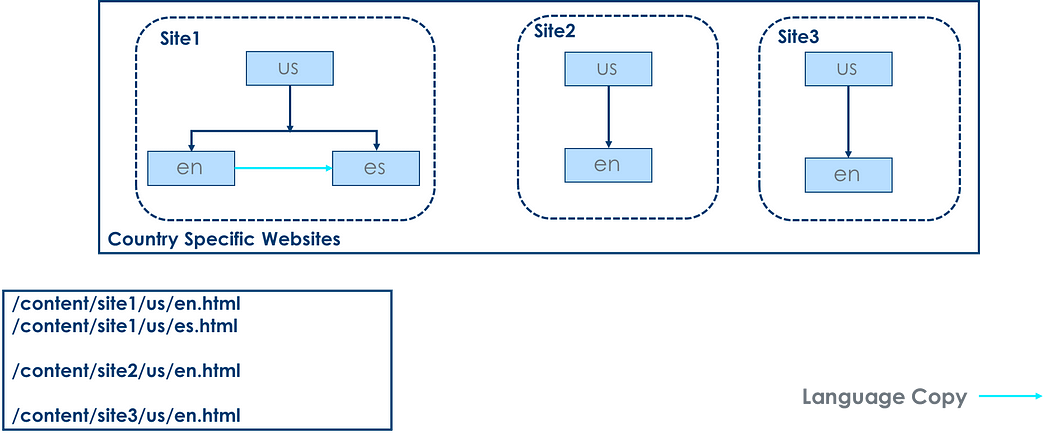
Region-Based Structure — manage the content at the global level and different region levels, this will enable the region-based teams to enable the local content at the same time reuse the global content.
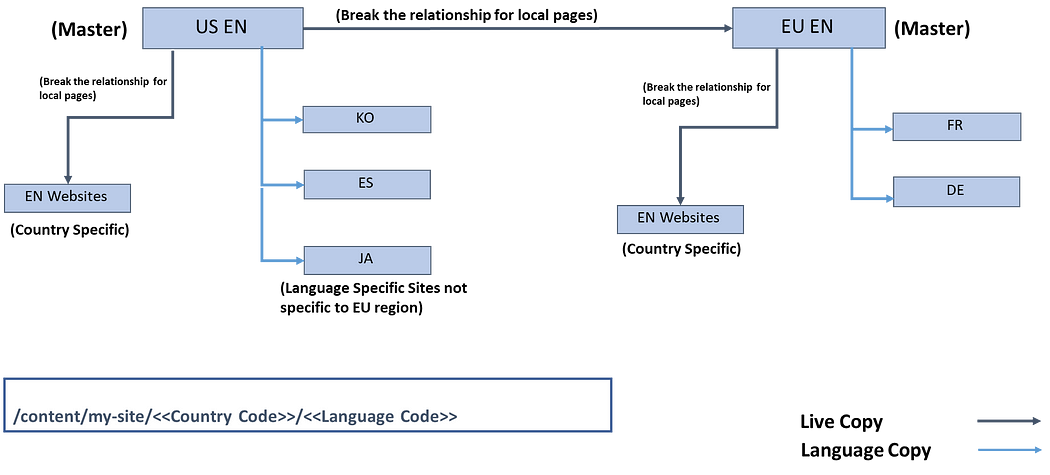
Multi-National/Multi-Lingual Websites — the language masters(unpunished pages) help to manage the pages for all supported languages, en is the global master and other languages created as a language copy from en. The live copies through blueprint can be used to define country-specific websites, the content is easily managed through language masters and rolled out to individual sites, the inheritance can be broken whenever required.
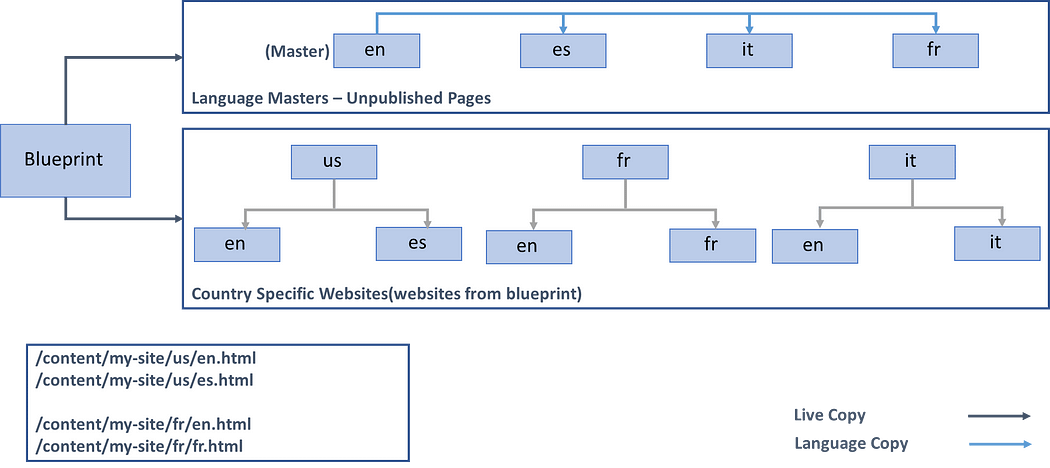
The AEM MSM(Multiple Site Manager) can be used to enable the required site structure and enable the content reuse. Let us see some of the important concepts on MSM.
MSM(Multi-Site Manager) — MSM enables you to use the same site content in multiple locations. MSM enables a set of tools to manage sites that share the same content. MSM defines the relationship between content, enforces a common base structure and common content across multiple sites. MSM maximizes the reusability of the content but at the same allows the individual websites to localize the required content.
Blueprint — A source template for multiple pages, defined from a site or set of pages. Blueprint configuration identifies an existing website that you want to use as the source for one or more live copy pages. Blueprint configurations enable you to push content changes to live copies. In AEM as a Cloud Service, every live copy source is enabled as a Blueprint, it means no need to create the separate BluePrint Configurations. Refer to the following links for more details — https://github.com/adobe/aem-enablement/blob/master/AEMAsACloudService/02_MSM_Improvements/README.md (AEM 6.5.12.0 now backports this AEM as a Cloud feature — refer to https://experienceleague.adobe.com/docs/experience-manager-65/release-notes/release-notes.html)
Live Copy — A site created from Blueprint, even the live copies can be directly created from another website without a blueprint. The live relationship is maintained between master pages and live copy pages. The live copies inherit content from the master, which means anytime the content changes from master can be rolled out/synced to live copy pages. The relationship(inheritance) between the master pages and the local pages can be canceled based on the need to enable the local content.
Language Copy — A Language Copy provides a way to create a copy of a site (or part of a site) that is specially designed for translation. There is no live relationship as established in the case of Live Copy. It is one time copy of the content. Please note there is no translation as part of the Language Copy Creation, some external translation vendors should be engaged for content translation but AEM enables the required frameworks to automate the translation process.
Rollout — The process Synchronizes from the source to the live copy, Can be triggered by an author (on a blueprint page) or by a system event (as defined by the rollout configuration).
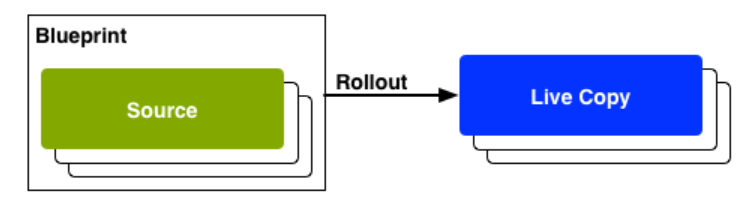
Synchronize — A manual request for synchronization, made from the live copy pages. The changes from the master pages are synchronized to the live copy pages.
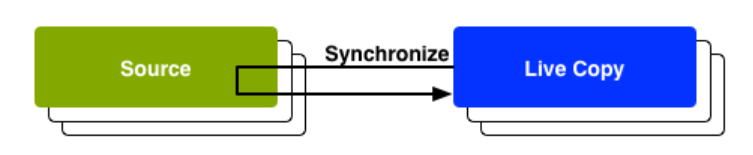
Let us now quickly see how to enable Multi-National/Multi-Lingual Websites(refer to the above diagram)through MSM structure.
(I have created a sample project through the latest AEM Arch type, and using local Cloud SDK for demo) — the same project will have the minimal templates and components enabled also the sample site structure, I am going to create a new multilingual/multinational website following the MSM framework and using the default template and components.
As a first step create a language master website structure(in our case en — /content/msmdemo/language-masters/en), create language-master and en pages under site root, also required child pages under en page.
The site structure should follow some of the below rules to enable MSM
- The website has a root page.
- The immediate child pages of the root are language branches of the website.
- The root of each language branch has one or more child pages.
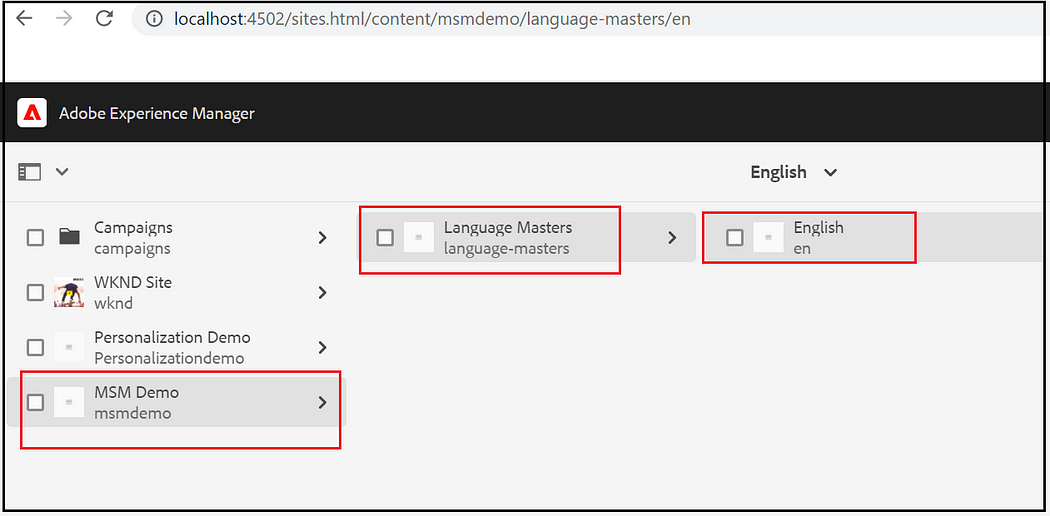
Now create the required languages-masters from en master under /content/msmdemo/language-masters, Create a language copy from en master e.g es, fr, etc — en is the global master and the content is translated to different language masters, the country-specific websites are created from language masters as a live copy.
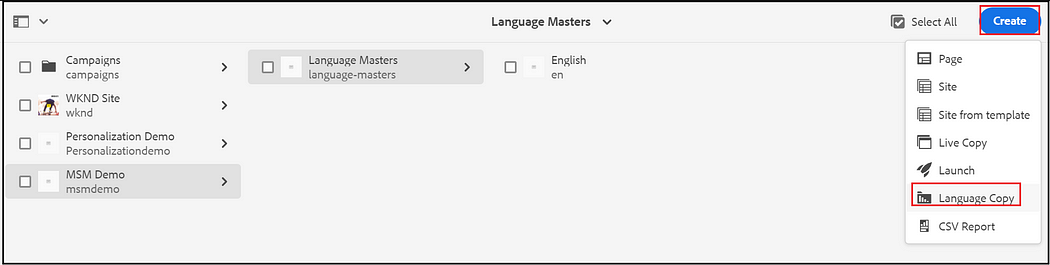
Add the required pages from en master
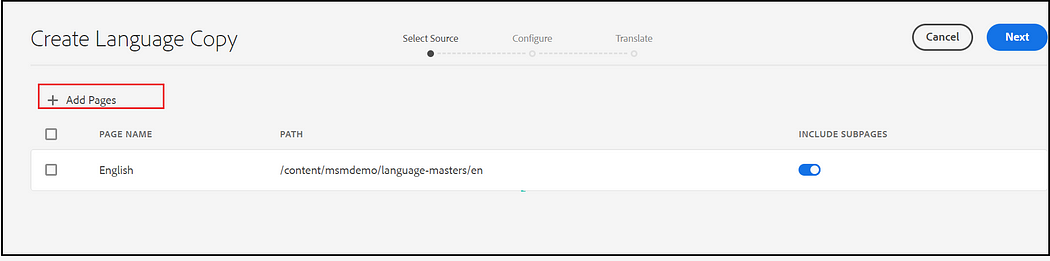
Select the target language and enable the translation configurations — refer to the below posts for more details on translations
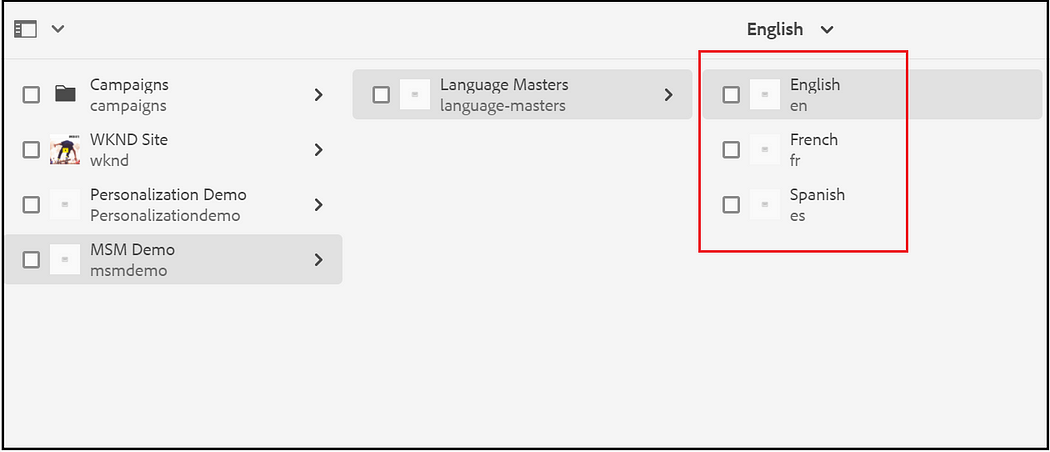
Now the language master setup is completed, let us create country-specific websites for supported languages.
As a first step, create the website root pages(country nodes) e.g /content/msmdemo/us, /content/msmdemo/fr, etc.
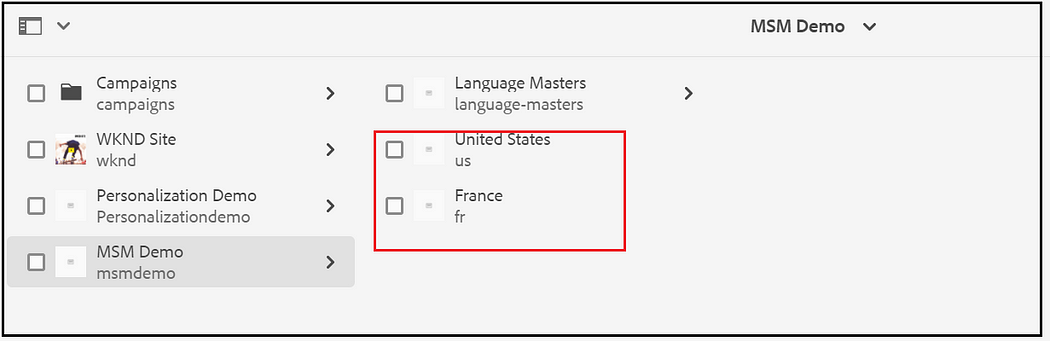
Create a live copy from the corresponding language masters to the target country folders.
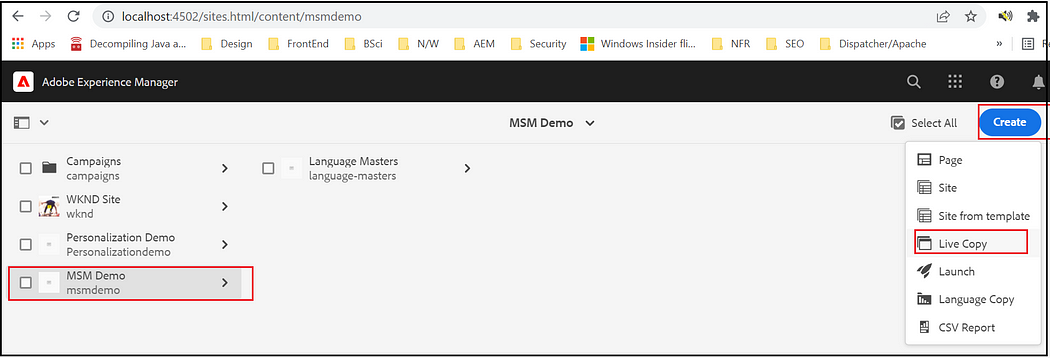
Select the language master and select the destination(/content/msmdemo/us)
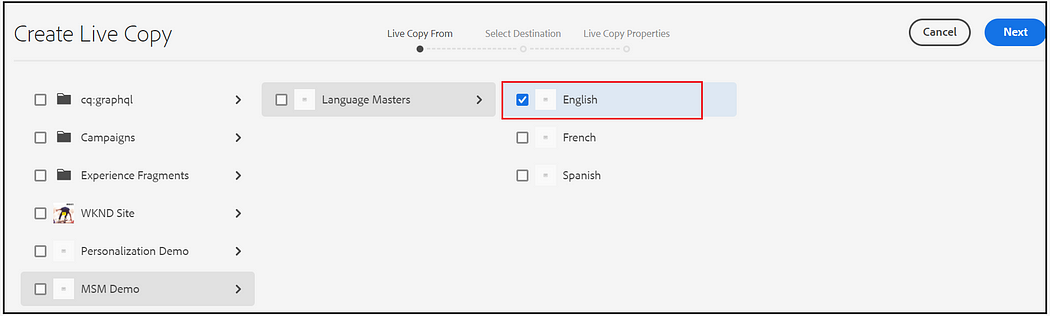
Enter Title, the name, select the required rollout configs then click on create
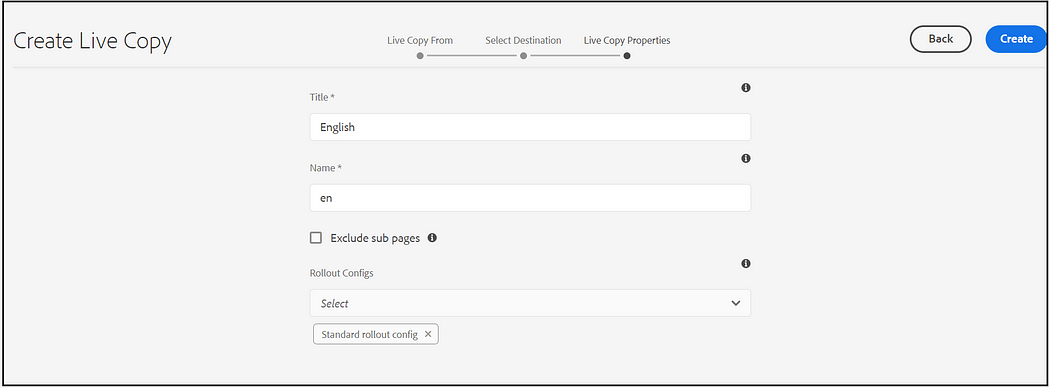
Repeat the same steps for all the languages supported for a specific country.
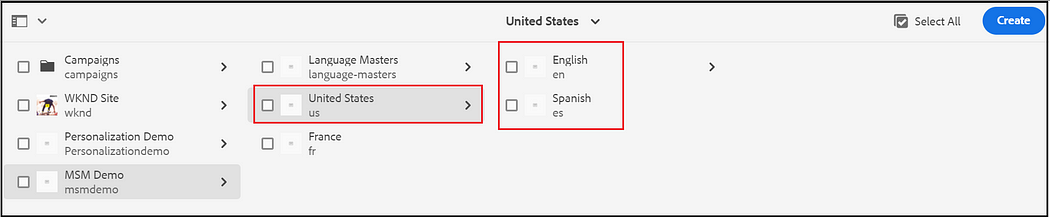
Now you should be able to roll out/sync changes from language masters. To perform 1 to many rollouts ( language masters to multiple live copies), select the language master associated with the live copies e.g /content/msmdemo/language-masters/en, select properties, select the Blueprint tab — Blueprint tab is visible only when the language masters are associated with at least one live copy.
Select the rollout config and roll out changes, the changes from language master will be sent to all the live copies(you should be able to select the required live copies). Even you should be able to see the live copy overview.
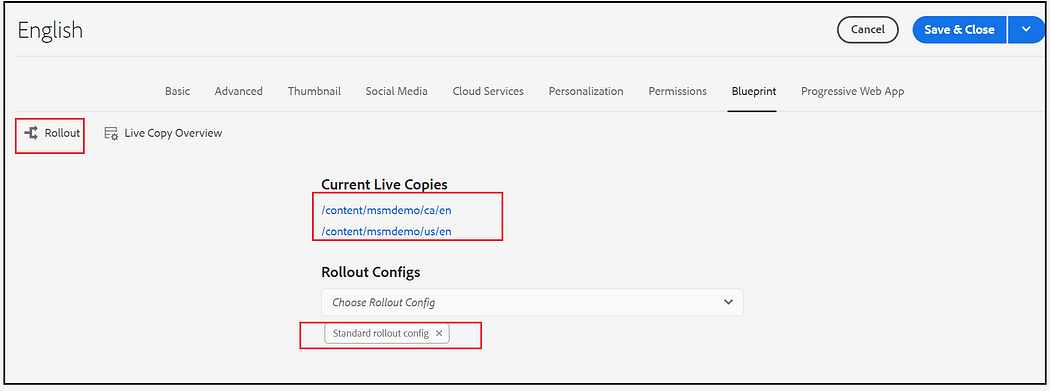
The rollout can also be initiated from references UI, select the live copy page e.g /content/msmdemo/us, and select References. Now you can roll out the changes to that specific live copy.
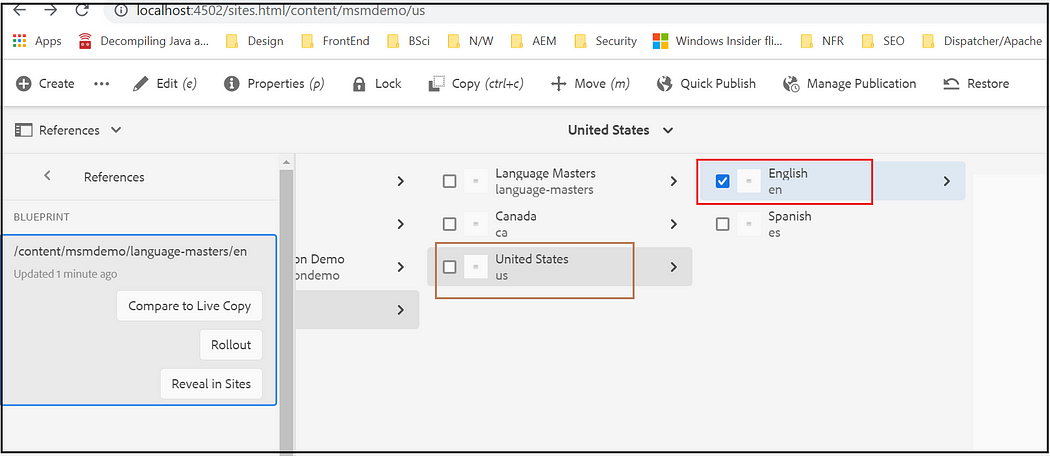
You can also compare the changes before rolling out.
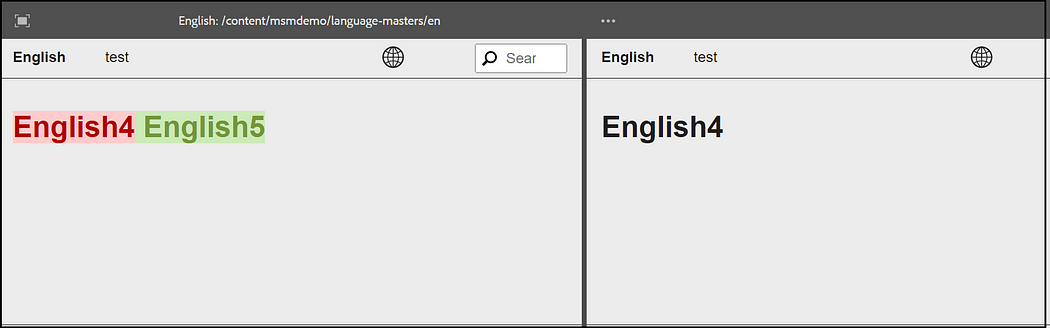
Instead of rollout, you can sync the changes to the live copy pages.
Select the live copy page →Properties → Select Live Copy tab →Click on Synchronize
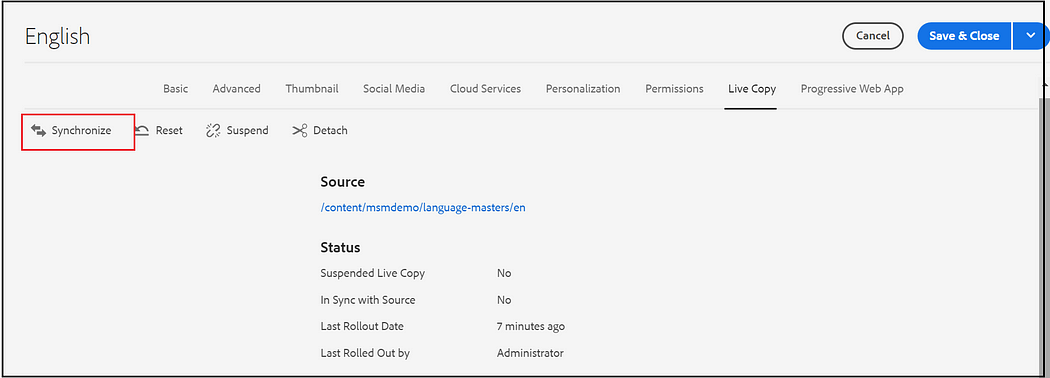
You should be able to Suspend — Suspending live copy inheritance for a page is a temporary action. Once suspended the Resume action becomes available, allowing you to reinstate the live relationship or Detach — Detach permanently removes the live relationship between a live copy and its source/blueprint page.
In AEM 6.5, you could only do one-to-one rollouts for a large site, using the synchronize button in the AEM Live Copy User Interface. In order to do a one-to-many rollout, you had to set up a blueprint configuration(AEM 6.5.12.0 now backports this AEM as a Cloud feature). AEM as a Cloud Service automatically makes any live copy source to a blueprint, select a page from the Blueprint site(source of the live copy, in our case language masters), open the page properties, click the Blueprint tab and click Rollout to all the selected live copies.
The MSM framework can be customized based on the business need e.g the rollout configurations can be customized to rollout/synchronize the required content and properties. While MSM supports a high degree of customization typically the best practice for the performance, reliability, and upgradeability of your website is to minimize customization.
MSM is one of the important features in AEM that helps you to manage multiple websites that share common content; helps the authors to quickly launch the website in different countries by reusing the content from existing websites. The Live Copy concept in the MSM framework helps to maintain the live relationship between different websites that helps the content authors to roll out the changes quickly across multiple websites. The MSM structure should be defined carefully considering different factors e.g Access Control/Governance, COntent Reuse, Website specific content, etc.


















Great information - thank you! One question: What would be the procedure for setting up a new page? Do I create it under Language Masters first, then duplicate it for both EN and other languages? Am I essentially creating the same page twice --once in Language Masters and again outside of it?
ReplyDeleteYou can create the page under en language master and then translate to the other available language master - use the translation project that makes the process easy.
DeleteOnce the pages are in the required language masters, then roll out (synchronize) to the corresponding country websites.