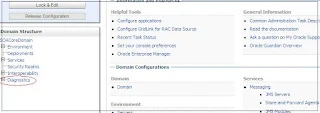Installing the patches to weblogic server using Oracle Smart Update:
Oracle Smart Update tool help us to apply and manage the
patches for weblogic server.
As of Smart Update 3.3.0, the Get Patches tab has
been removed, and you can no longer use Smart Update to download patches,
service packs, maintenance packs, or version upgrades. You must first download
the appropriate patch or patches directly from My Oracle Support. Once
downloaded, you can use Smart Update to apply the patches.
Smart Update 3.3.0 no longer prompts you to register for
security updates from Oracle Configuration Management (OCM).
The version can be verified from Help -> About.
This blog will explain the steps to install the patches to a
weblogic server using Oracle Smart Update.
Steps to install the patches to a weblogic server using Oracle Smart Update
- Download the patch through metalink using the patch id or bug no.
- Uncompress patch zip file to $MWHOME/utills/bsu/cache_dir (If the cache_dir folder is not available then create the same)
- Launch the Oracle Smart Update Tool (bsu.cmd) from $MWHOME\utils\bsu, this will list all the applied patchs and all those patches that are ready for installation.