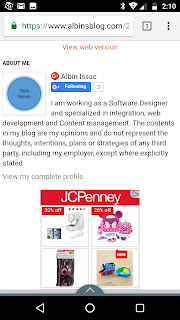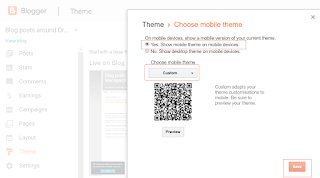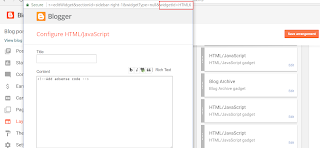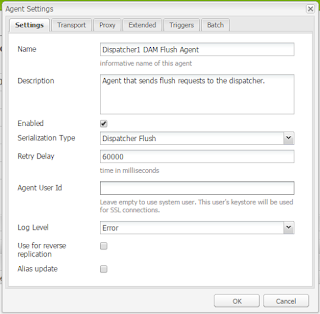IndexConnector prefetch failed - Adobe Search and Promote
Index Connector can be used to define additional input sources for indexing XML pages or any kind of feed.The Index Connector is not enabled in the Search and Promote account by default, the Index Connector can be only enabled by reaching out to Search and Promote consultant or support team.
After enabling the Index Connector the regular indexing stopped working with the following exception.
1: 12/14 13:10:14 CST ======== Starting manual crawl of account spxxxxxx. ========
2: 12/14 13:10:14 CST ERROR: IndexConnector prefetch failed.
3: 12/14 13:10:15 CST Starting update of slice list.
4: 12/14 13:10:15 CST Skipping update of slice list - no change since last update.
5: 12/14 13:10:15 CST Refreshing auto-complete word list.
6: 12/14 13:10:15 CST Finished refreshing auto-complete word list.
7: 12/14 13:10:15 CST Creating GS config.
8: 12/14 13:10:15 CST Finished creating GS config.
9: 12/14 13:10:15 CST --------------------------------------------------------------------
10: 12/14 13:10:15 CST *** Crawl Summary ***
11: 12/14 13:10:15 CST Start Time: 12/14/2017 13:10:14 CST
12: 12/14 13:10:15 CST End Time: 12/14/2017 13:10:15 CST
13: 12/14 13:10:15 CST Elapsed Time: 1 second
14: 12/14 13:10:15 CST Pages Crawled: 0 pages
15: 12/14 13:10:15 CST Words/Bytes Indexed: 0 words/ 0 bytes
16: 12/14 13:10:15 CST Depth: 1
17: 12/14 13:10:15 CST Errors: 1
18: 12/14 13:10:15 CST Starting update of slice list.
19: 12/14 13:10:15 CST Skipping update of slice list - no change since last update.
20: 12/14 13:10:15 CST *** Index Summary ***
21: 12/14 13:10:15 CST Total Pages: 278
22: 12/14 13:10:15 CST --------------------------------------------------------------------
23: 12/14 13:10:15 CST ======== Finish manual crawl of account spxxxxx: Aborted. ========
This will be fixed after enabling at least one Index Connector configuration, if the actual Index Connector Configuration can't be created then create a dummy configuration with disabled status that will fix the indexing issue.