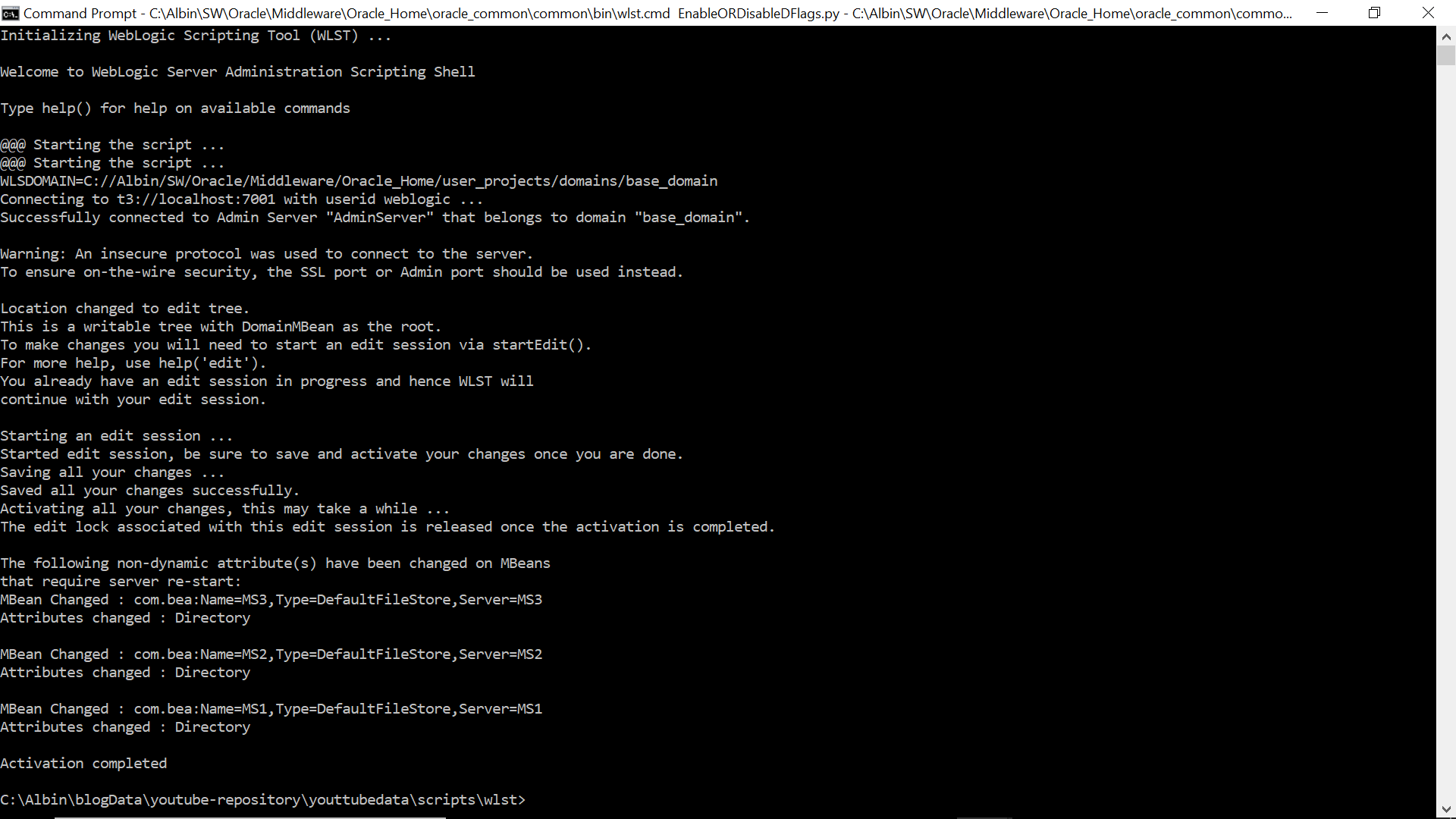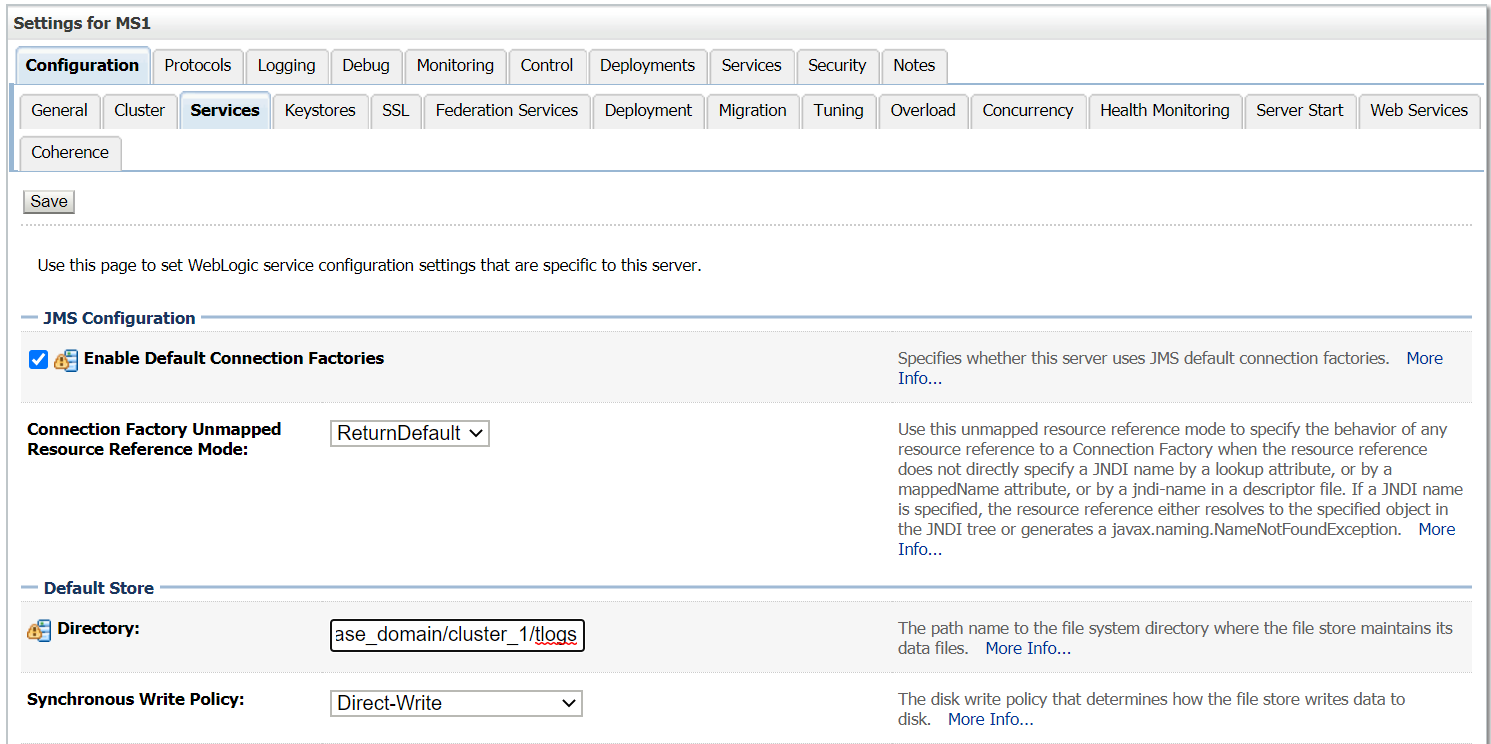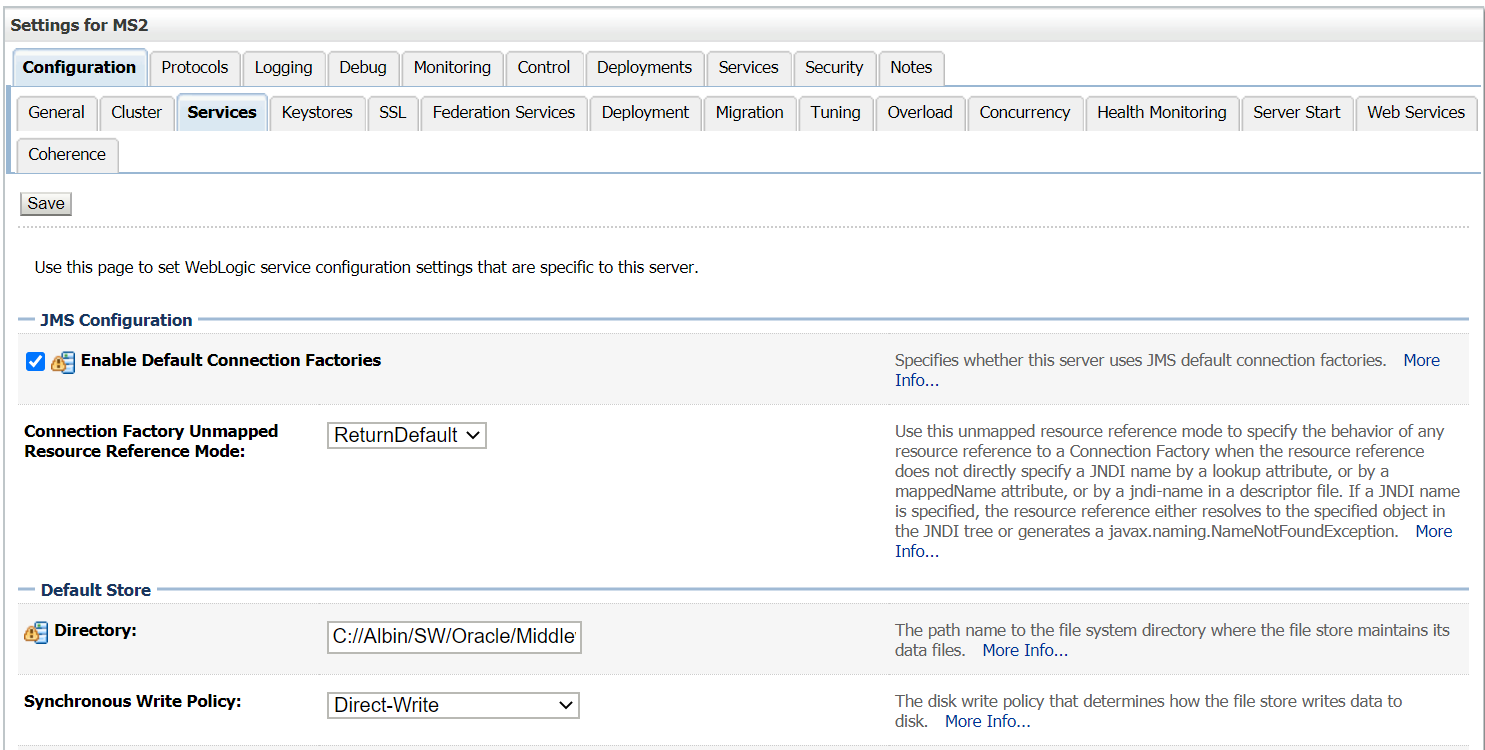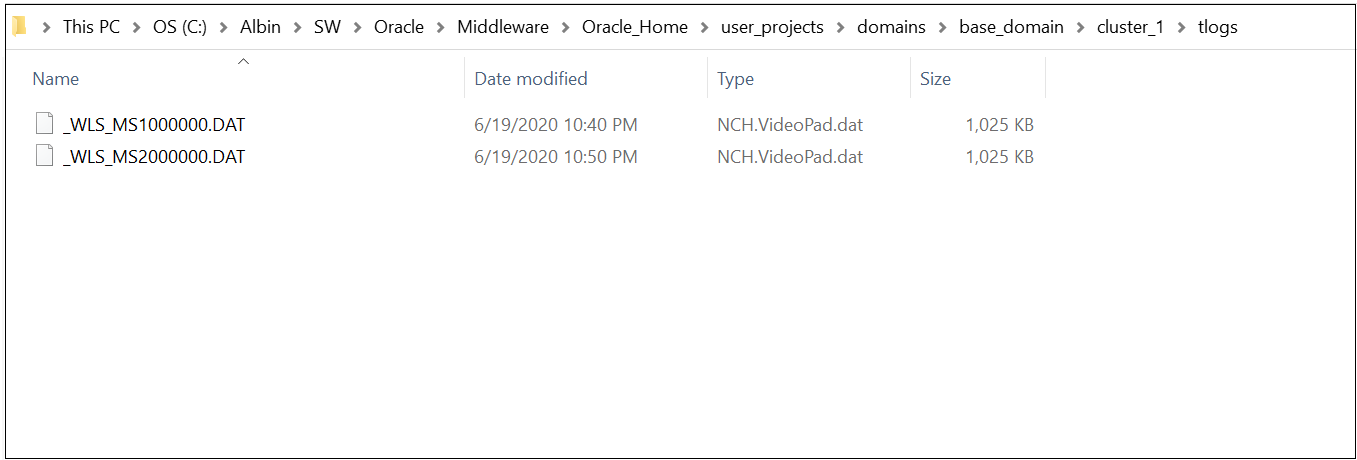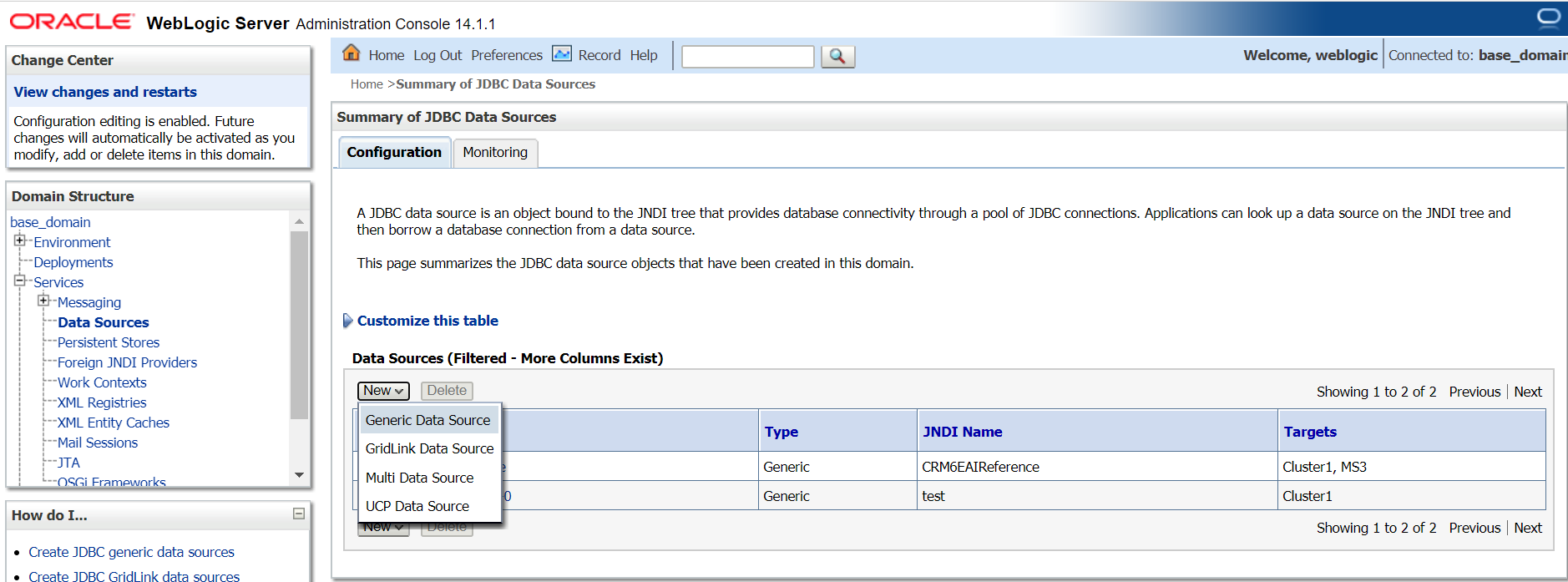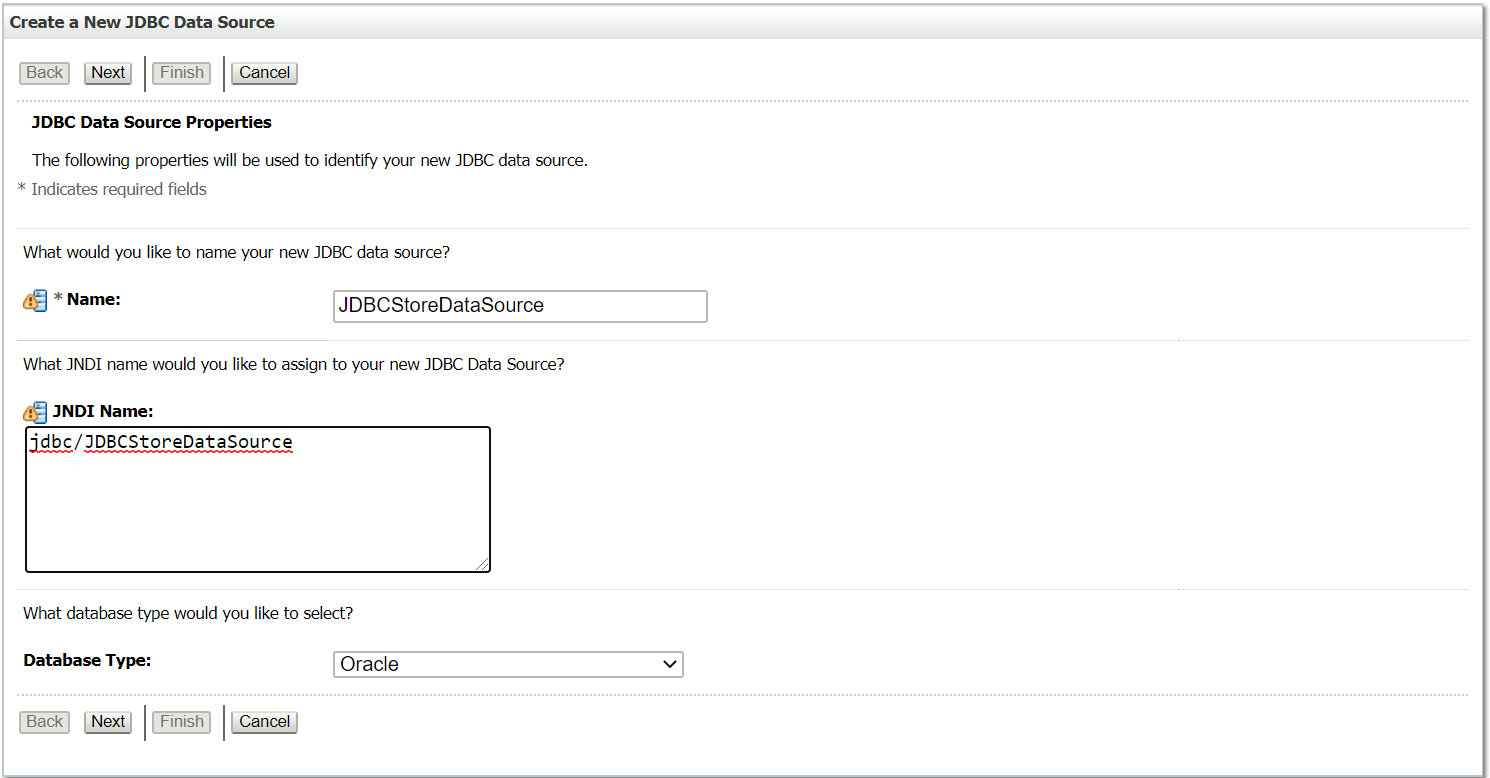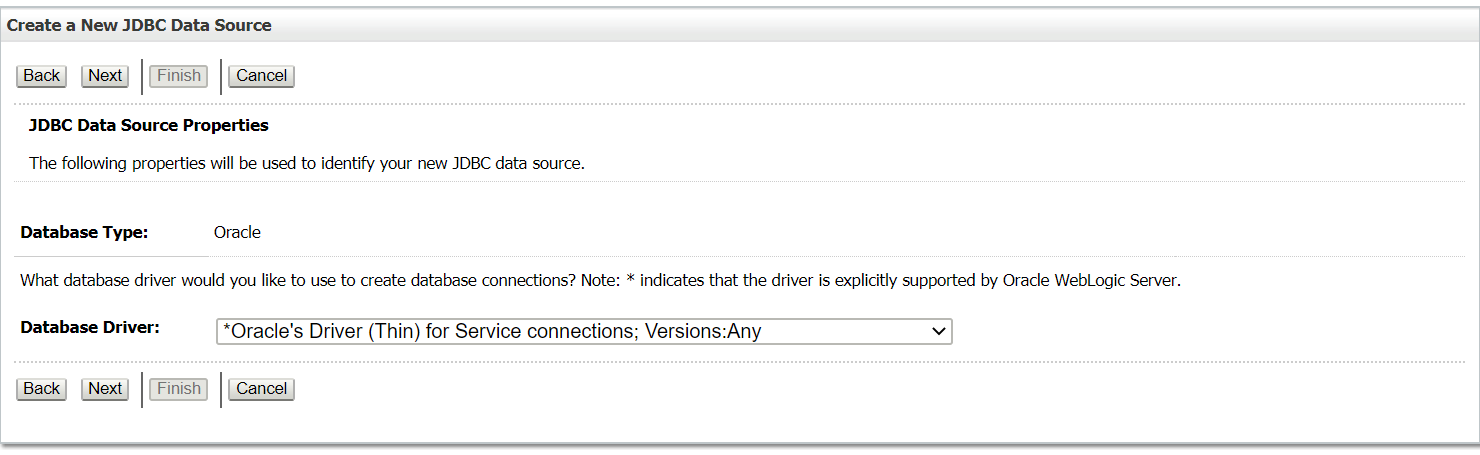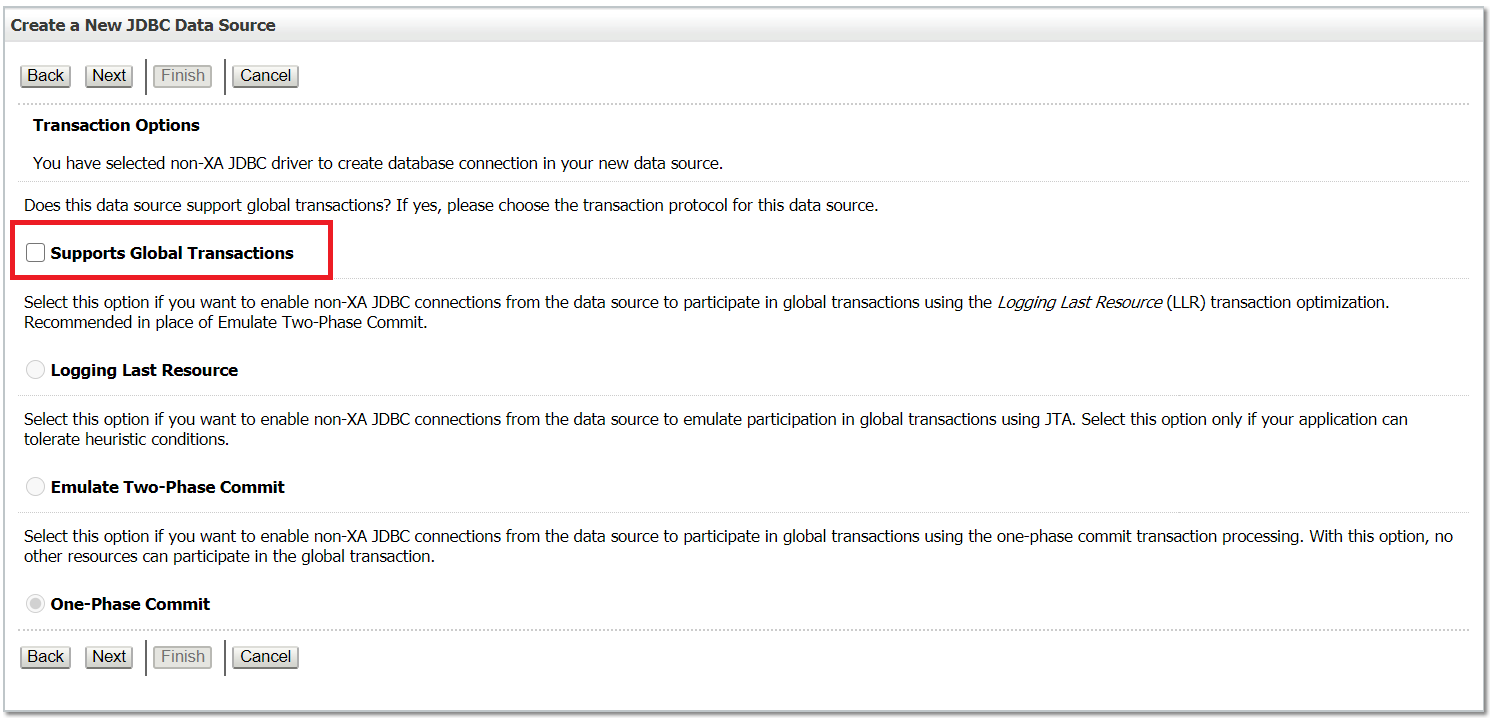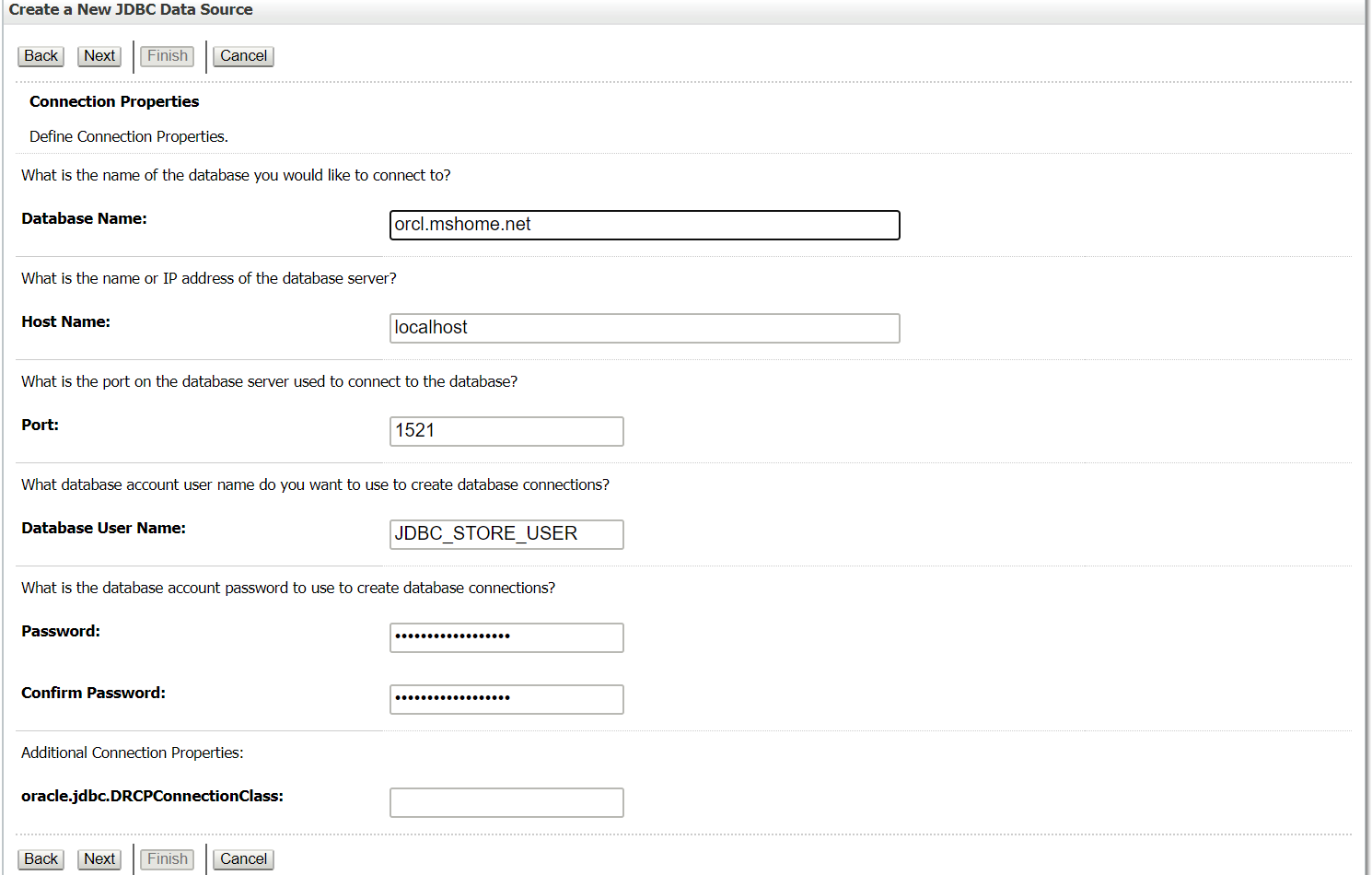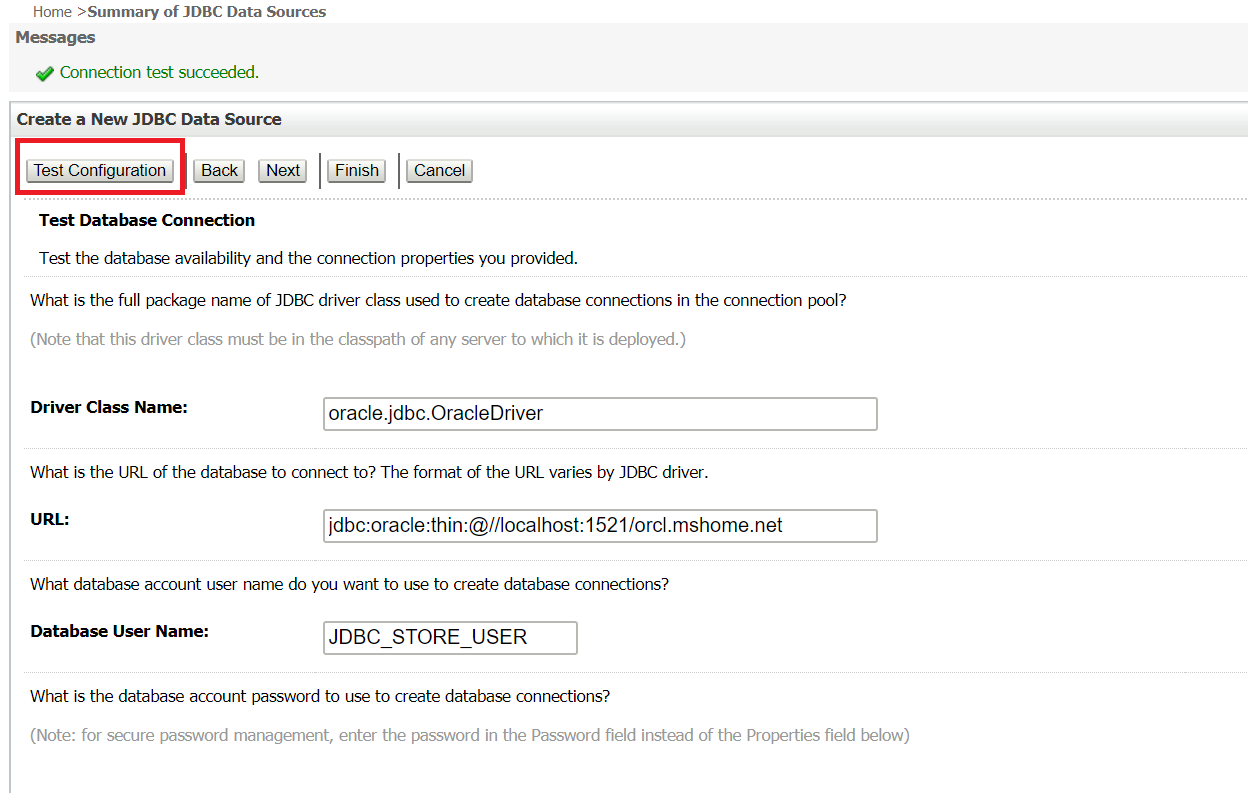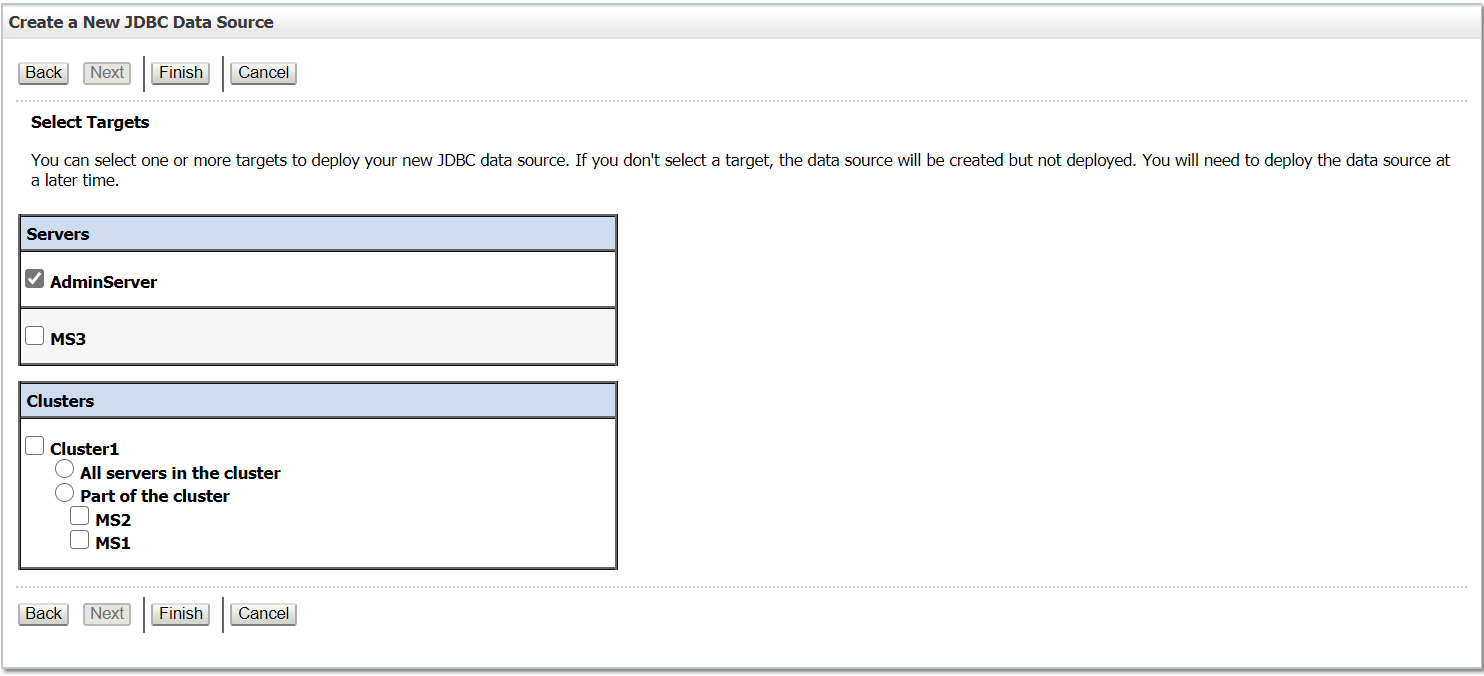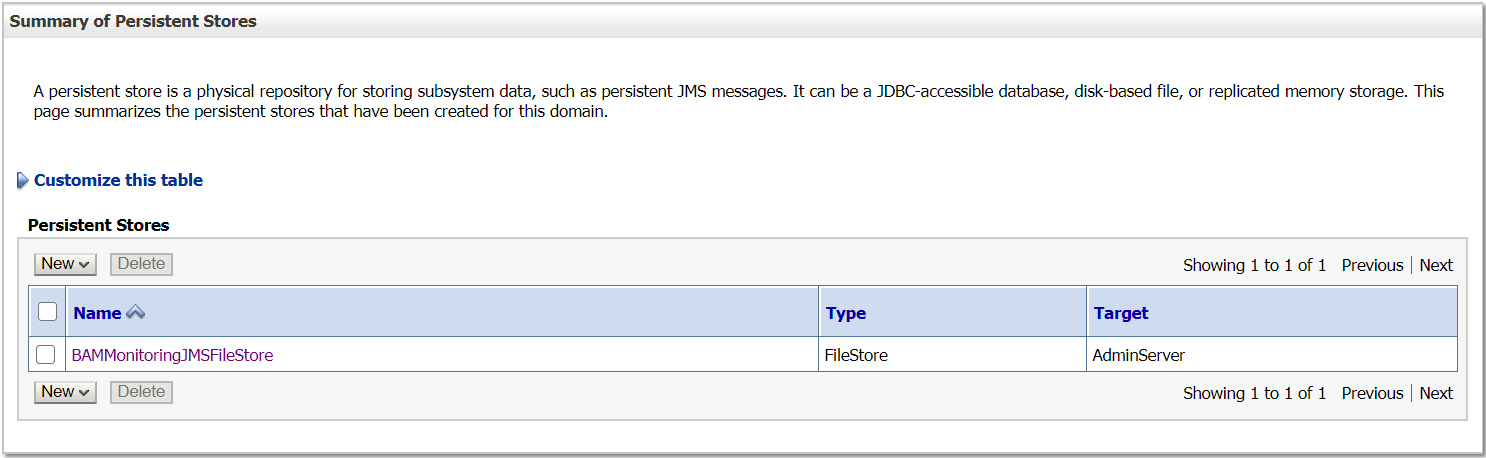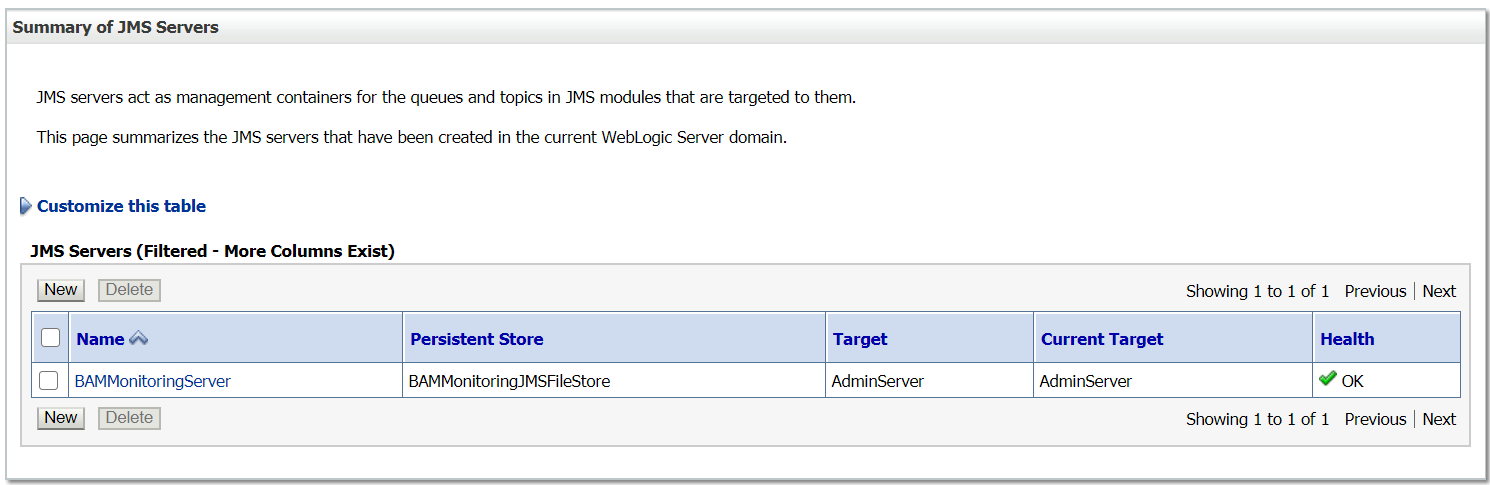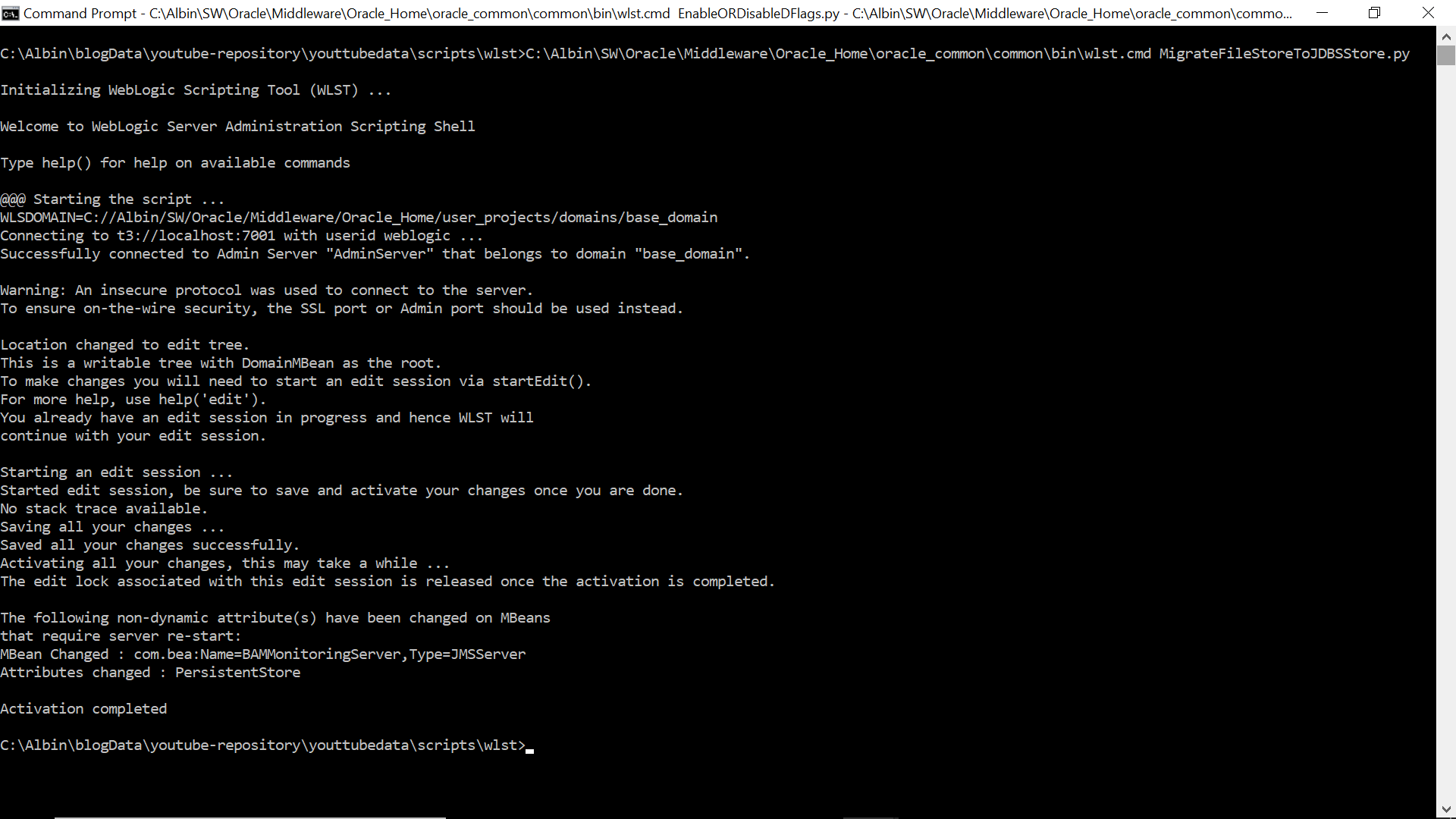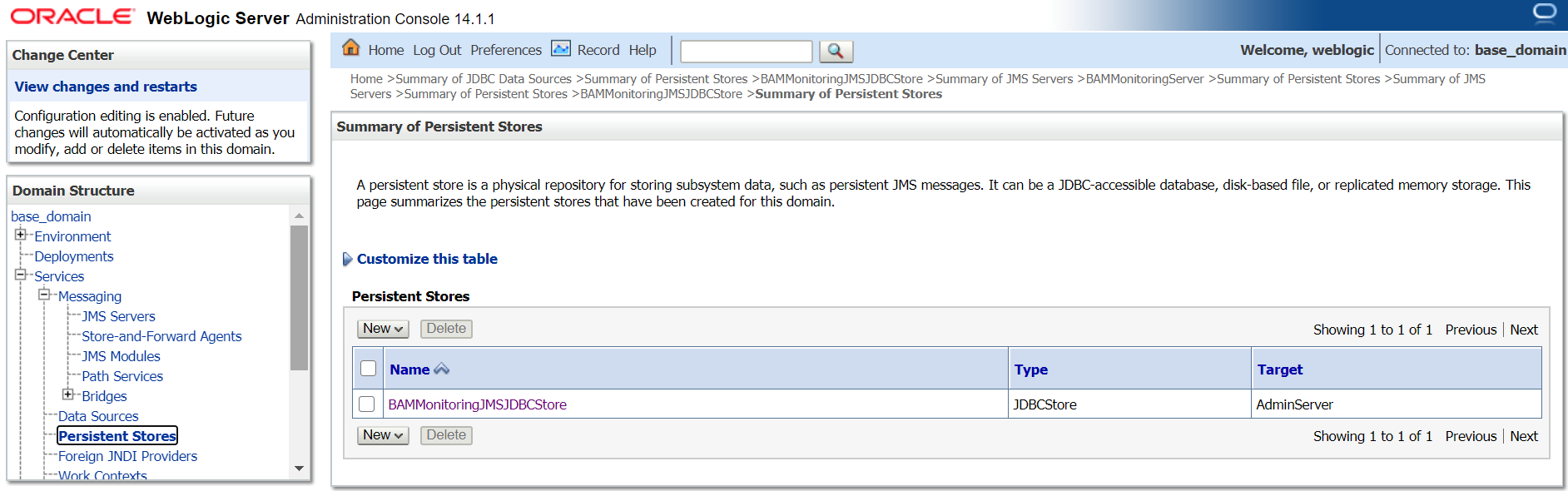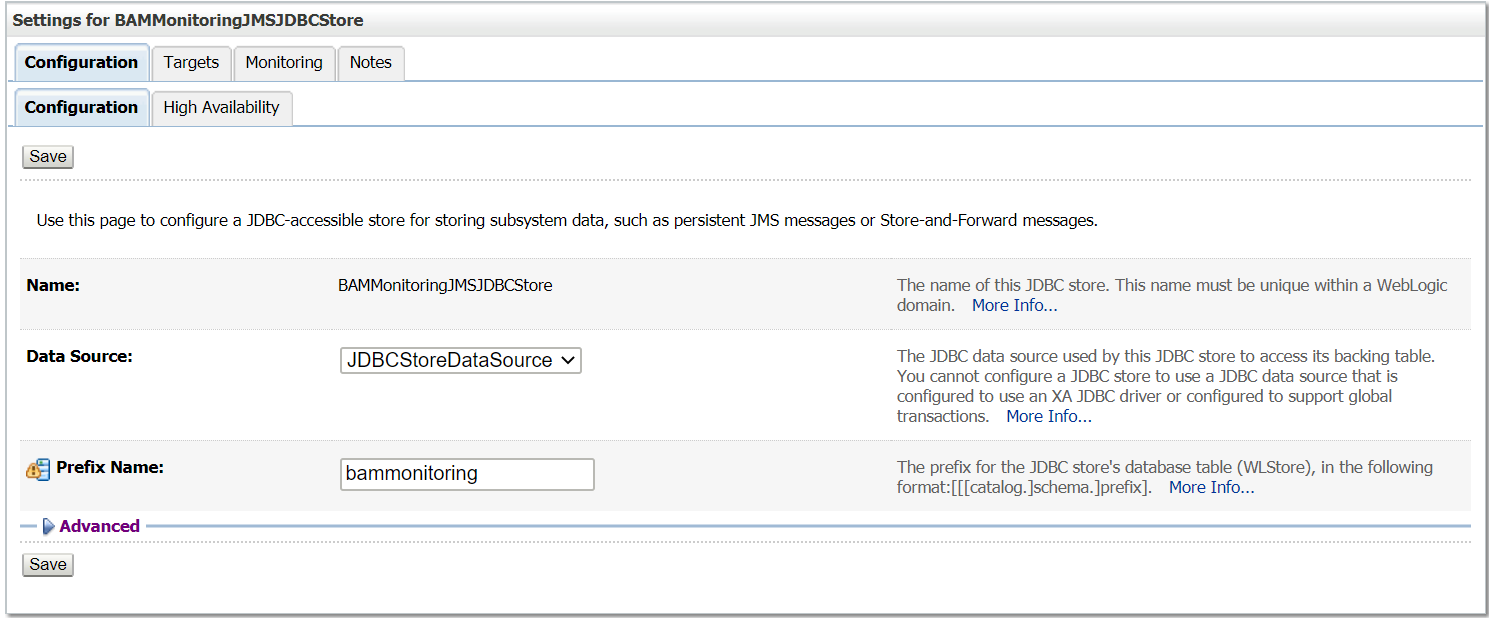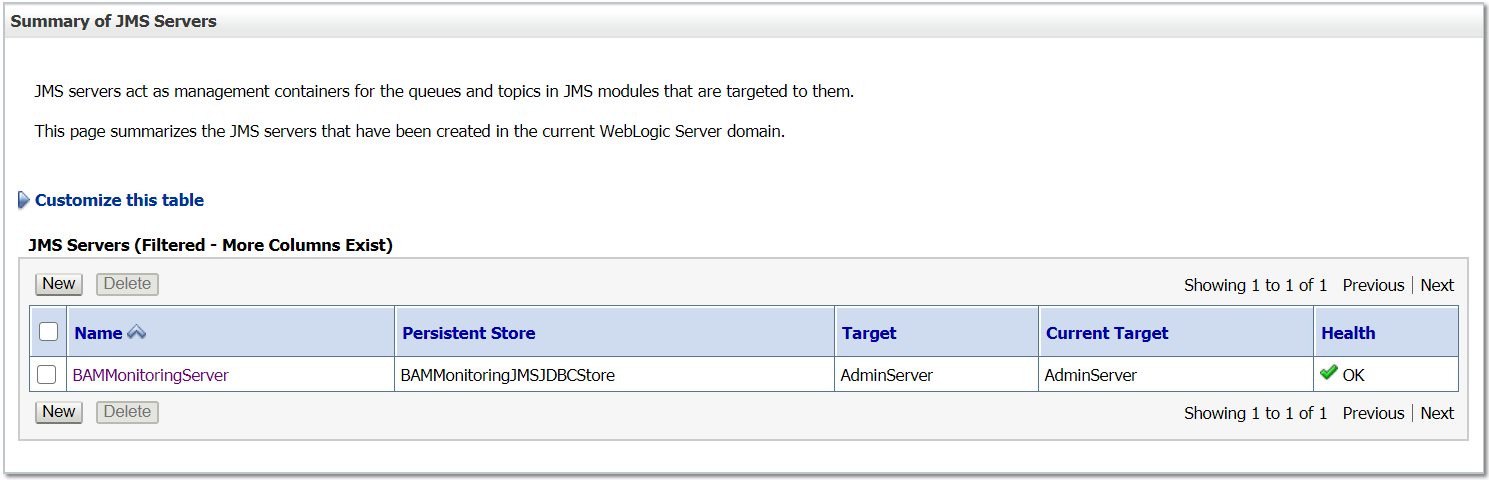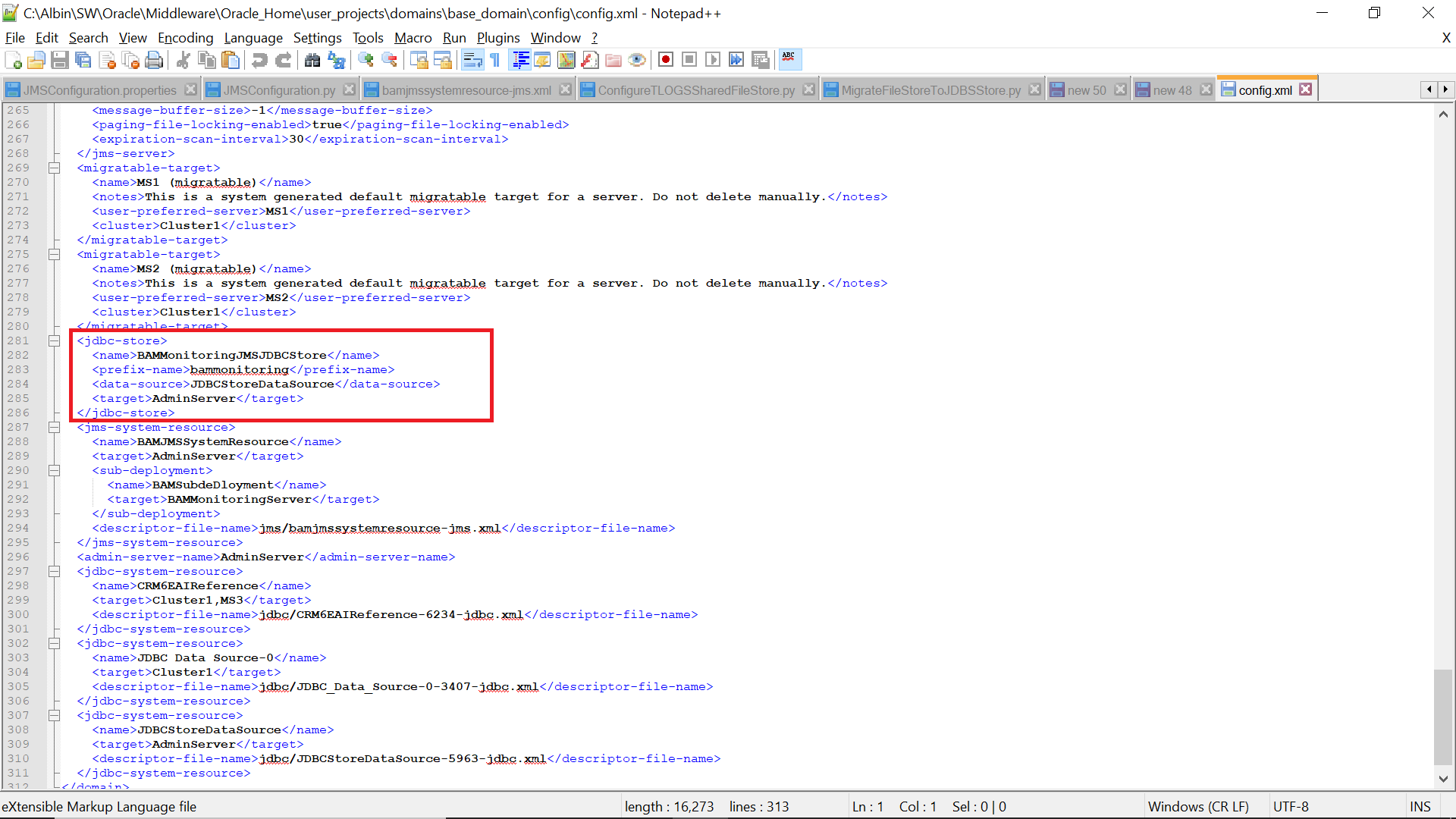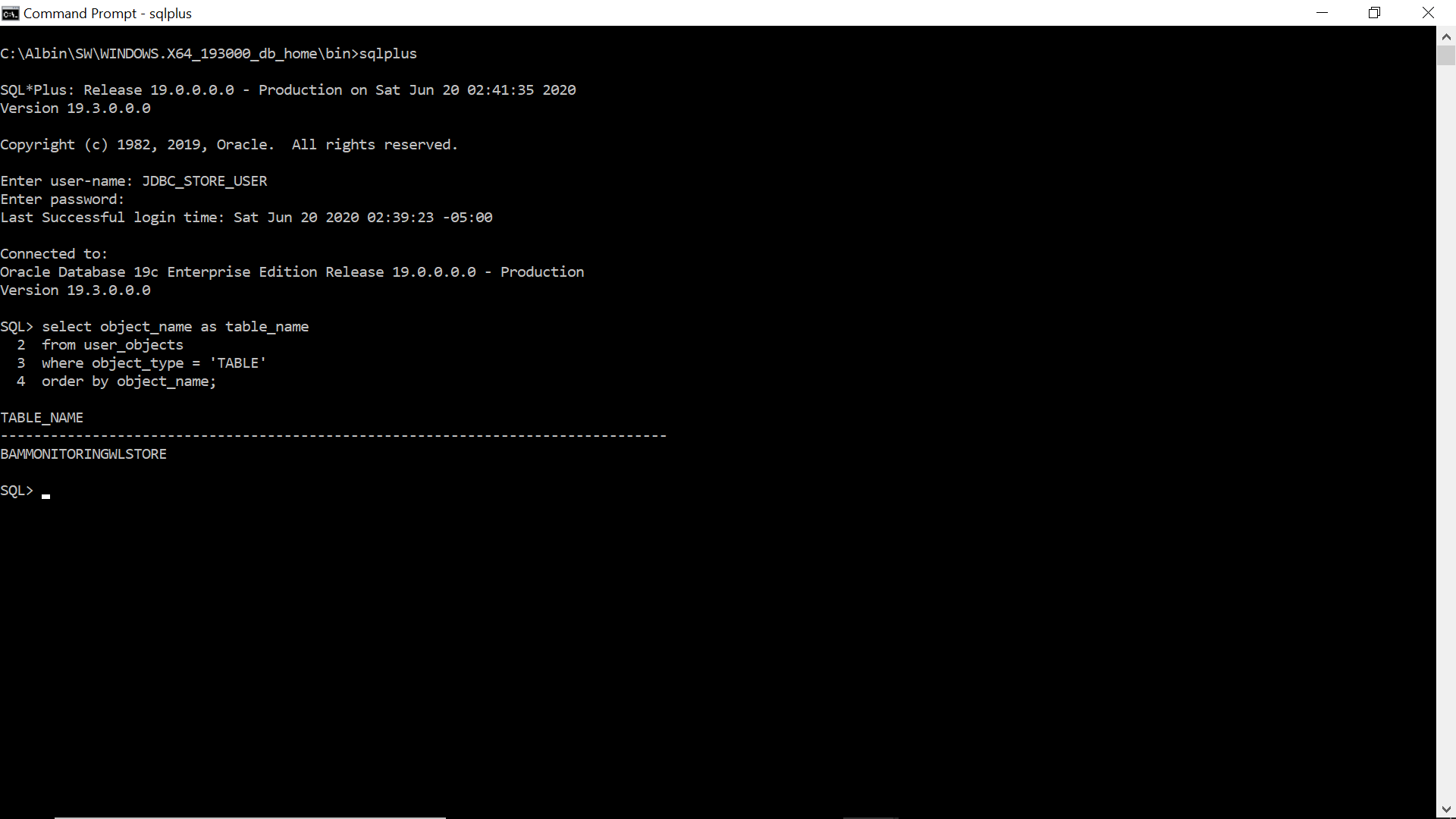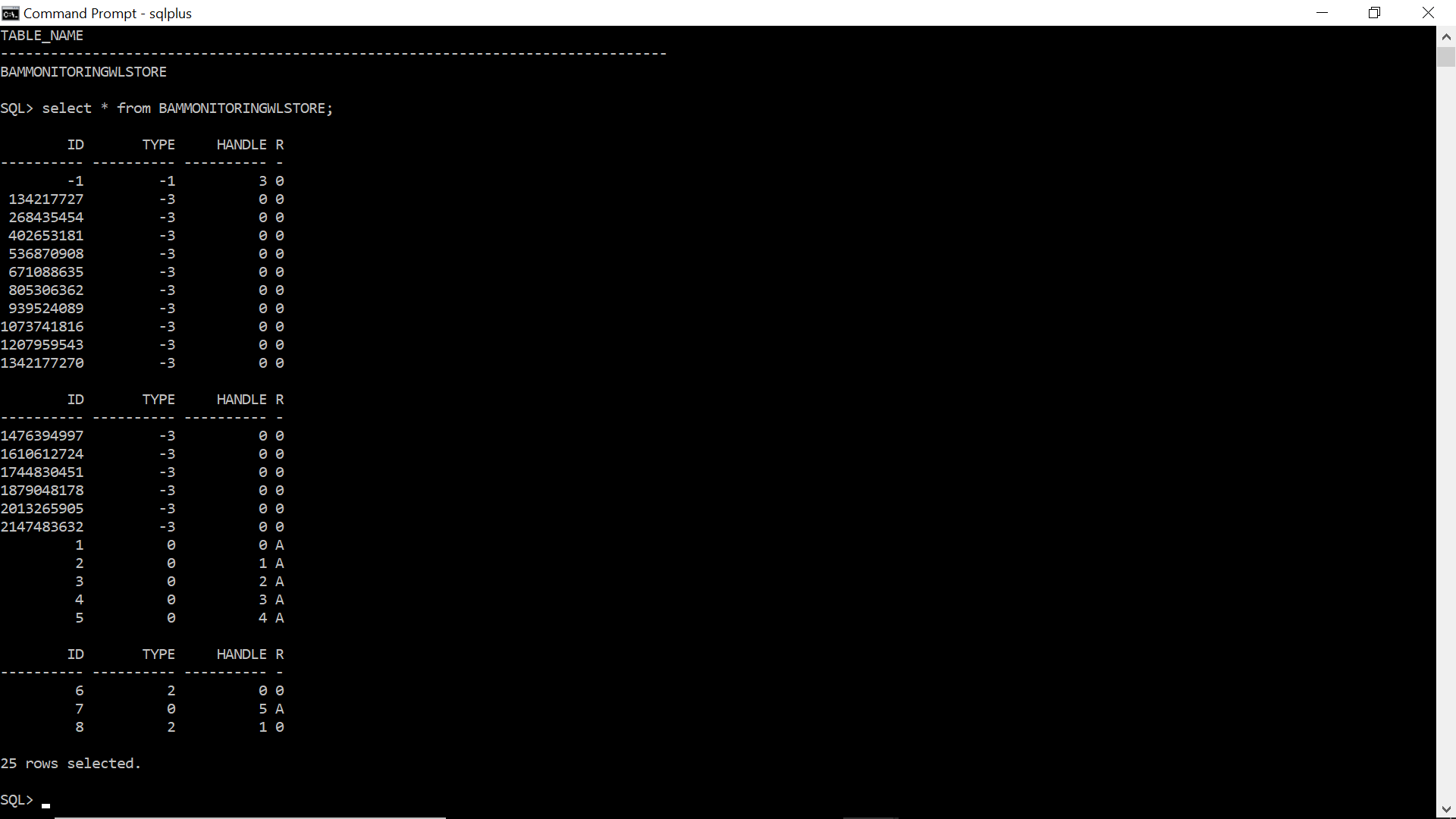Increasing the performance of EM console in Oracle SOA Suite 11g - Part2
The post https://www.albinsblog.com/2012/04/increasing-performance-of-em-console-in.html#.U1D_JvmukdQ explains some of the steps to improve the EM console performance in Oracle SOA Suite 11g .Additional steps to improve the EM console performance.
The EM conolse uses the Dynamic Monitoring System(DMS) module to collect the metrics from all the DMS enabled targets.If the frequency of the DMS collection is to fast then the EM console will become slow.
To increase the frequency of the DMS collection, increase the value of intervalSeconds in the $MIDDLEWARE_HOME/oracle_common/modules/oracle.dms_11.1.1/server_config.xml file to higher value.
<collectorConfiguration>
<prefetch intervalSeconds="15" removeCycle="2" isDefault="true"/>
<prefetch intervalSeconds="300" removeCycle="3"/>
<discover intervalSeconds="180"/>
</collectorConfiguration>
to
<collectorConfiguration>
<prefetch intervalSeconds="15" removeCycle="2" isDefault="true"/>
<prefetch intervalSeconds="300" removeCycle="3"/>
<discover intervalSeconds="600"/>
</collectorConfiguration>
Target the DMS application only to the SOA servers.