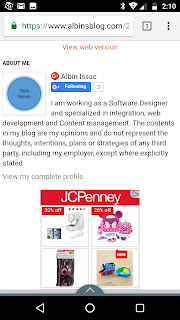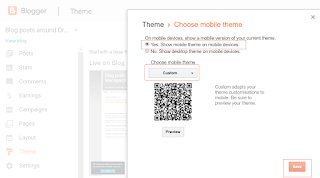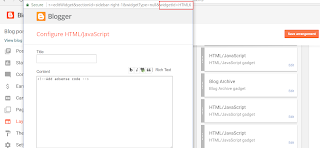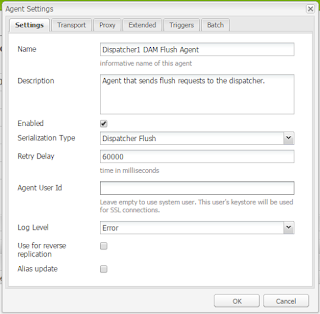Different approaches to integrate Adobe Experience Manager(AEM) with Eloqua
Eloqua Landing Page:
In this approach while defining the Landing page in Eloqua the look and feel of the landing page should be matched with AEM pages look and feel for better user experience.
Refer the following URL to more details on defining a landing page -
https://docs.oracle.com/cloud/latest/marketingcs_gs/OMCAA/Help/LandingPages/Tasks/CreatingNewLandingPagesDesignEditor.htm
Submit the data through Eloqua form - Directly to Eloqua Form Action URL:
Select Basic Form option
Define required fields in the form