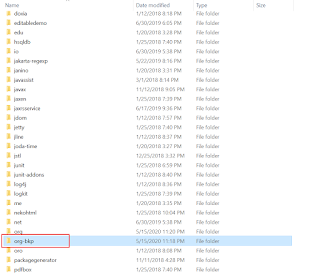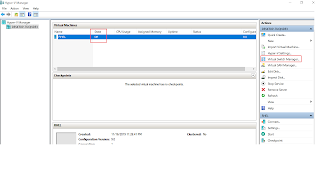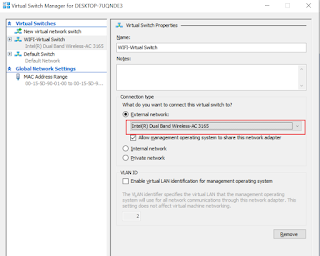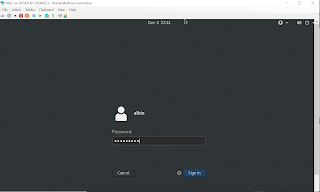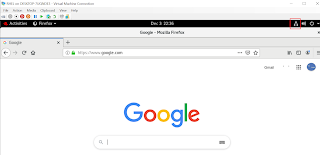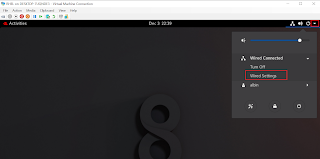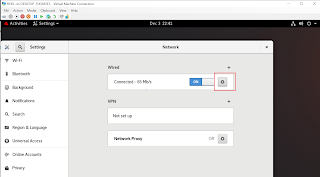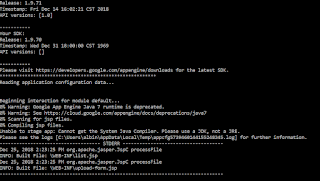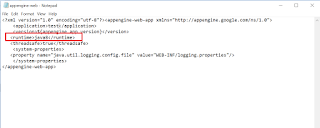This tutorial explain the approach to enable Geo Location based redirects with CloudFront and Apache.
Geo IP based redirection
Geo IP based redirection is the process of automatically redirecting a website visitor by their geolocation.
There are multiple options to enable the location based redirects in Apache, one of the option is using Geo IP database like MaxMind Geo IP database to map users’s IP to their location. Maxmind Geo IP database can be enabled through Apache module.
If you are using any of the CDN e.g CloudFront provides specific headers with request location, CloudFront will detect the user’s country of origin and pass along the county code to origin server in the CloudFront-Viewer-Country header. You can use this information to customize your responses e.g redirecting the users to specific URL based on origin country.
Prerequisites
Website enabled with CloudFront CDN and Apache
CloudFront Configurations
As a first step white list the CloudFront-Viewer-Country header in Cloudfront distribution
Access <<CloudFront Distribution>> →Behaviors → <<Specific Behavior>>
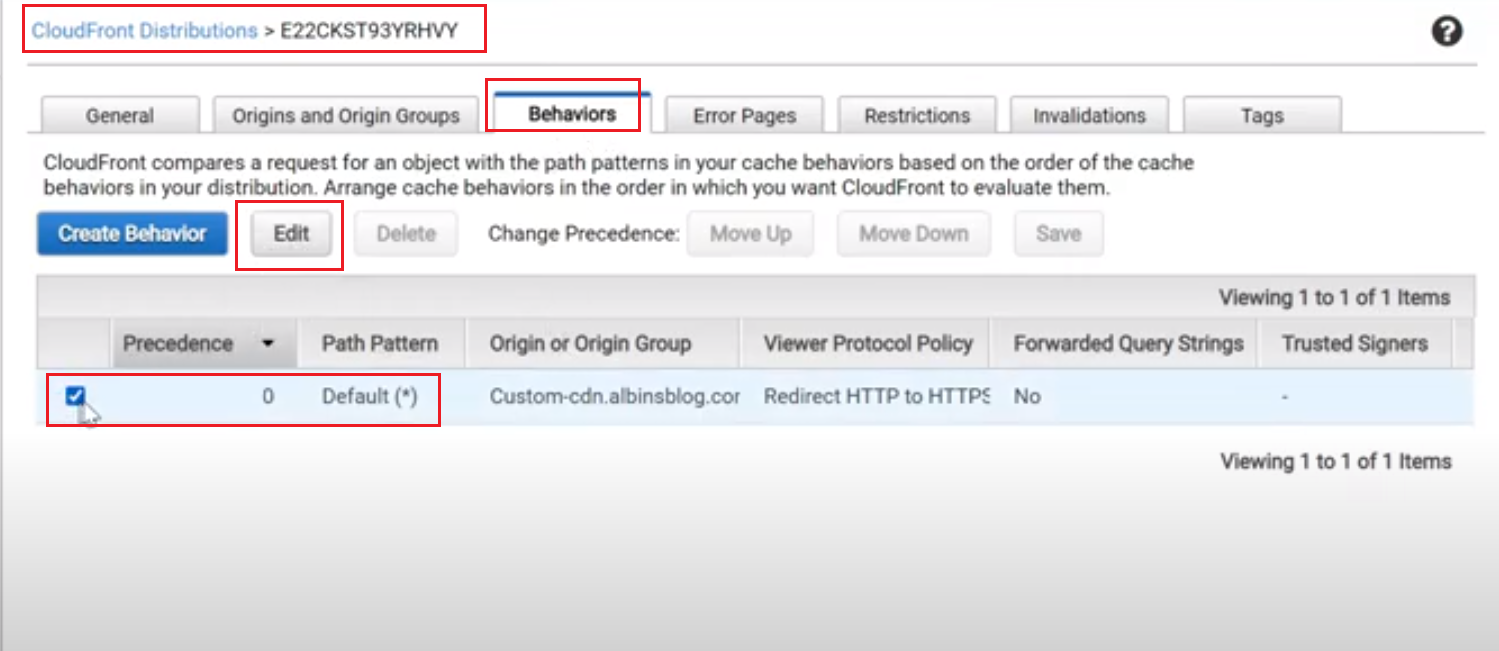
Edit the behavior
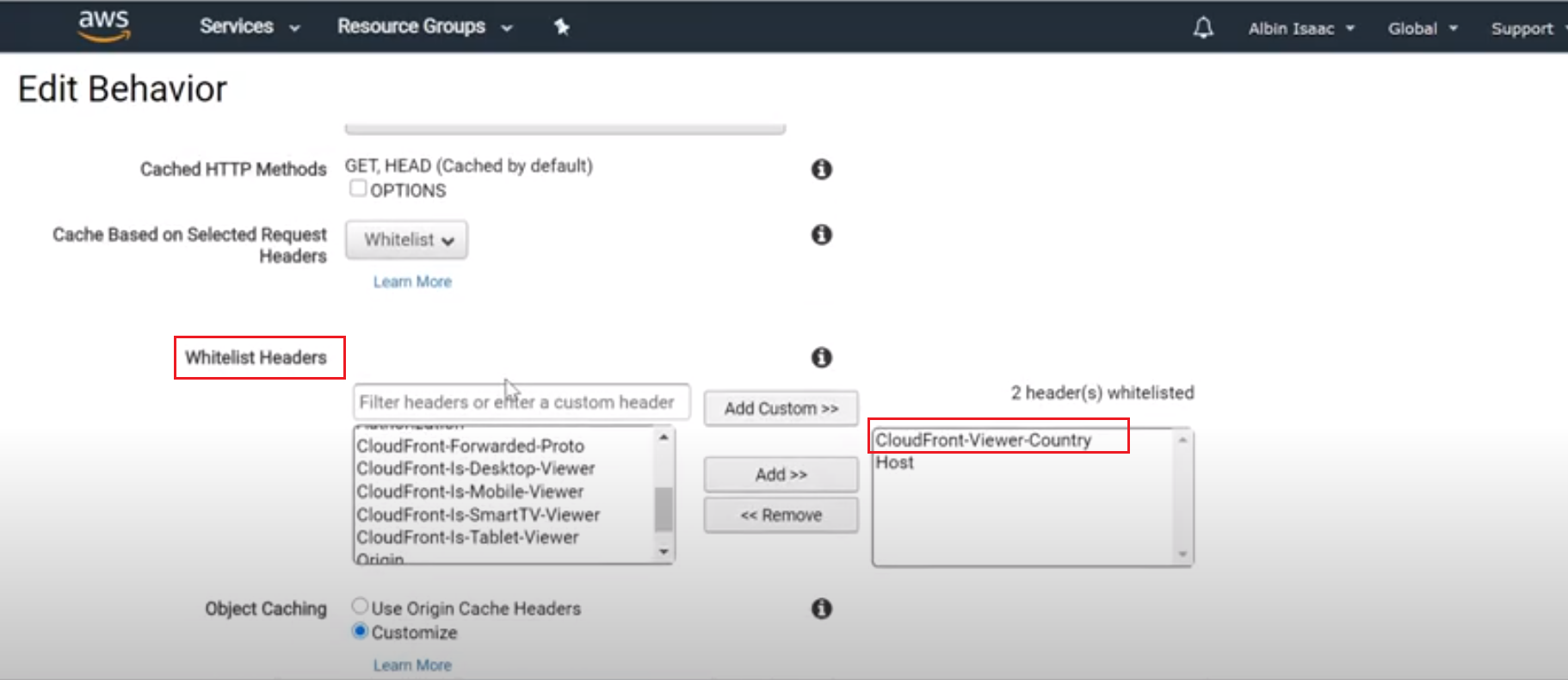
Whitelist CloudFront-Viewer-Country header — the header with user’s country of origin will be sent to origin server(Apache) on every request.
CloudFront-Viewer-Country header will have the two letter country code based on the request origin.
Enable Apache Redirect
Let us now enable the required redirect configuration to virtualhost, add the below redirect rules to enable the the country specific redirects
<VirtualHost *:80>
ServerAdmin [email protected]
DocumentRoot "C:\opt\communique\dispatcher\cache"
ServerName test.albinsblog.com
ServerAlias localhost
RewriteEngine On
RewriteCond %{REQUEST_URI} ^/content/we-retail.html
RewriteCond %{HTTP:CLOUDFRONT-VIEWER-COUNTRY} ^US$
RewriteRule ^.*$ https://test.albinsblog.com/content/we-retail/us/en.html [R=302,L] RewriteCond %{REQUEST_URI} ^/content/we-retail.html
RewriteCond %{HTTP:CLOUDFRONT-VIEWER-COUNTRY} ^IT$
RewriteRule ^.*$ https://test.albinsblog.com/content/we-retail/it/it.html [R=302,L] RewriteCond %{REQUEST_URI} ^/content/we-retail.html
RewriteCond %{HTTP:CLOUDFRONT-VIEWER-COUNTRY} ^CA
RewriteRule ^.*$ https://test.albinsblog.com/content/we-retail/ca/en.html [R=302,L] RewriteCond %{REQUEST_URI} ^/content/we-retail.html
RewriteCond %{HTTP:CLOUDFRONT-VIEWER-COUNTRY} ^FR$
RewriteRule ^.*$ https://test.albinsblog.com/content/we-retail/fr/fr.html [R=302,L] <Directory />
Options Indexes FollowSymLinks Includes
# Set includes to process .html files
AddOutputFilter INCLUDES .html
AddOutputFilterByType INCLUDES text/html
AllowOverride None
</Directory>
</VirtualHost>
I am using some VPN tool to initiate the connection from different origin country.
Connected the VPN to Canada
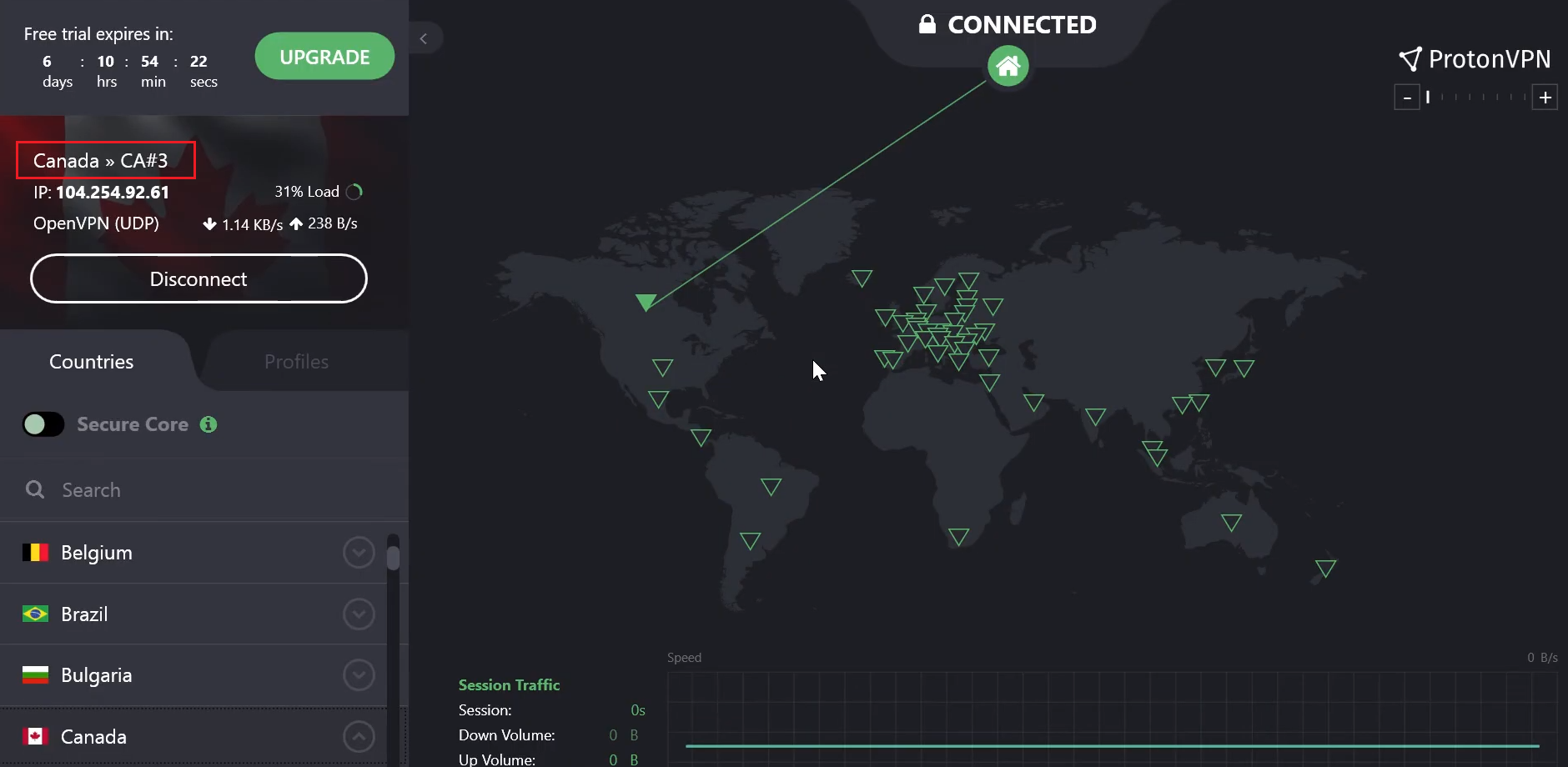
Now the user is redirected to Canada specific URL
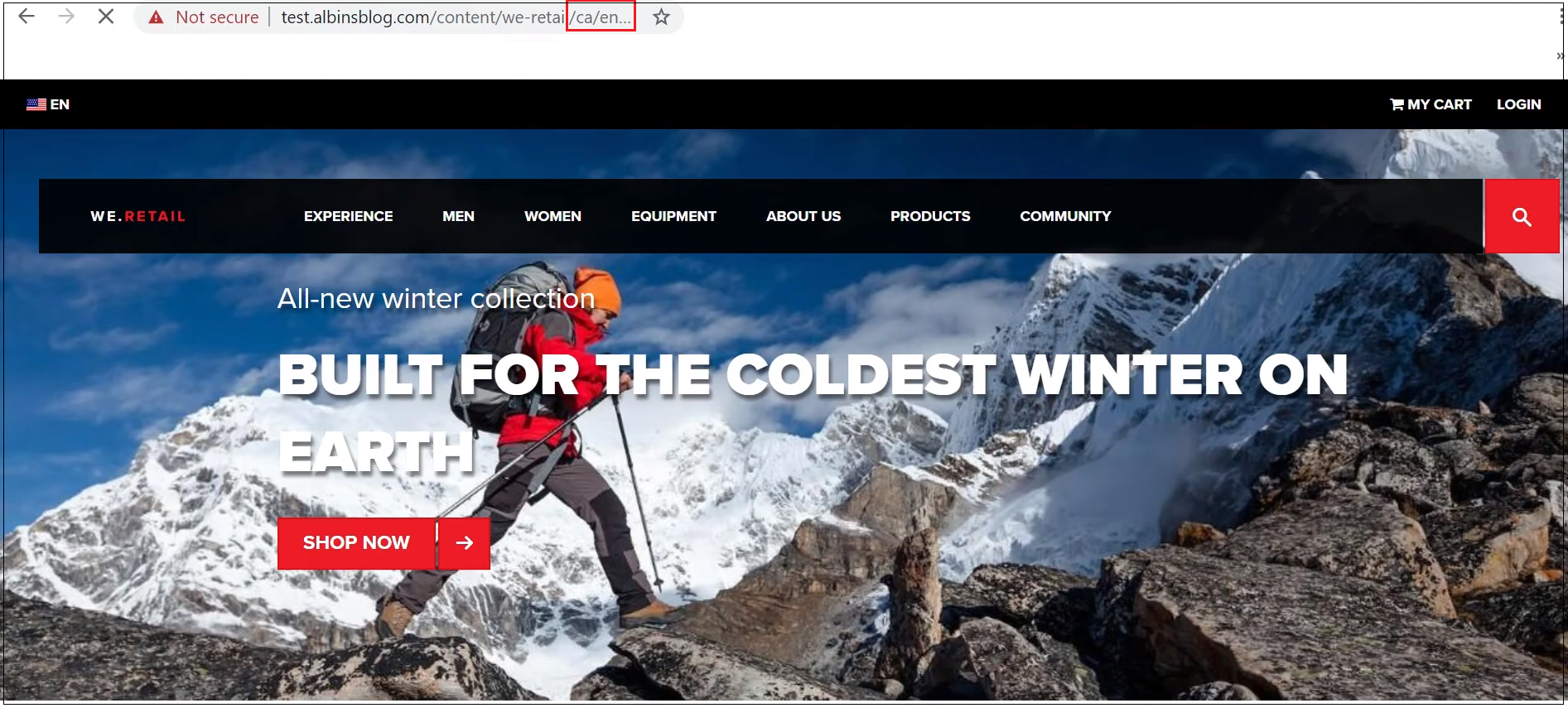
The user is redirected to the country specific URL based on the users country of origin, CloudFront will detect the user’s country of origin and pass along the county code to origin server(Apache) in the CloudFront-Viewer-Country header. The Apache server redirect the user to the country specific URL’s based on the country code values in CloudFront-Viewer-Country header.