Selective tracing for Oracle SOA Suite:
In a production system, setting the trace at a fine-grained level can result in a large amount of output that must be diagnosed. You can alternately use selective tracing that provides a way to get a detailed, on-disk trace selectively (for example, by user name, thereby eliminating trace output for other users).In Oracle SOA Suite 11g:
Activate the selective tracing:
- Right-click the domain under WebLogic Domain and choose Logs > Selective Tracing.
- From the Option Name list, choose the type of selective trace (for example, based on user name or Client Host)
- For Level, select a logging level
- For Duration, enter the number of minutes that you want the selective trace to run.
- In the Loggers section, by default, all loggers are selected. You can select specific loggers that you want to trace. To find particular loggers, you can enter a string in the field above the table and click the Return key. For example, to find all loggers that begin with oracle.security, enter oracle.security.Then, in the table, select the loggers in the Enable on All Servers column.Click Apply for the Loggers Change.
- Click Start Tracing.
You can view the selective traces that are currently active
and the history of selective traces.
- From the Selective Tracing page, select the Active Traces and Tracing History tab.
- The tab shows a table with the active traces and a table with the tracing history, as shown in the following figure:
- To view a trace, select it from the appropriate table.
Disabling Selective Tracing Using Fusion Middleware Control:
- From the Selective Tracing page, select the Active Traces and Tracing History tab.
- In the Active Traces table, select the trace and click Disable.
In Oracle SOA Suite 12c:
Activate the selective tracing:
- Click on Target Navigation - Weblogic Domain - Domain Name
- Click on WebLogic Domain and choose Logs > Selective Tracing.
- Select the Application Name or Add the Fields based on that the selective tracing should be enabled
- For Level, select a logging level
- For Duration, enter the number of minutes that you want the selective trace to run.
- ODL and DMS logging is enabled by default - Disabled if the tracking is not required.
- In the Loggers section, by default, all loggers are selected. You can select specific loggers that you want to trace. To find particular loggers, you can enter a string in the field above the table and click the Return key. For example, to find all loggers that begin with oracle.security, enter oracle.security.Then, in the table, select the loggers in the Enable on All Servers column.Click Apply for the Loggers Change.
- Click Start Tracing.
You can view the selective traces that are currently active and the history of selective traces.
- From the Selective Tracing page, select the Active Traces and Tracing History tab.
- The tab shows a table with the active traces and a table with the tracing history, as shown in the following figure:
- To view a trace, select it from the appropriate table.
Disabling Selective Tracing Using Fusion Middleware Control:
- From the Selective Tracing page, select the Active Traces and Tracing History tab.
- In the Active Traces table, select the trace and click Disable.
Tracing History list all the previous traces













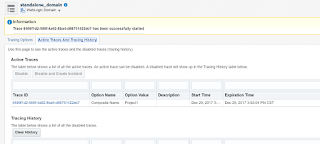



No comments:
Post a Comment